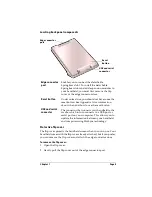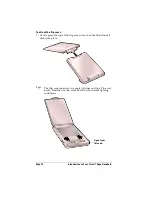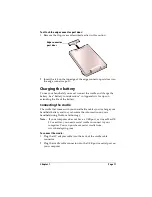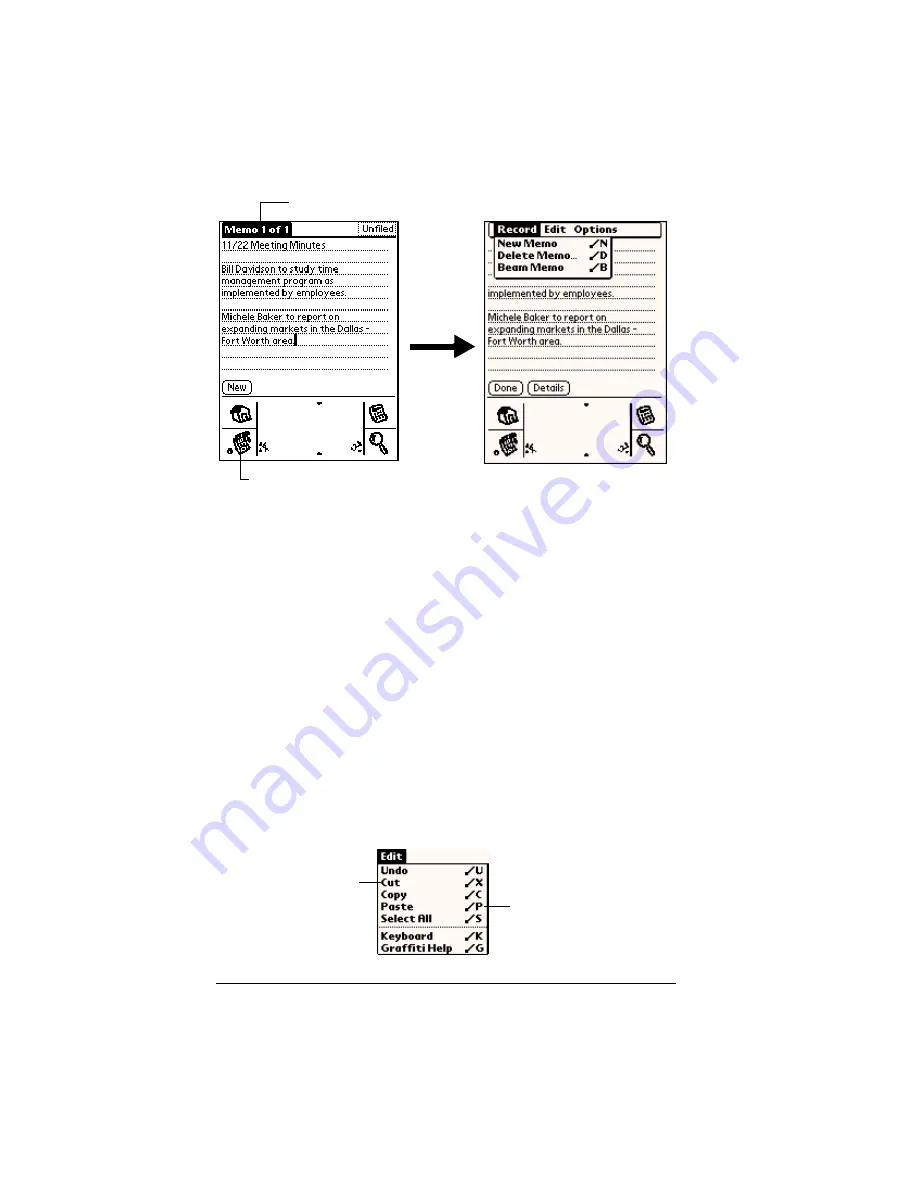
Page 18
Introduction to Your Visor™ Edge Handheld
In this example, three menus are available: Record, Edit, and Options.
The Record menu is selected and contains the commands New Memo,
Delete Memo, and Beam Memo.
Choosing a menu
After you open the menu bar for an application, tap the menu that
contains the command you want to use.
The menus and menu commands that are available depend on the
application. Also, the menus and menu commands vary depending on
which part
of the application you’re using. For example, in Memo Pad,
the menus are different for the Memo list screen and the Memo screen.
Graffiti menu commands
Most menu commands have an equivalent Graffiti Command stroke,
which is similar to the keyboard shortcuts used to execute commands
on computers. The command letters appear to the right of the
command names. To use the Graffiti menu commands, the menu bar
must be closed.
Tap the Menu icon
Tap inverted tab
Command letters
Menu commands
Summary of Contents for Visor Visor Edge
Page 1: ...Visor Edge Handheld User Guide Macintosh Edition ...
Page 10: ...Page 2 ...
Page 36: ...Page 28 Introduction to Your Visor Edge Handheld ...
Page 50: ...Page 42 Entering Data in Your Handheld ...
Page 62: ...Page 54 Managing Your Applications ...
Page 72: ...Page 64 Overview of Basic Applications ...
Page 164: ...Page 156 Application Specific Tasks ...
Page 232: ...Page 224 Setting Preferences for Your Handheld ...
Page 238: ...Page 230 Maintaining Your Handheld ...
Page 250: ...Page 242 Troubleshooting Tips ...