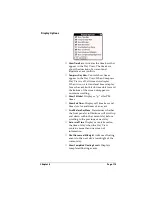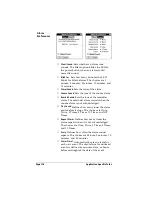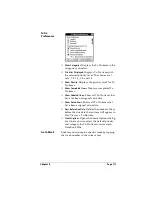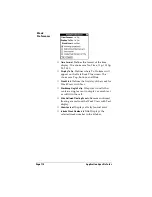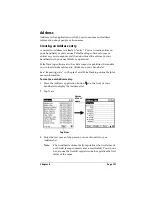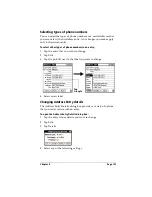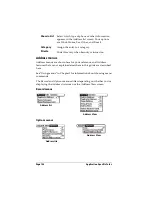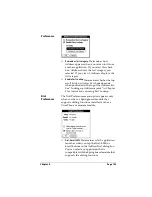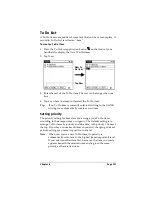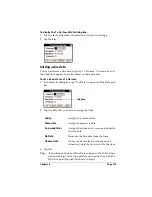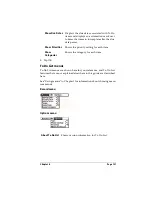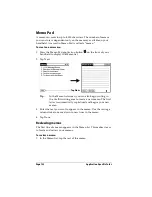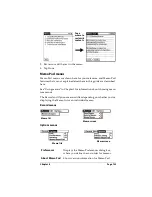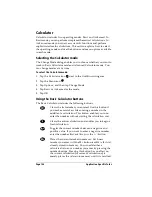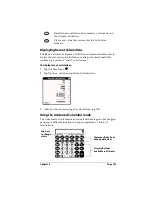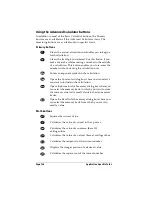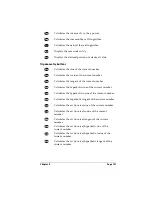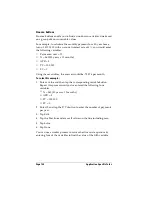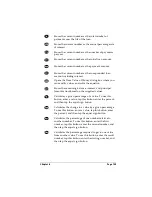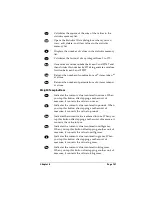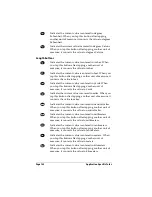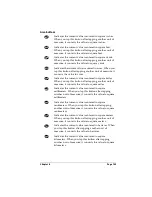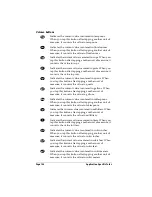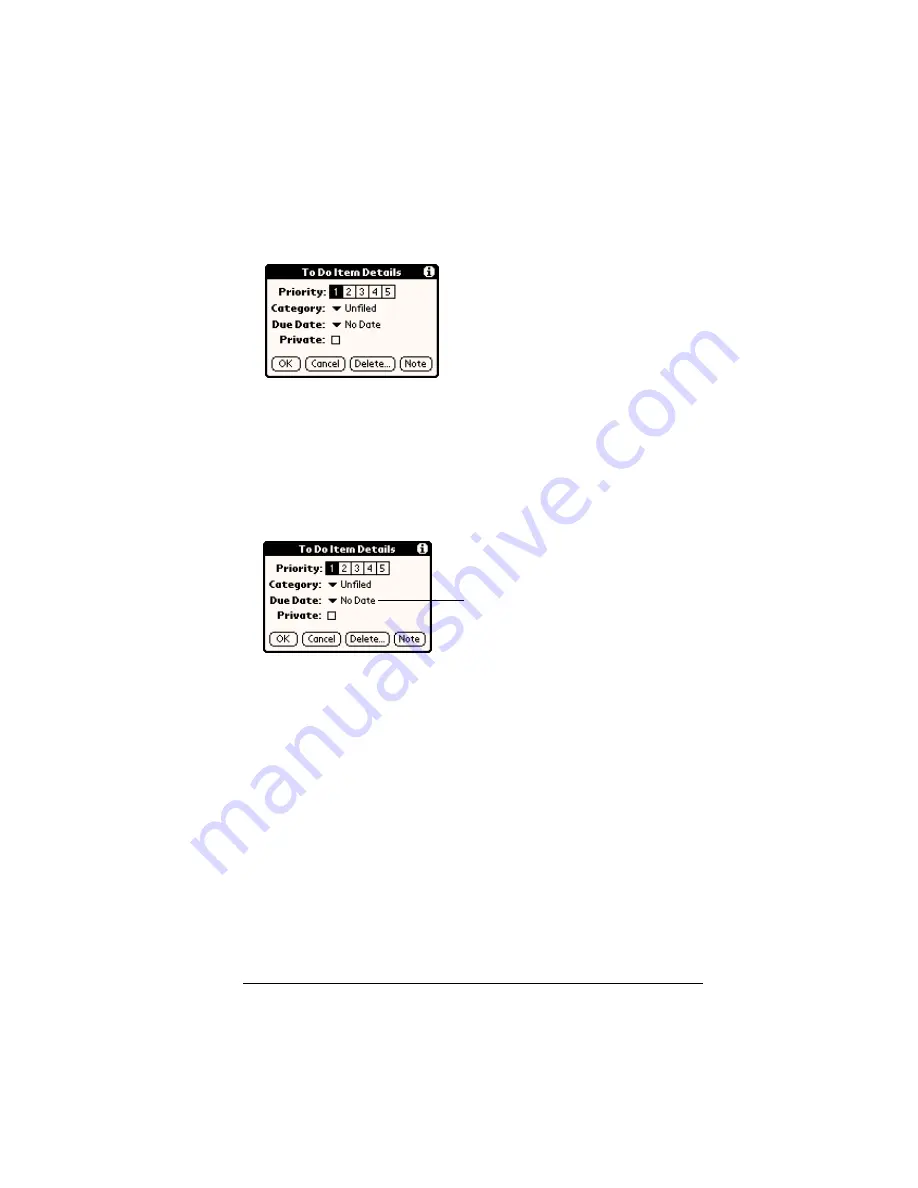
Chapter 6
Page 129
To display the To Do Item Details dialog box:
1. Tap the text of the item whose details you want to change.
2. Tap Details.
Setting a due date
You can associate a due date with any To Do item. You can also sort
the items that appear in the list based on their due date.
To set a due date for a To Do item:
1. In the Details dialog box, tap “No Date” to open the Due Date pick
list.
2. Tap the date that you want to assign the item:
3. Tap OK.
Tip:
If you turn on the Show Due Dates option in the To Do Show
options dialog, you can tap directly on the due date in the To
Do list to open the pick list shown in step 2.
Today
Assigns the current date.
Tomorrow
Assigns tomorrow’s date.
One week later
Assigns the date exactly one week from the
current date.
No Date
Removes the due date from the item.
Choose date
Opens the date selector, where you can
choose any date that you want for the item.
Tap here
Summary of Contents for Visor Visor Edge
Page 1: ...Visor Edge Handheld User Guide Macintosh Edition ...
Page 10: ...Page 2 ...
Page 36: ...Page 28 Introduction to Your Visor Edge Handheld ...
Page 50: ...Page 42 Entering Data in Your Handheld ...
Page 62: ...Page 54 Managing Your Applications ...
Page 72: ...Page 64 Overview of Basic Applications ...
Page 164: ...Page 156 Application Specific Tasks ...
Page 232: ...Page 224 Setting Preferences for Your Handheld ...
Page 238: ...Page 230 Maintaining Your Handheld ...
Page 250: ...Page 242 Troubleshooting Tips ...