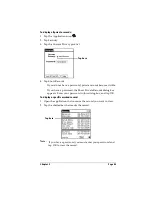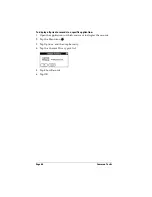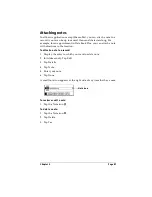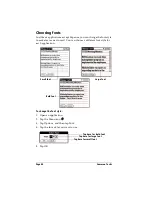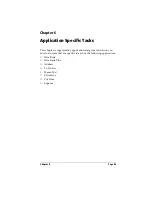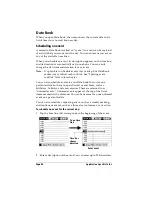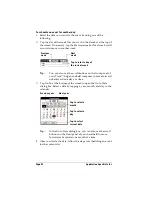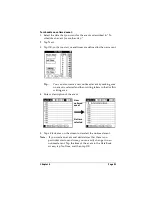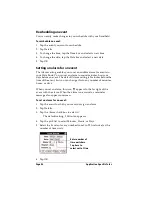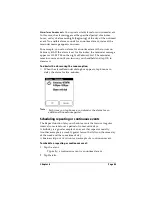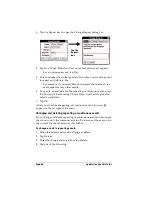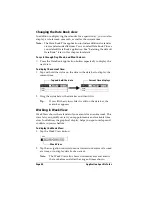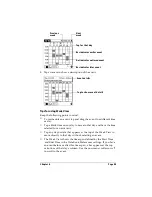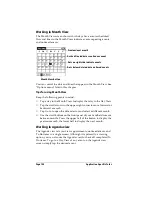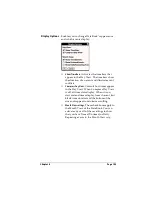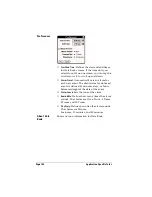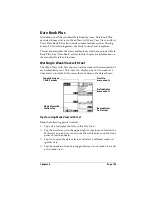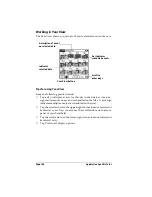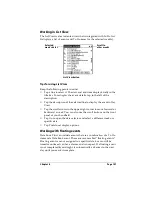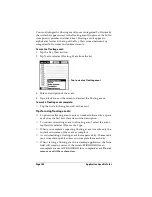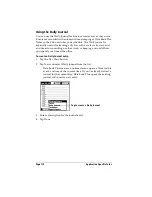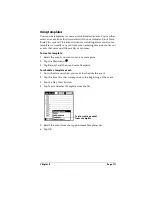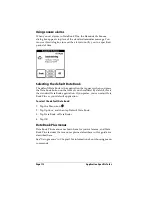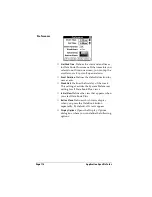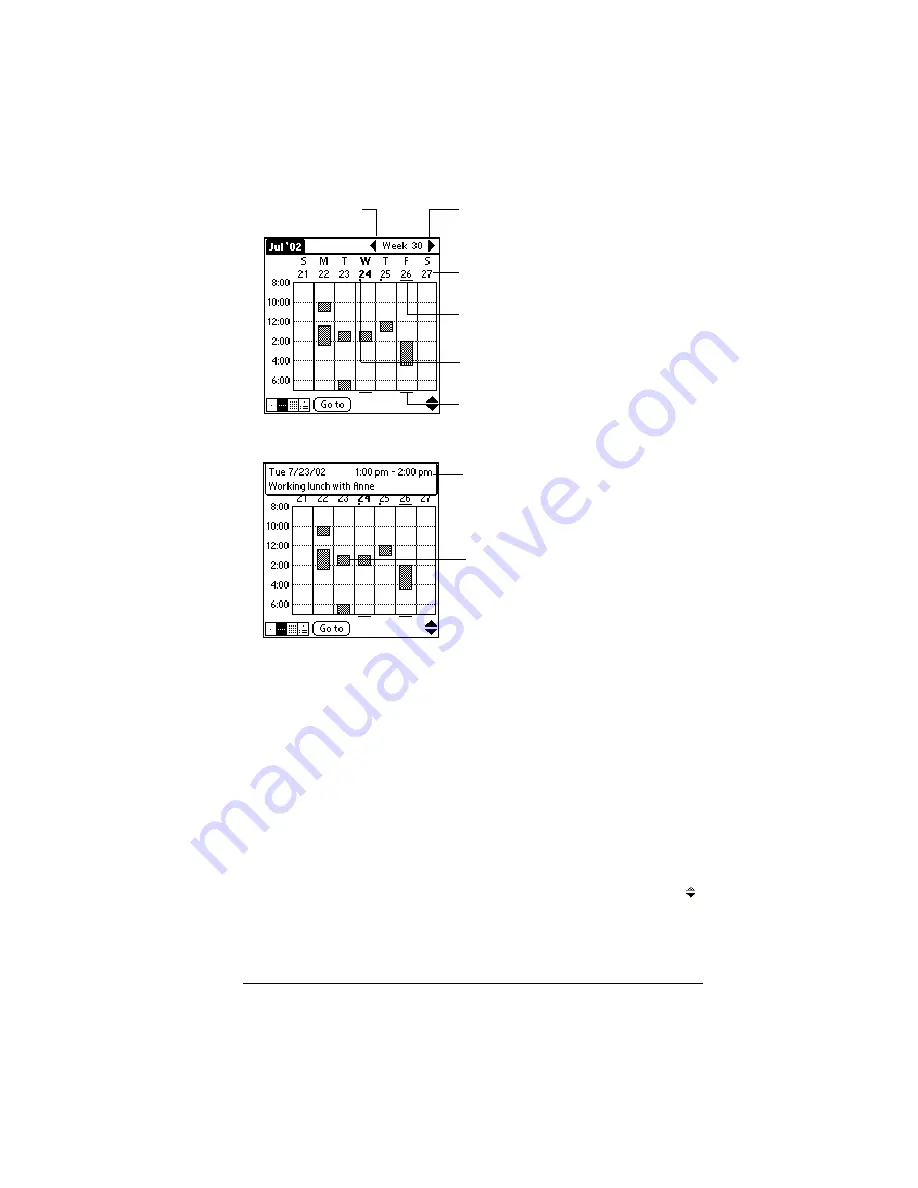
Chapter 6
Page 99
3. Tap an event to show a description of the event.
Tips for using Week View
Keep the following points in mind:
■
To reschedule an event, tap and drag the event to a different time
or day.
■
Tap a blank time on any day to move to that day and have the time
selected for a new event.
■
Tap any day or date that appears at the top of the Week View to
move directly to that day without selecting an event.
■
The Week View shows the time span defined by the Start Time
and End Time in the Date Book Preferences settings. If you have
an event before or after this time span, a bar appears at the top
or bottom of that day's column. Use the onscreen scroll arrows
to scroll to the event.
Previous
week
Next
week
Tap for that day
Bar indicates earlier event
Bar indicates later event
Dot indicates untimed event
Event details
Tap to show event details
Summary of Contents for Visor Visor Edge
Page 1: ...Visor Edge Handheld User Guide Macintosh Edition ...
Page 10: ...Page 2 ...
Page 36: ...Page 28 Introduction to Your Visor Edge Handheld ...
Page 50: ...Page 42 Entering Data in Your Handheld ...
Page 62: ...Page 54 Managing Your Applications ...
Page 72: ...Page 64 Overview of Basic Applications ...
Page 164: ...Page 156 Application Specific Tasks ...
Page 232: ...Page 224 Setting Preferences for Your Handheld ...
Page 238: ...Page 230 Maintaining Your Handheld ...
Page 250: ...Page 242 Troubleshooting Tips ...