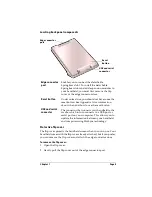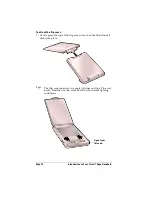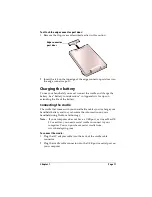Chapter 1
Page 7
LED
indicator
Indicates the status of the battery as it charges. When
your handheld is in the cradle, the LED blinks while the
battery charges and stays on after the battery is charged.
When the silent alarm setting is active, the LED blinks as
an alarm notification. See “Date Book Plus menus” in
Chapter 6 for details.
IR port
Uses infrared technology to transmit data to and receive
data from other Palm OS handhelds. See “Beaming
information” in Chapter 7 for more information. You can
also use the IR port to update the information between
your handheld and computer using HotSync
technology. See “IR HotSync operations” in Chapter 8
for details.
Contrast
Control
Displays the contrast control screen where you can
adjust the appearance of the screen for the clearest screen
display. Depending on the lighting conditions or
temperature of the environment where you use your
handheld, you may need to adjust the contrast.
To adjust the contrast, drag the slider or tap the arrows
to increase or decrease the contrast. To fine tune the
contrast, press the scroll buttons on the front panel of
your handheld.
Application
buttons
Activates the individual applications that correspond to
the icons on the buttons: Date Book Plus, Address, To Do
List, and Memo Pad. See “Buttons preferences” in
Chapter 9 for details on reassigning these buttons to
activate any application on your handheld.
Tip:
If your handheld is turned off, pressing any
application button activates your handheld and
opens the corresponding application.
Scroll
buttons
Displays text and other information that extends beyond
the area of the handheld screen. Pressing the bottom
scroll button scrolls down to view information below the
viewing area, and pressing the top scroll button scrolls
up to view the information above the viewing area.
Microphone
For use with Springboard expansion modules that
support this feature.
Summary of Contents for Visor Visor Edge
Page 1: ...Visor Edge Handheld User Guide Macintosh Edition ...
Page 10: ...Page 2 ...
Page 36: ...Page 28 Introduction to Your Visor Edge Handheld ...
Page 50: ...Page 42 Entering Data in Your Handheld ...
Page 62: ...Page 54 Managing Your Applications ...
Page 72: ...Page 64 Overview of Basic Applications ...
Page 164: ...Page 156 Application Specific Tasks ...
Page 232: ...Page 224 Setting Preferences for Your Handheld ...
Page 238: ...Page 230 Maintaining Your Handheld ...
Page 250: ...Page 242 Troubleshooting Tips ...