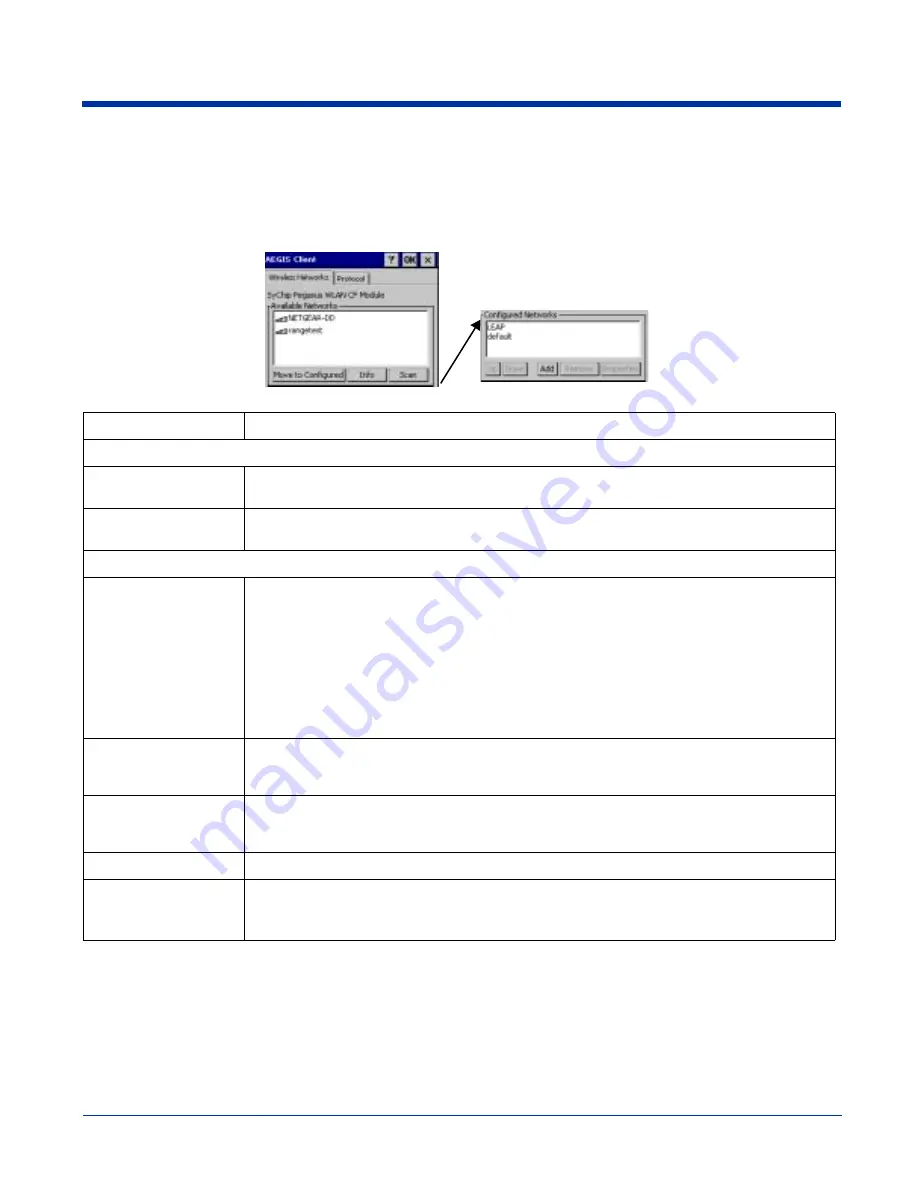
Image Kiosk 8560 User’s Guide- Pre-
liminary CP4 Draft
5 - 17
Configuring a Port
On the main screen, tap and hold on a port and tap Configure. Complete the
(see page 5-17) and the
Wireless Networks Tab
Field
Description
Available Networks Displays the networks the device recognizes as available to connect to.
Move to Configured
Activates after the available networks have been retrieved. Select the network you wish to
connect to, and tap Move to Configured. This selects the network.
Scan
Displays a list of networks broadcasting their availability.
You can also attach to networks that are not broadcasting.
Configured Networks Displays the configured network profiles saved in the device.
default
This is the default network configuration that installs when the Client installs. This network profile
associates with any network.
If you are in a location with only one AP (or more than one AP that attaches to the same
network), the default profile may be sufficient without requiring the selection of a specific network
or networks.
If default is last in the list, it can act as a wildcard if the device is out of range of the primary
networks (listed first).
Do NOT place default at the top or middle of the list if you are connecting to other networks! If
default is any place other than last, connection to the other list entries is never attempted.
Up & Down
Moves a selected network up or down one place in the list.The order of the networks in this list is
the exact order that connections will be attempted. The network listed first will be attempted first
and so on. Place your primary networks first.
Add
Manually adds a network to the Configured Networks list if the AP does not broadcast its SSID or
you are pre-configuring the client for an AP that is not currently in range. For details, see
Remove
Removes a selected network from the list.
Properties
Displays the properties of the network selected in the list. Tap this button to edit existing wireless
network configurations.






























