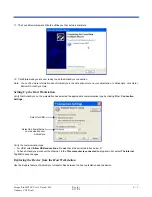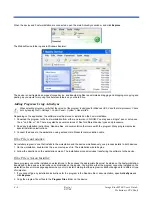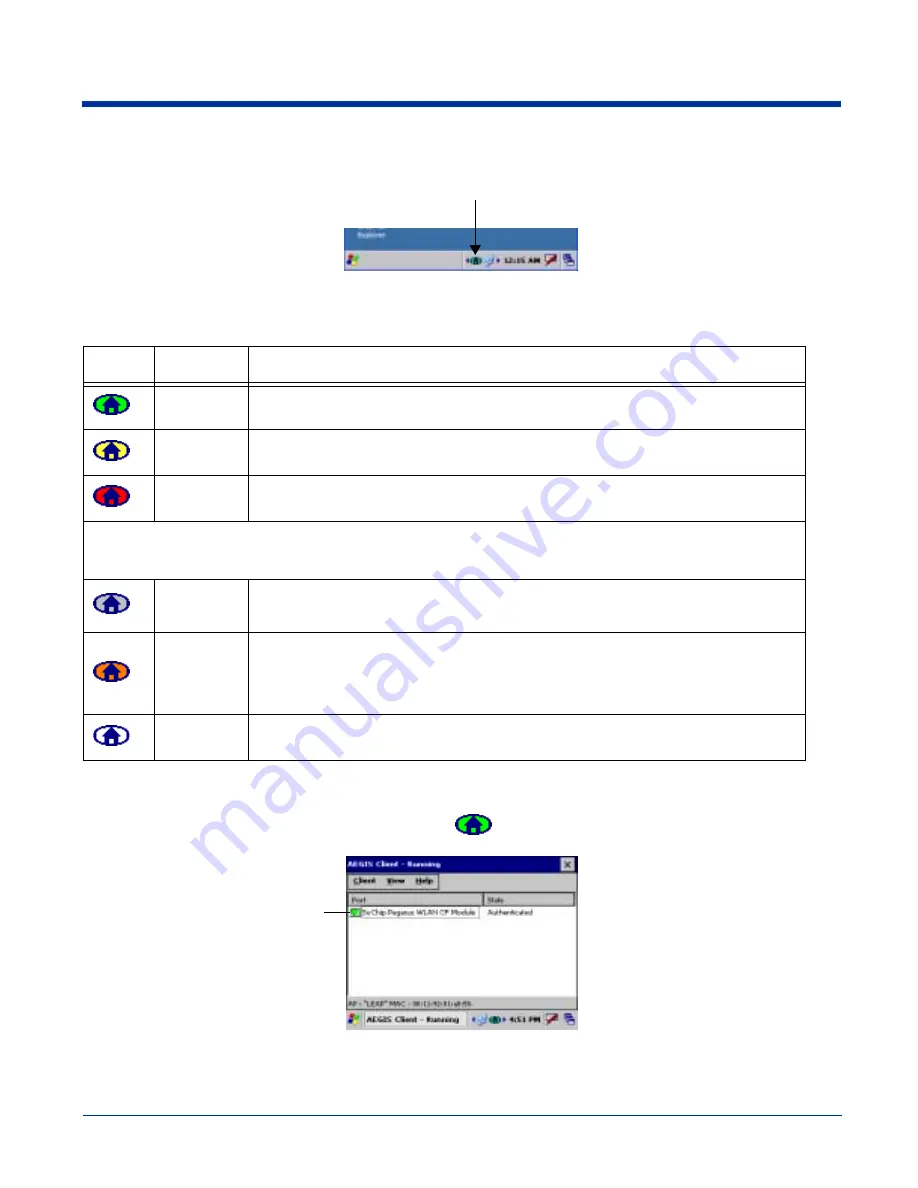
Image Kiosk 8560 User’s Guide- Pre-
liminary CP4 Draft
5 - 9
Opening the Client
Double tap the icon in the command bar.
Color Indicators
The color of the icon indicates the status of the controlled ports.
Icon
Color
This color icon indicates that …
Green
Authentication succeeded.
Yellow
Authentication is in process.
Red
Authentication failed.
If the icon is not yellow, red or green, then either the ports are not being controlled by 802.1X, or there is no
authentication activity on the controlled ports. The absence of yellow, red or green may also indicate that the network
access server is not an 802.1X aware device.
Gray
The port is not in use or is disabled. Either the Client isn’t running, or the port is not bound
to the 802.1X protocol.
Orange
The port is associated, but there is no response to 802.11b packets.
If using WEP without 802.1x authentication, this will be the final state when the connection
is complete. If using 802.1x authentication, it is either a transient condition or can indicate
that attempts to authenticate have timed out as there was no response to 802.1X packets.
Blue
There is no 802.11b activity. The port may not be connected to an 802.1X-aware entity.
Main Window
Double tap on the icon in the command bar to open the Client
. The main screen opens displaying a list of ports on the
system’s network interface cards. This is the main window.
Port
Status
icon