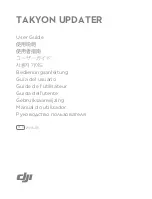Summary of Contents for ALGIZ 10XB
Page 1: ...ALGIZ 10XB Manual ...
Page 5: ...Algiz 10XB Manual 5 handheld Part 1 Identifying ALGIZ 10XB Getting Started ...
Page 13: ...Algiz 10XB Manual 13 handheld Part 2 Using ALGIZ 10XB ...
Page 20: ...Algiz 10XB Manual 20 handheld Part 3 Software ...
Page 24: ...Algiz 10XB Manual 24 handheld ...
Page 35: ...Algiz 10XB Manual 35 handheld Part 4 ALGIZ 10XB Care ...