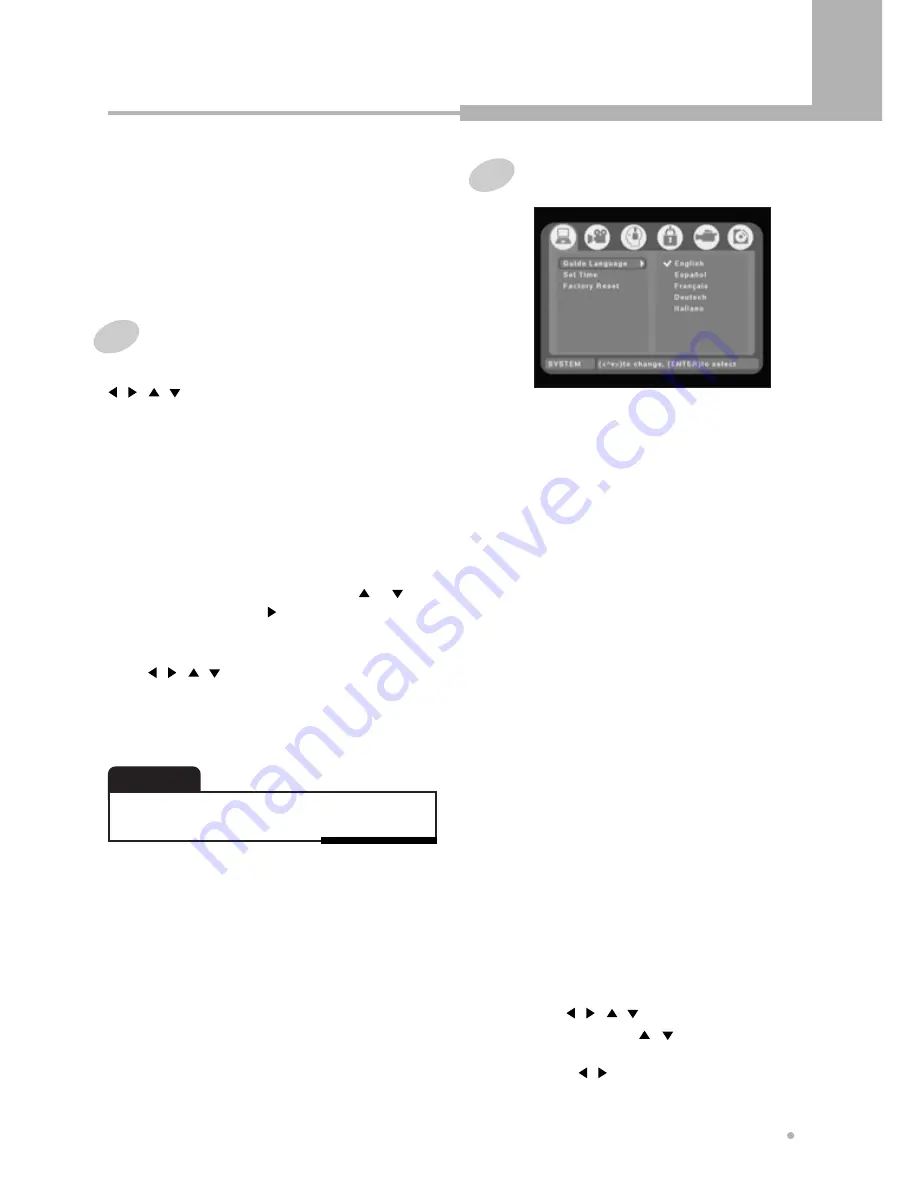
Using the Setup Menu
33
Using the Setup Menu
Once the initial settings have been completed, the
DVD recorder can always be operated under the
same conditions whenever the power is switched
on. These settings are called SETUP data that are
easily modified and stored using the SETUP menu.
The SETUP menu includes the information for
System, Video, Audio, Security, Record, Disc.
1
Press STOP button, if the disc is being
played.
Basic Operations
Press SETUP button during stop mode. And use
, , , and ENTER button to navigate and
select options. The current setting for any option is
marked with a colored box.
2
To call the SETUP menu, press SETUP
button.
3
Select the desired item by using or
button, then press button.
5
Press SETUP button after you have made all
settings.
• Depending on the disc, some setup menu selections
may not work properly.
NOTE
1
OSD LANGUAGE
This item is used to select the language for
On-Screen Display messages that will be
displayed on the TV screen. When your
desired language is selected, all OSD
messages are displayed in the selected
language.
SYSTEM
2
SET TIME
Automatic clock setting
Some TV channels broadcast time signals
together with the program. This recorder
can use these signals to set the clock
automatically.
Manual clock setting
If no station in your area are broadcasting
time signals, you can set the clock
manually.
4
Select the desired sub item by using
, , , and ENTER button.
1
Press ENTER button after selecting
“Automatic”.
It starts to search the preset channel that
broadcasts a clock signal automatically.
2
If the time could not be set automatically,
select “Manual”.
1
Enter the date & time by using 0 to 9
or , , , button.
Use 0 to 9 or , button to change
the value in the highlighted field.
Use , button to move from one field
to another.
Summary of Contents for DRHD-120
Page 1: ......

























