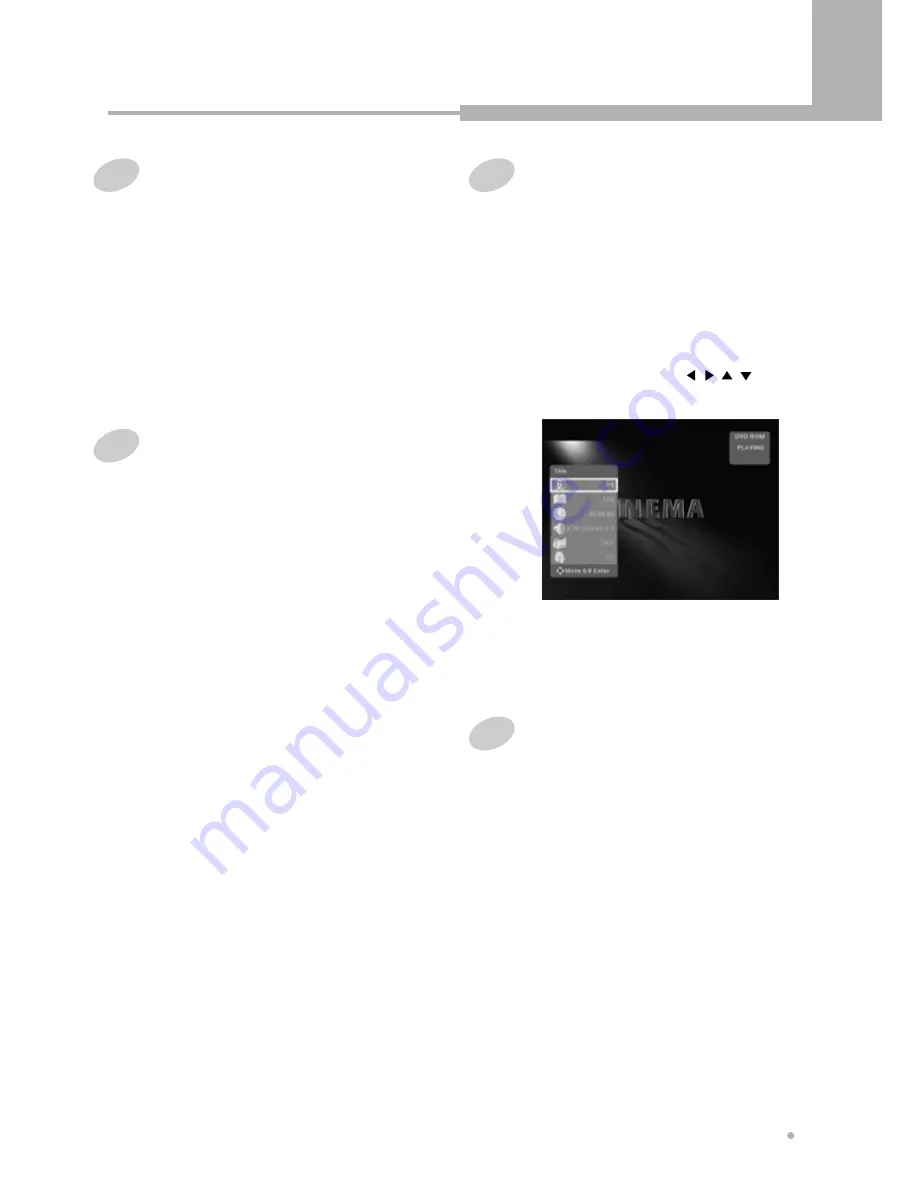
Getting started
15
Getting started
Turning on and off
2
Press STANDBY/ON button on the remote
controller or the front panel to turn on.
You can see the on-screen information.
If you want to turn off, press STANDBY/ON
button again on the remote controller or the
front panel.
1
Turn on your TV and set the video input to
this recorder.
Selecting the HDD or DVD for
playback and recording
2
The DVD/HDD button is not available
during playing the DVD or HDD.
In this case press STOP button twice to stop
playing, and press DVD/HDD button to select
the HDD mode or DVD mode.
1
Press DVD/HDD button on the remote
controller to select the HDD mode or DVD
mode.
Each time you press it, the mode is changed.
The indicator in the front panel display shows
which is currently selected.
Displaying disc information on
screen (OSD)
1
Press DISPLAY button during playback.
Title, Chapter number, Playing time, Audio
language and Subtitle appear on TV screen.
You can change the subtitle language,
chapter, and so on using , , , ENTER
button.
2
To turn off the on-screen display, press
DISPLAY button.
You can display the playback status on TV screen
as follows ; Title, Chapter number, Playing time.
Screen Saver
If a bright picture does not move for a long time,
the TV may be damaged. If this state is continued
on longer than 5 minutes, the screen saver works
automatically.
The screen saver protects the CRT (Cathode Ray
Tube) from damage by displaying a moving HDD
logo continuously on the screen.
Summary of Contents for DRHD-120
Page 1: ......
















































