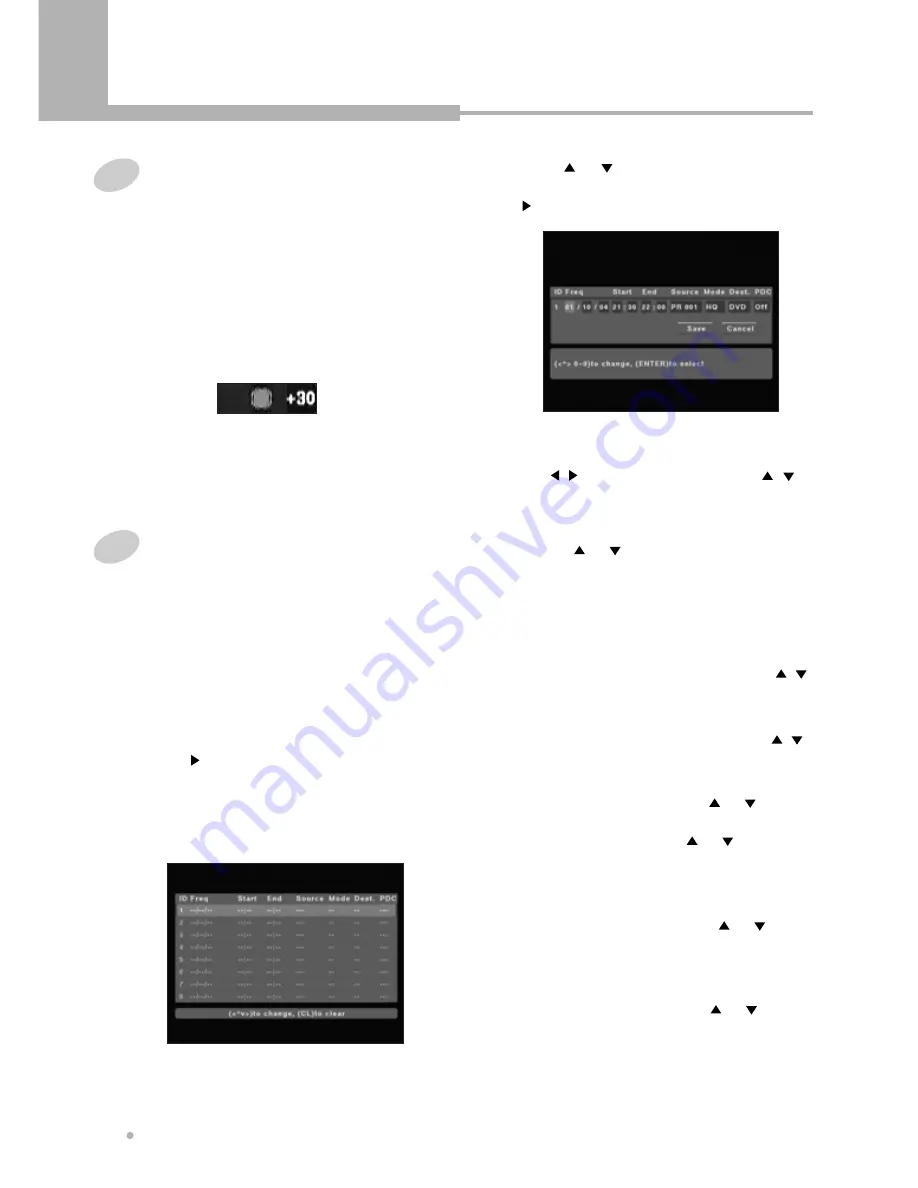
Recording
Recording
26
OTR (One touch Timer Recording)
2
If you want to cancel OTR, press STOP
button.
1
During basic recording, press REC
button.
Every time you press REC button, the
recording time will increase by 30 minutes.
It is possible to record for up to 3 hours if
there is enough room on the disc or HDD.
The DVD Recorder will stop automatically
after recording for a specific time.
Timer Recording
For timer recording, the clock, date, and stations
must be set correctly.
If you want to record on DVD, load a DVD+RW or
DVD+R disc with enough free space for the
recording.
1
Press SETUP button.
2
Press button after choosing “Timer
Record” in the RECORD menu.
You can see the timer recording screen. This
screen shows all the timer programs
currently set.
3
Press or button to select a new timer
program, for example ‘----’, and then press
button.
4
Enter the timer recording settings.
Use , button to select a field, use ,
button to change the value.
Date
Press or button to select how often
you want to make the recording, for
example, once, daily, weekly.
If you want the once recording, enter the
date by using 0 to 9 button.
Start Time
Enter the start time by using 0 to 9 or ,
button.
End Time
Enter the end time by using 0 to 9 or ,
button.
Source
Select the Source by using or button.
If you want to record the TV program, select
the TV source by using or button.
And then select the TV channel by pressing
CHANNEL-/+ button.
REC Mode
Select REC MODE by using or
button.
REC To
Select HDD for hard disk recording or DVD
for DVD recording by using or button.
Summary of Contents for DRHD-120
Page 1: ......






























