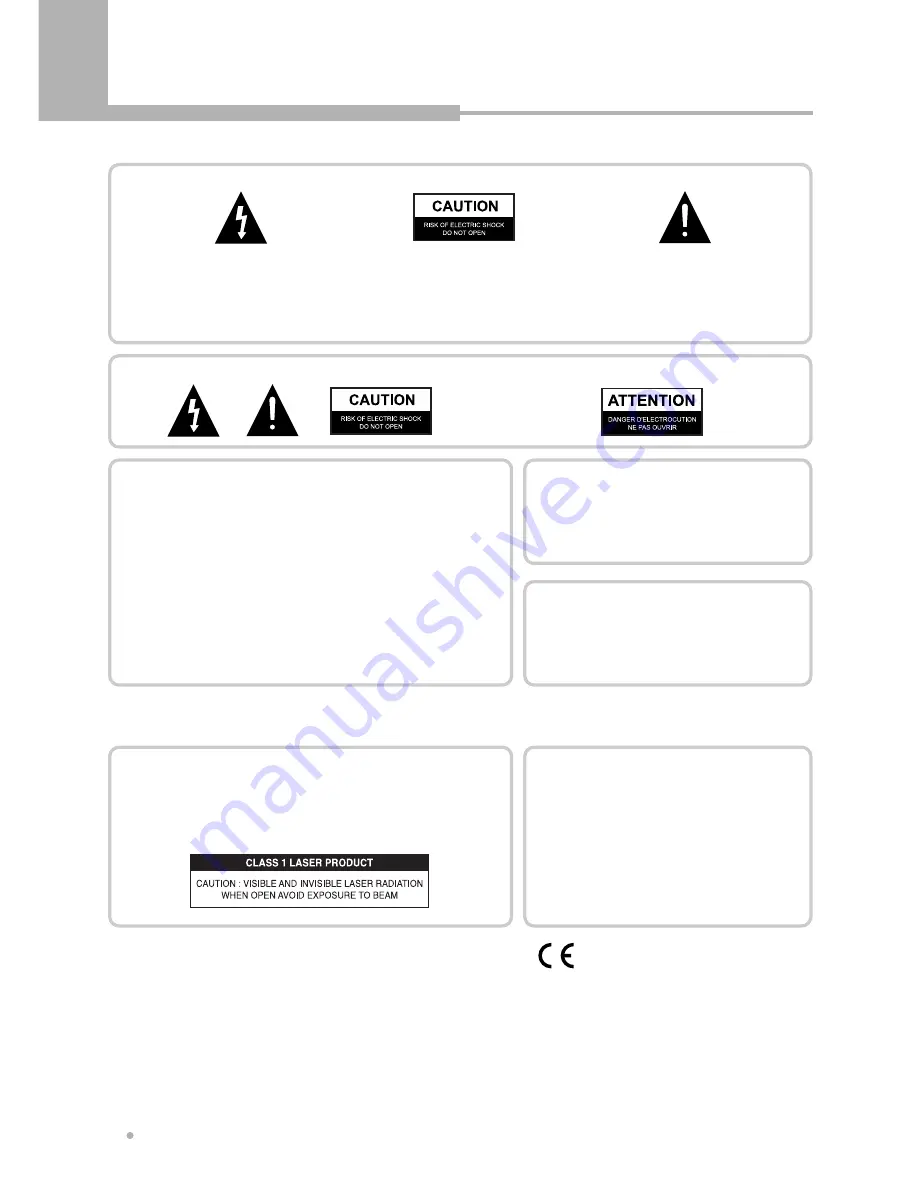
Precautions
Precautions
2
IMPORTANT
The lightning flash with arrowhead symbol, within
an equilateral triangle, is intended to alert the user
to the presence of uninsulated dangerous voltage
within the product's enclosure that may be of
sufficient magnitude to constitute a risk of electric
shock to persons.
CAUTION : TO PREVENT THE RISK OF
ELECTRIC SHOCK, DO NOT REMOVE
COVER (OR BACK). NO USER
SERVICEABLE PARTS INSIDE. REFER
SERVICING TO QUALIFIED SERVICE
PERSONNEL.
The exclamation point within an
equilateral triangle is intended to alert
the user to the presence fo important-
operating and maintenance(servicing)
instructions in the literature
accompanying the appliance.
Note : This equipment has been tested and found to comply with the limits for a Class
B digital device, pursuant to Part 15 of the FCC Rules. These limits are designed to
provide reasonable protection against harmful interference in a residential installation.
This equipment generates, uses and can radiate radio frequency energy and, if not
installed and used in accordance with the instructions, may cause harmful interference
to radio communications. However, there is no guarantee that interference will not
occur in a particular installation. If this equipment does cause harmful interference to
radio or television reception, which can be determined by turning the equipment off and
on, the user is encouraged to try to correct the interference by one or more of the
following measures:
- Reorient or relocate the receiving antenna.
- Increase the separation between the equipment and receiver.
- Connect the equipment into an outlet on a circuit different from that to which the
receiver is connected.
- Consult the dealer or an experienced radio/TV technician for help.
TO PREVENT FIRE OR SHOCK HAZARD, DO NOT EXPOSE THIS APPLIANCE TO RAIN OR MOISTURE.
APPARATUS SHALL NOT BE EXPOSED TO DRIPPING OR SPLASHING AND NO OBJECTS FILLED WITH
LIQUIDS, SUCH AS VASES, SHALL BE PLACED ON THE APPARATUS.
CAUTION
This product satisfies FCC regulations when shielded cables
and connectors are used to connect the unit to other
equipment. To prevent electromagnetic interference with
electric appliances such as radios and televisions, use
shielded cables and connectors for connections.
CAUTION
• Use of controls or adjustments or performance of procedures
other than those specified here may result in hazardous
radiation exposure.
• The use of Optical instruments with this product will
increase eye hazard.
CAUTION
This product contains a laser diode of higher class than 1. To ensure continued safety,
do not remove any covers or attempt to repair. Refer all servicing to qualified
personnel.
The following caution appears on rear of the unit.
CAUTION
: LASER RADIATION WHEN OPEN.
AVOID EXPOSURE TO BEAM.
VORSICHT : LASERS TRAHLUNG, WENN ABDECKUNG
GEÖFFENT NIICHT DEM STRALHL
AUSSETZEN!
ADVARSEL : LASERSTRÄLING VED ÃBNING UNDGÃ
UDSÆ TTEL SE FOR STRÃLING.
VARNING
: LASERSTRÃL NING NÃR DENNA DEL ÃR
ÖPPNAD BETRAKTA EJ STRÃLEN.
VARO!
: AVATTAESSA ALTISTUT LASERSÃTBL
YLLE ÃLÃ KATSO SÃTEESEN
These labels can be found on the unit's rear panel.
Ces étiquelttes se trousent sur le fond de Pappareil.
WARNING
This product incorporates copyright protection technology that is protected by method claims of certain U.S Patents and other intellectual property
rights owned by Macrovision Corporation and other rights owners. Use of this copyright protection technology must be Authorized by Macrovision
Corporation, and is intended for home and other limited viewing uses only unless otherwise authorized by Macrovision Corporation. Reverse
engineering or disassembly is prohibited.
Manufactured under license from Dolby Laboratories. "Dolby" and the double-D symbol are trademarks of Dolby Laboratories.
"DTS" and "DTS Digital Surround" are trademarks of Digital Theater Systems, Inc.
CAUTION
VISIBLE AND INVISIBLE LASER RADIATION WHEN OPEN. AVOID
EXPOSURE TO BEAM (WARNING LOCATION: INSIDE ON LASER
COVERSHIELD)
This product is in conformity with the EMC directive
and low-voltage directive.
Summary of Contents for DRHD-120
Page 1: ......

















