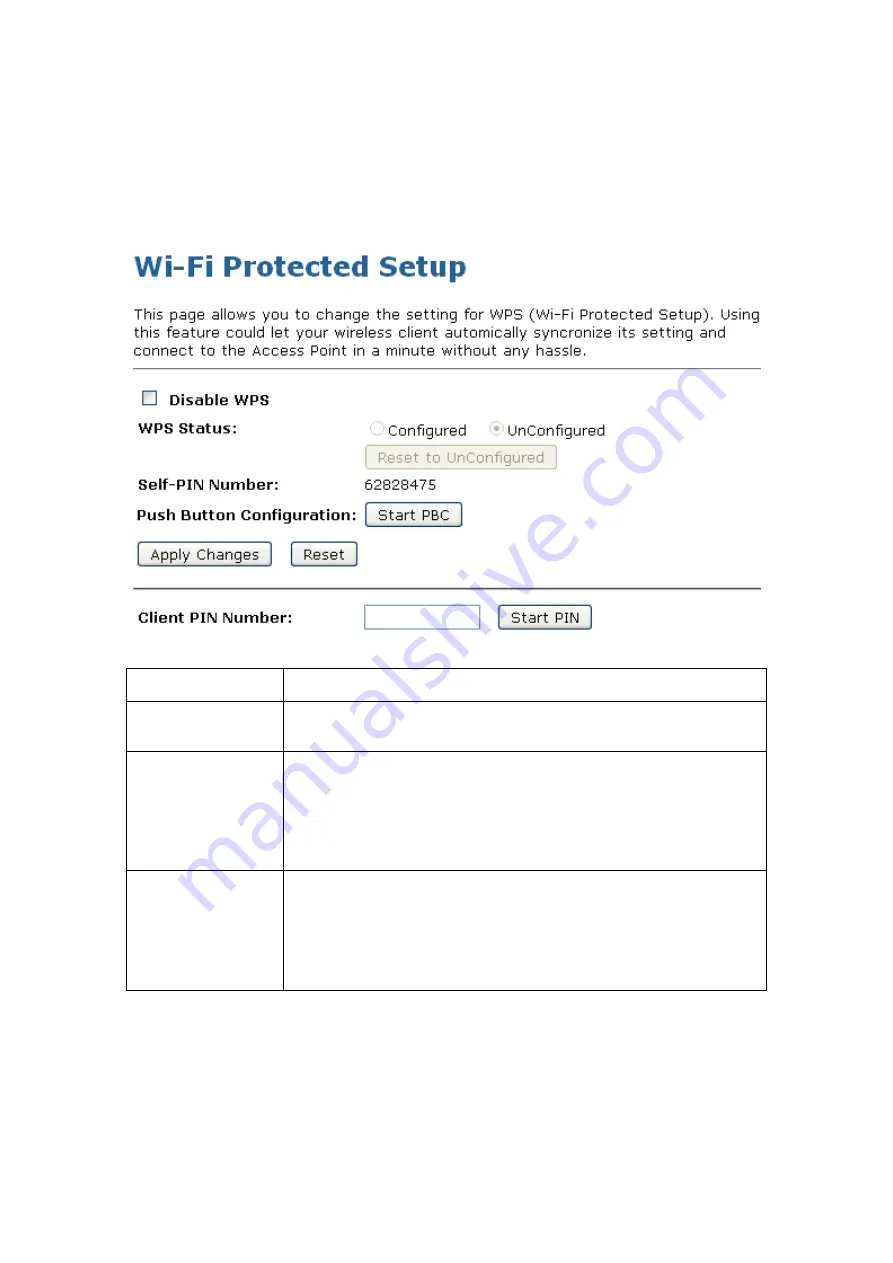
Wireless Access Point
HNW150AP
User Manual
83
10.7 WPS
This page allows you to change the setting for WPS (Wi-Fi Protected Setup). Using this feature could let
your wireless client automatically syncronize its setting and connect to the Access Point in a minute without
any hassle. To access the
Wireless Network WPS
page:
From the left-hand
Wireless
menu, click on
WPS
. The following page is displayed:
Field
Description
Disable WPS
•
Checking this box and clicking “Apply Changes” will disable
Wi-Fi Protected Setup. WPS is turned on by default.
WPS Status
•
When AP’s settings are factory default (out of box), it is set to
open security and un-configured state. It will be displayed by “WPS
Status”. If it already shows “Configured”, some registrars such as
Vista WCN will not configure AP. Users will need to go to the
“Save/Reload Settings” page and click “Reset” to reload factory
default settings.
Self-PIN Number
•
“Self-PIN Number” is AP’s PIN. Whenever users want to
change AP’s PIN, they could click “Regenerate PIN” and then click “
Apply Changes”. Moreover, if users want to make their own PIN,
they could enter four digit PIN without checksum and then click “
Apply Changes”. However, this would not be recommended since
the registrar side needs to be supported with four digit PIN.






























