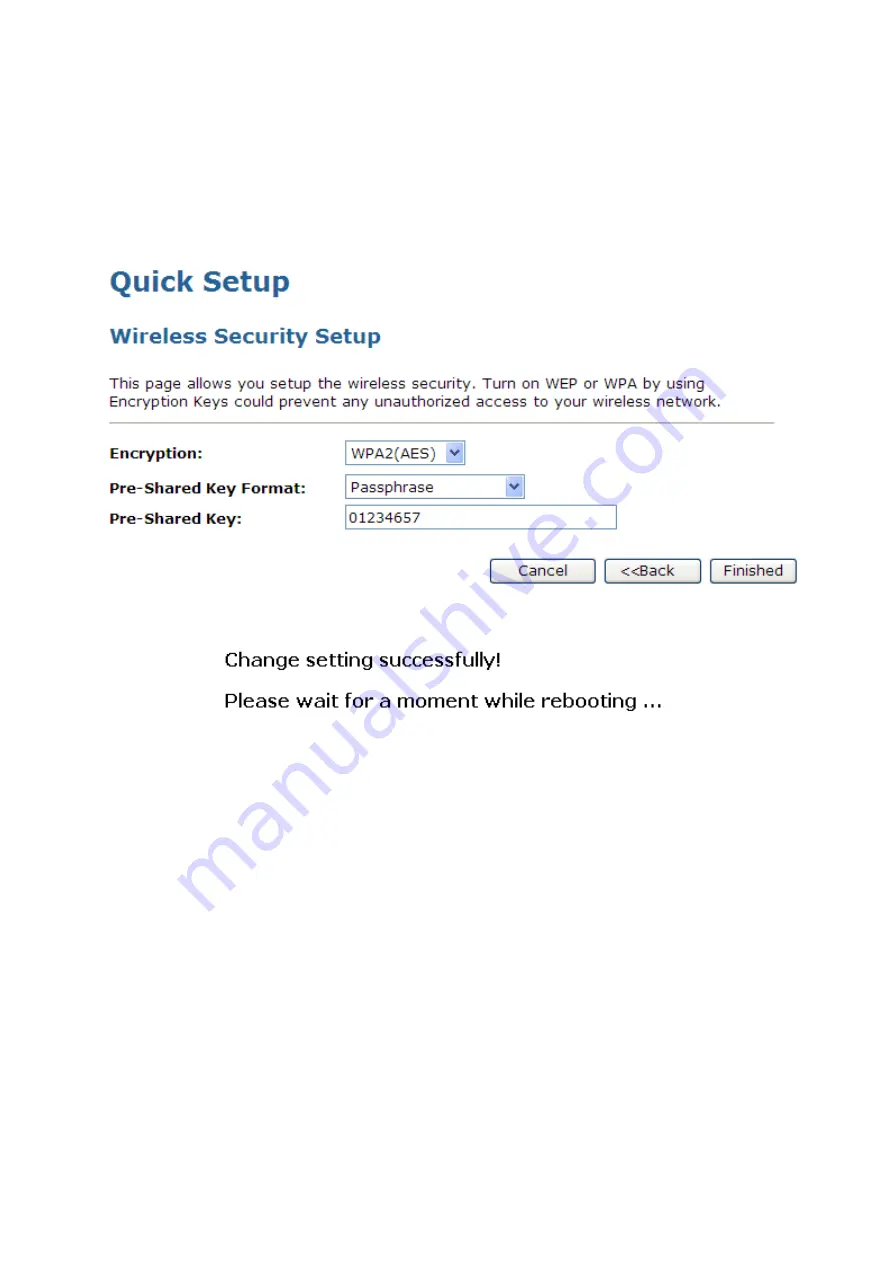
Wireless Access Point
HNW150AP
User Manual
49
Configuring WPA2 (AES) Passphrase security
The example set in this section is for WPA2 (AES) Passphrase encryption.
1. From the
Encryption
drop-down list, select
WPA2 (AES)
setting.
2. From the
Pre-Shared Key Format
drop-down list, select
Passphrase
setting.
3. Type the
Pre-Shared Key
.
4. Click
Finished
.
5. Change setting successfully! Please wait for a moment while rebooting.






























