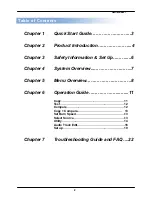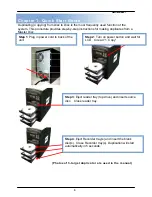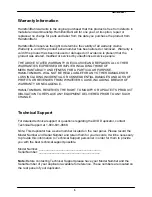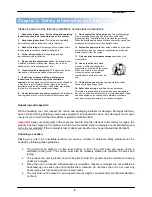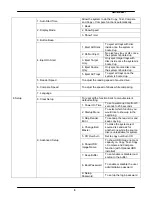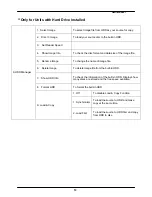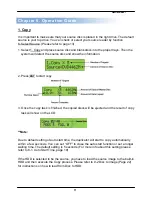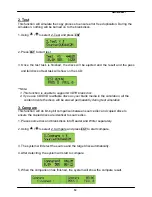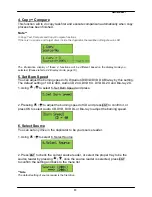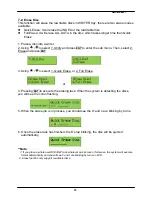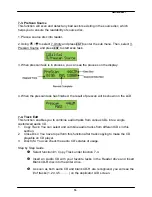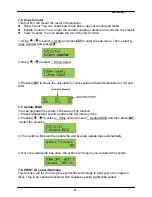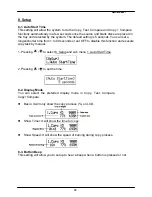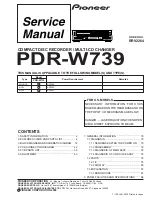___
Hamilton/Buhl
4
Chapter 2. Product Introduction
Thank you...
...for choosing the
Hamilton/Buhl Standalone
duplication system.
Hamilton/Buhl
duplicators continue to be second to none in terms of speed and accuracy and we hope
it will be a valuable addition to your organization, business or home for years to come.
he
Hamilton/Buhl
is a stand-alone duplicator that requires no computer connection
to operate. Low cost and high performance, the
Hamilton/Buhl
will fulfill your
duplication requirements.
Specifically designed for House of Worship, School, home and office applications, the
Hamilton/Buhl
duplicator is based upon a controller with a large LCD display and
simple 4 button navigation, which make steps easy to follow during the duplication
process. Should you encounter any difficulty, please refer to the "Troubleshooting"
section or contact Technical Support for assistance.
We strongly suggest you locate your
Hamilton/Buhl Duplicator
in a dust free
environment. Dirty discs may cause duplication rejects or even total failure. Do not
place unnecessary items on the unit.
**
For Best Performance
For best results always use high quality media. Hamilton/Buhl™ duplicators have been
thoroughly tested with most major optical media makers for maximum compatibility.
This optical duplication device is to be used exclusively for the purpose of copying
personal audio and data. This optical duplication device is sold and intended strictly for
the purposes of legal copying. It is a violation of International Copyright Laws to use for
any other purpose and subject to criminal charges. Hamilton/Buhl is not responsible for
any illegal use or any damages resulting from the sale, use, or performance of this
device.
Supported Formats: DVD-R/RW/RAM/DL, DVD+R/RW/DL, CD-R/RW
Supported Burning Speed: DVD up to 24X, CD up to 48X
Approximate CD/DVD Duplicating Time: 2 hour DVD - 7 min, 70 min CD - 3 min
T