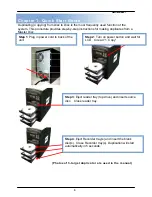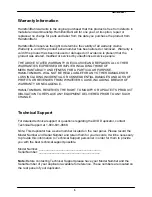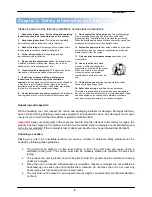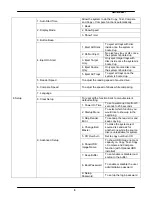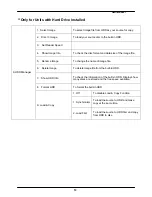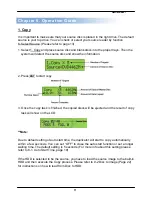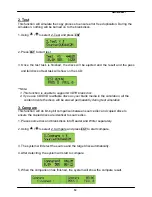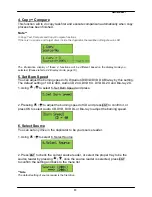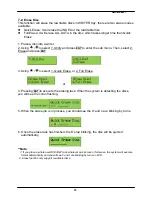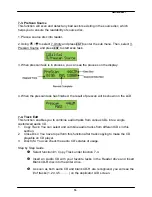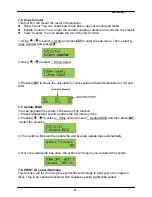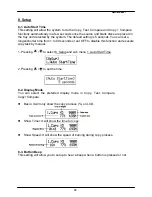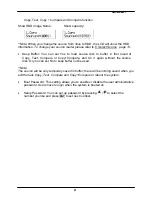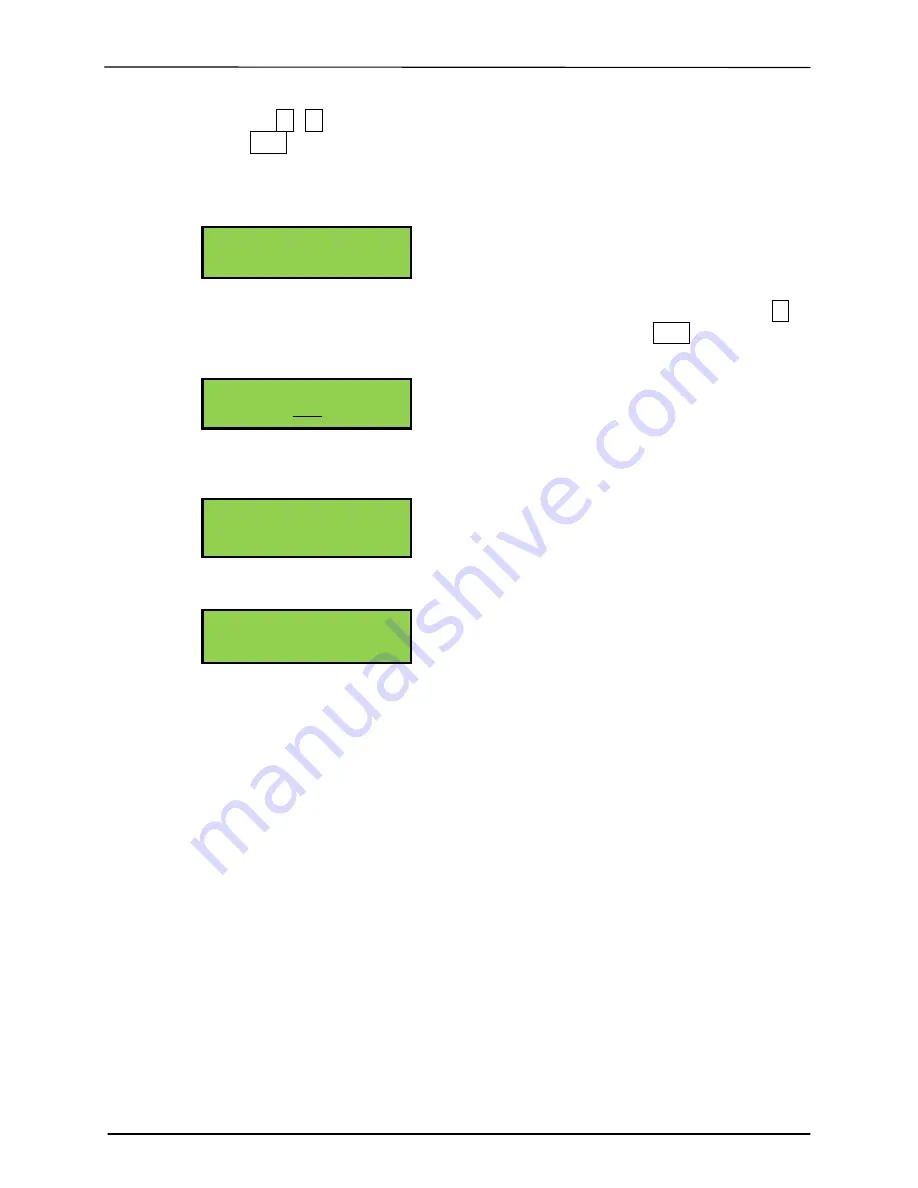
___
Hamilton/Buhl
17
Navigate
,
to the track number that you would like to select, and then
press
ENT
to confirm your selection. The track will be played through the
rear end audio jacks (Optional) after each selection is made. Continue with
your selection of tracks from the disc. You will see a letter of “ a, b, c, d,….”
on top of each selected track.
Once you finished selecting the tracks you want to copy, you can press
to
move cursor to the end with the “OK” display. And press
ENT
to confirm and
submit your selection.
Once you have entered your selections, you will see
“
Copying Audio
Tracks….
.” o
n your LCD screen.
When copying was finished, the LCD will show CD-R’s usage and free space.
You can repeat above step 1-6 to select Audio track from other source discs,
and copy to the same blank disc.
.
★
Note: Once you have finished copy Audio Tracks, you NEED to execute function #2. Close
Disc on this CD. This function will finalize the CD or otherwise it will not be able to
play on any audio CD player.
7-5. Eject All Disc
You can eject all discs including source and target discs at the same time by this
function.
a b c
1 2 3 4 5 6 7
c d e
7 8 9 10 OK_
Track 01 04:39
Copy.... 00:04
Track Used 59:15
15 Free 20:42