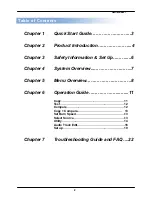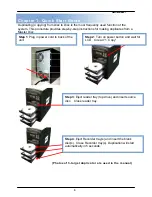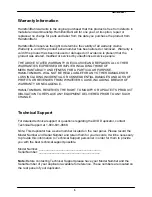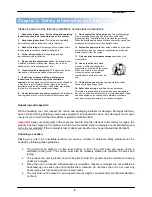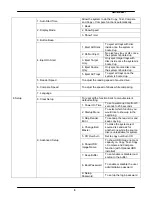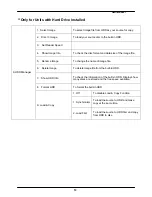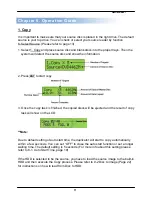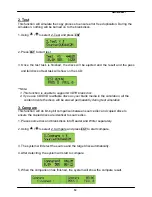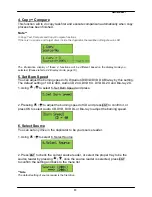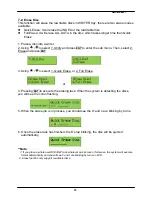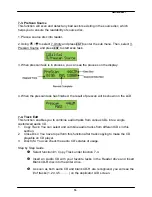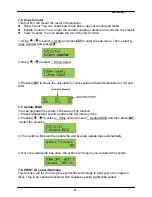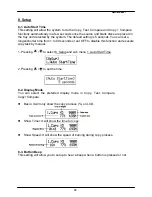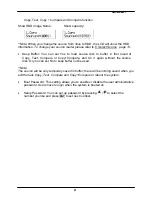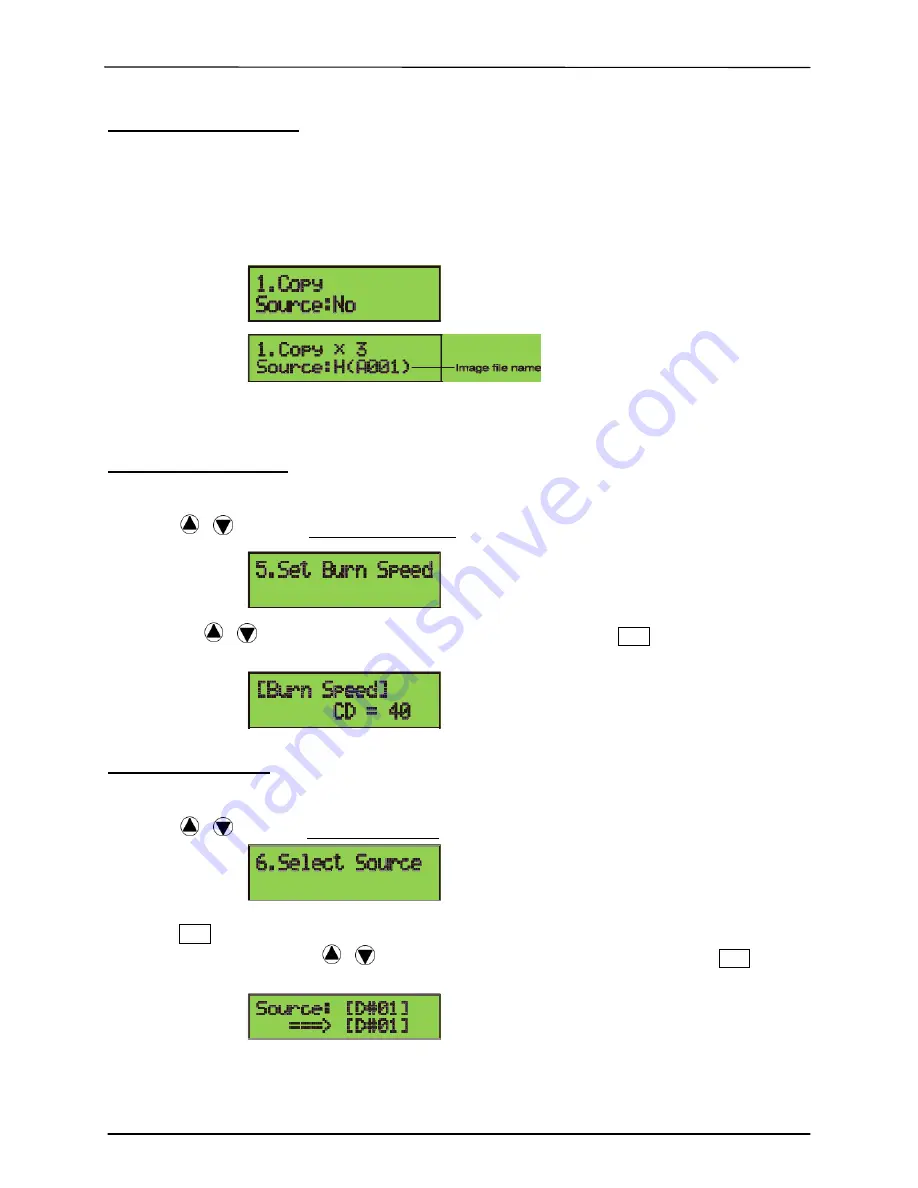
___
Hamilton/Buhl
13
4. Copy + Compare
This function will to do copy task first and execute comparison automatically when copy
process has been finished.
Note**
In Copy, Test, Compare and Copy+Compare functions
If there is no source and target discs inside the duplicator, there will be nothing show on LCD.
The information display of these 4 functions will be different based on the display mode you
selected. (Please refer to 8-2.Display mode, page 18)
5. Set Burn Speed
You can adjust the burning speed of CD/Audio CD/DVD/DVD DL/Blu-ray by this setting.
The default setting of CD is 40X, Audio CD 24X, DVD 8X, DVD DL 2X and Blu-ray 2X.
1. Using
/
to
select 5. Set Burn Speed and press.
2. Pressing
/
to adjust the burning speed of CD and press
ENT
to confirm it, or
press OK to select Audio CD,DVD, DVD DL or Blu-ray to adjust the burning speed.
6. Select Source
You can set any drive in the duplicator to be your source reader.
1. Using
/
to
select 6. Select Source
2. Press
ENT
to check the current source reader, or select the proper tray to be the
source reader by pressing
/
, once the source reader is selected, press
ENT
to confirm the setting and back to the menu list.
**Note:
The default setting of source reader is the first drive.