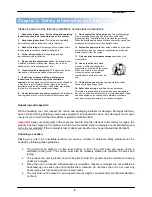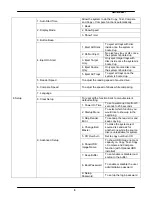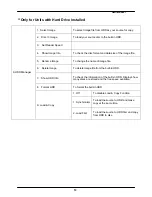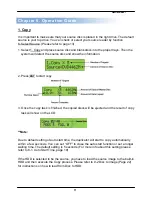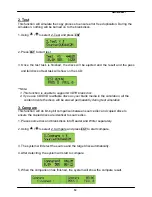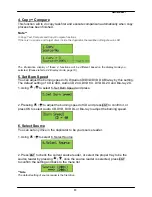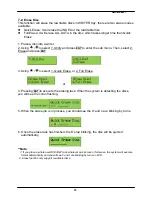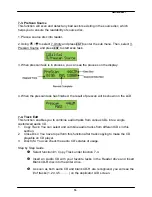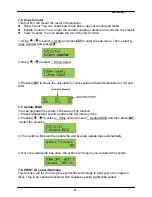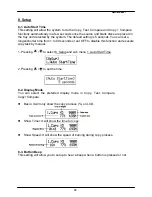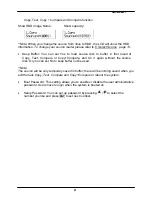___
Hamilton/Buhl
20
8-4. Eject On Start
You can make the trays or discs eject once the system is booted up.
Eject All Discs: To eject all trays with disc inside once the system is booted
up.
Do Not Eject: No eject any tray or disc once the system is booted up.
Eject Target Only: Only eject target trays with disc inside once the system is booted
up.
Eject Source Only: Only eject source disc once the system is booted up.
Eject All Trays: To eject all trays once the system is booted up.
8-5. Reader Speed
This setting allows you to adjust the reading speed of source drive. The default setting
of reader speed of CD is 40X; DVD is 24X.
8-6. Compare Speed
The reading speed of drive and disc are the reasons can affect the quality of
comparison. This setting allows you to adjust the reading speed of drives to match up
the reading speed of discs. The default setting of CD’s compare speed is 40X, DVD is
8X.
8-7. Language
You can set a proper language for interface during operation. English, Spanish,
Portuguese and Japanese are available.
8-8. Clear Setup
This setting will reset all the function back to manufacturer’s default setting.
8-9. Advanced Setup
Power On Time: You can set a warm-up time from 5 seconds to 99 seconds for
warming up the duplicator when it is turned on. The default setting is 10 seconds.
Start-up Menu: You can select which function you would like to show up in the
beginning.
Skip Read Error: You can set this function enable to skip disc errors in
order to avoid bad quality of copy. If you are confident of your source disc has only
a small and insignificant error due to physical damages and can be overlooked, you
can set NO to disable this function.
**Note:
Skip Read Error cannot fix the error in the source disc, all it does is skipping the errors and keeps
copying the rest of readable data.
Change Bad Master: This setting will make the system eject source disc and ask
for another one while the source disc is unreadable for system.
CD Overburn: The majority of discs have a small margin of extra groove at the
outer edge. This setting allows you to copy data over the normal size limit.
Show HDD Image Name: You can select to show HDD image name or capacity on