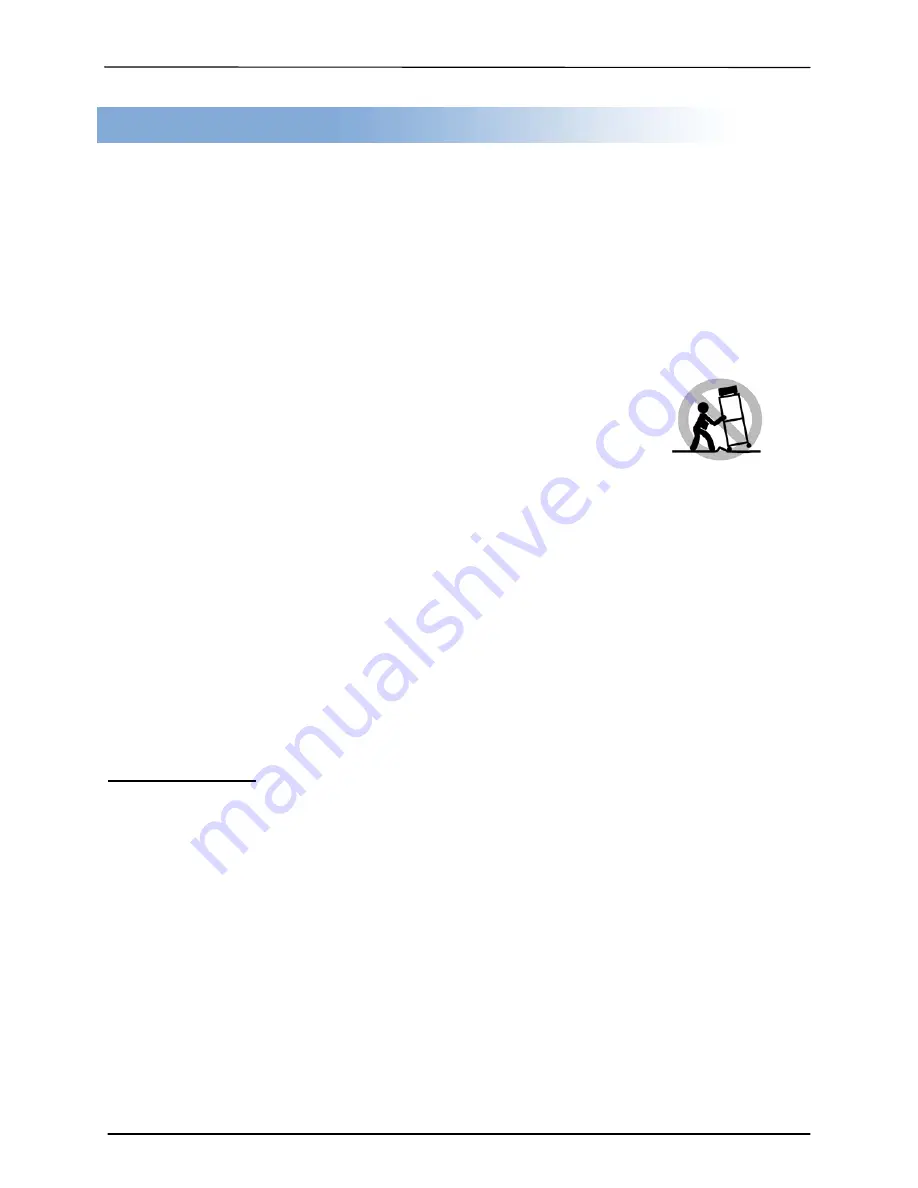
___
Hamilton/Buhl
6
Chapter 3. Safety Information and Set up
Please be aware of the following installation and operation precautions.
1.
Read these instructions - All the safety and operating
instructions should be read before
use of this system.
2.
Keep these instructions -
The safety and operating
instructions should be retained for future reference.
3.
Heed all warnings -
All warnings on the system and in
the operating instructions should be adhered to.
4.
Follow all instructions -
All operating and use
instructions should be followed.
5.
Do not use this system near water -
for example, near
a bathtub, washbowl, kitchen sink, laundry tub, in a wet
basement or near a swimming pool, etc.
6.
Clean only with a damp cloth.
This system should be
cleaned only as recommended by the manufacturer.
7.
Install in accordance with the manufacturers
instructions. Do not block any of the ventilation
openings.
For example, the system should not be situated on
a bed, sofa, rug, or similar surface or placed in a built-in
installation, such as a bookcase or cabinet that may impede
the flow of air through the ventilation openings.
8.
Do not install near any heat sources
such as radiators,
heat registers, stoves, or other products that produce heat.
9.
Do not defeat the safety purpose
of the grounding-type
plug. A grounding type plug has two blades and a third
grounding prong. The third prong is provided for your safety.
When the provided plug does not fit into your outlet, consult an
electrician for replacement of the obsolete outlet.
10.
Protect the power cord
from being walked on or pinched
particularly at plugs, convenience receptacles, and the point
where they exit from the system.
11.
Only use attachments/accessories
specified by the
manufacturer.
12.
Use only with a cart,
stand,
bracket, or table specified by the
manufacturer, or sold with the system.
When a cart is used, use caution
when moving the cart/system
combination to avoid injury from tip-
over.
13. Unplug this system
during lightning storms or when
unused for long periods of time.
14.
Refer all servicing
to qualified service personnel.
Servicing is required when the system has been damaged in
any way, such as power-supply cord or plug is damaged, liquid
has been spilled on, been exposed to moisture or extreme
heat, does not operate normally, or has been dropped.
Unpacking and Inspection
When unpacking your unit, inspect the carton and packaging material for damage. Damages that may
have occurred during shipping could cause alignment and operation errors. Any damages found upon
receipt of your unit should be immediately reported to Hamilton/Buhl.
Important:
Keep your packaging!
In the event you need to ship the unit back to the factory for repair, the
product must be shipped in the manner in which it was received. Other containers are
not
satisfactory and
will void your warranty! If the container is lost or destroyed, another may be purchased Hamilton/Buhl.
Choosing a Location
Placing your unit in an unsuitable location can cause a number of problems. Many problems can be
avoided by following these guidelines.
The unit must be placed on a flat, level surface. A tilt to the unit’s base can cause errors in
calibration during use. The surface must also be relatively stable and resistant to bumps and
jarring.
The surface the unit is placed on must be able to hold 50+ pounds and be resistant to bowing
under such weight.
Place the unit in a location with adequate air circulation. Closets or cabinets are not suitable as
heat build-up can cause the unit to malfunction. Likewise, do not place the unit on or near any
heat sources such as heating vents or server racks.
The unit must
not
be placed in an area with direct sunlight, excessive dust, mechanical vibration
or shock.






































