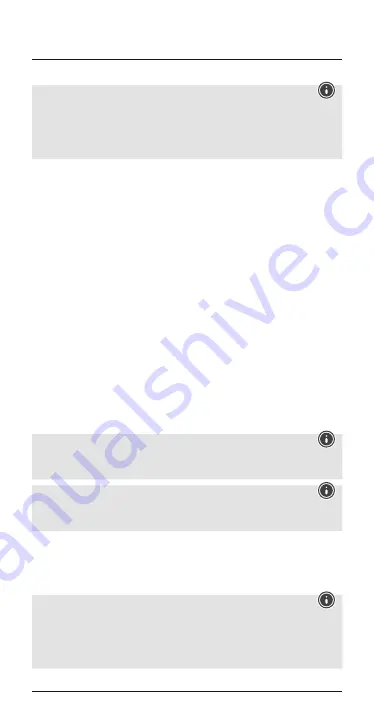
5
5.1. Bluetooth
®
pairing
Note – Pairing
•
Make sure that your
Bluetooth
®
-capable terminal device is on
and
Bluetooth
®
is activated.
•
For more information, please refer to the operating instructions of
your terminal device.
•
The earphones and the terminal device should be no further than 1
metre apart. The smaller the distance, the better.
•
Make sure that the earphones are switched off.
•
Device off:
To activate the earphones, remove them from the
charging box at the same time and place them back in the charging
box. The
status LEDs of the earphones
(5) are lit red. Remove
the earphones once again. They now switch on automatically, a
voice says, ‘Power on’ and the
status LEDs
(5) flash blue. After
about 5 seconds, pairing begins and the two earphones connect to
one another. As soon as one of the two
status LEDs
(5) begins to
emit flashes of alternating red and blue light, your earphones are
ready to be connected to your smartphone. A voice says, ‘Pairing’.
The earphones are searching for a
Bluetooth
®
connection.
•
Open the
Bluetooth
®
settings on your terminal device and wait
until
Hama Style
appears in the list of
Bluetooth
®
devices found.
•
Bluetooth
®
devices found.
•
Select
Hama Style
and wait until the earphones are listed as
connected in the
Bluetooth
®
settings on your terminal device. A
voice says, ‘Connected’.
Note –
Bluetooth
®
password
If your terminal device requests a password to establish the
connection, enter
0000
.
Note
If pairing was successful, the
status LEDs of the earphones
(5)
slowly flash blue. A voice says, ‘Connected’.
•
You can now use the earphones.
5.2. Automatic
Bluetooth
®
connection
(after successful pairing)
Note
•
Make sure that your
Bluetooth
®
-capable terminal device is on
and
Bluetooth
®
is activated.
•
For more information, please refer to the operating instructions of
your terminal device.
Summary of Contents for Style
Page 2: ...5 7 1 4 6 3 2...
Page 42: ...41 R 1 2 Mi ro USB 3 4 5 6 7 Hama 1 2 1 Bluetooth Style 1 USB 1 3 3...
Page 43: ...42 4...
Page 44: ...43 USB 2 USB USB L R 5 1 2 5 1 2 2 5 15 30 5 Power On 5 5 1 Bluetooth...
Page 49: ...48 5 5 3 2 3 2 3 5 6 Bluetooth 5 7 25 2 4 25 5 5 Battery Low 4 Bluetooth 6...







































