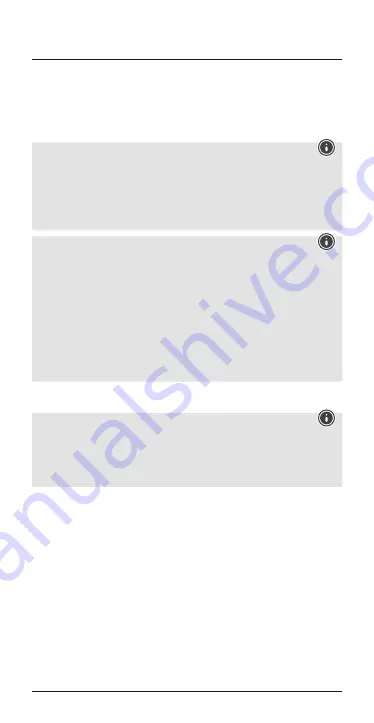
6
•
Remove the earphones from the charging box at the same time. A
voice says, ‘Power on – Connected’.
•
After the headset and terminal device have been paired, a
connection is established automatically.
•
You can now use the earphones.
Note
•
If pairing was successful, the
status LEDs of the earphones
(5)
slowly flash blue. A voice says, ‘Connected’.
•
It may be necessary to change the settings on your terminal
device to enable it to automatically connect to the paired
earphones.
Note - Connection impaired
After the headset and terminal device have been paired, a
connection is established automatically. If the
Bluetooth
®
connection is not established automatically, check the following:
•
Go to the
Bluetooth
®
settings on your terminal device and check
whether the
Hama Style
earphones are connected. If not, repeat
the steps listed under
5.1 Bluetooth
®
pairing.
•
Check whether obstacles are impairing the range. If so, move the
devices closer together.
•
The performance can also be affected by a weak battery.
5.3. Hands-free function
Note
•
Note that support for certain key functions may vary depending
on your terminal device.
•
For more information, please refer to the operating instructions of
your terminal device.
You can use the earphones as a hands-free set for your mobile phone.
Making a call
•
Dial the number directly on your terminal device to make a call.
Accepting calls
•
Tap the
Multifunction touch sensor
(3) on the left or right
earphone twice to accept an incoming call. Alternatively, you can
use your telephone to accept a call.
Summary of Contents for Style
Page 2: ...5 7 1 4 6 3 2...
Page 42: ...41 R 1 2 Mi ro USB 3 4 5 6 7 Hama 1 2 1 Bluetooth Style 1 USB 1 3 3...
Page 43: ...42 4...
Page 44: ...43 USB 2 USB USB L R 5 1 2 5 1 2 2 5 15 30 5 Power On 5 5 1 Bluetooth...
Page 49: ...48 5 5 3 2 3 2 3 5 6 Bluetooth 5 7 25 2 4 25 5 5 Battery Low 4 Bluetooth 6...








































