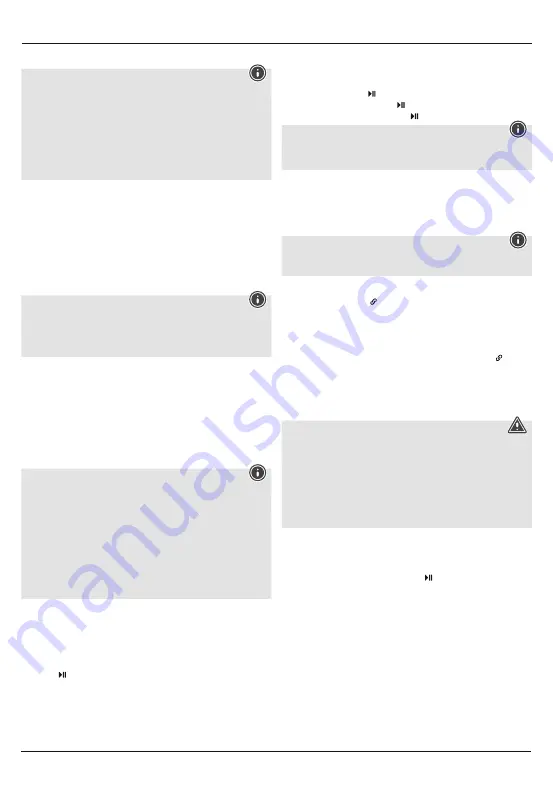
3
4.3 Bluetooth pairing
Note
• Check whether your mobile device (MP3 player, mobile phone, etc.) is
Bluetooth capable.
• Note that the maximum range for Bluetooth is 10 metres without obstacles
such as walls, people, etc.
• Make sure that your
Bluetooth
capable terminal device is on and
Bluetooth
is activated.
• Make sure that the speaker is located within the
Bluetooth
range of max.
10 metres.
• Switch on the speakers as described in
4.1 Switching the product on
and off.
• The status LED (11) begins to flash. The speaker searches for a connection.
• Open the Bluetooth settings on your terminal device and wait until
Hama
Soldier-L
appears in the list of Bluetooth devices found.
• Select
Hama Soldier-L
and wait until the speaker is listed as connected in
the Bluetooth settings on your terminal device. An acoustic signal confirms that
connection was successful.
• The Bluetooth status LED (11) lights up and remains lit.
Note – Bluetooth password
• Some terminal devices require a password in order to connect to another
Bluetooth device.
• If your terminal device requests a password for connection to the speaker,
enter 0000.
4.4 Automatic Bluetooth connection (after successful pairing)
• Make sure that your Bluetooth capable terminal device is on and Bluetooth
is activated.
• Make sure that the speaker is located within the Bluetooth range of max. 10
metres.
• Switch on the speakers as described in
4.1 Switching the product on
and off.
• After successful connection, the status LED (11) will light up in blue. An
acoustic signal confirms that connection was successful.
Note – Connection impaired
• After the speaker and terminal device have been paired, a connection is
established automatically. If the Bluetooth connection is not established
automatically, check the following:
• Check the Bluetooth settings of your terminal device to see whether
Hama
Soldier-L
is connected. If not, repeat the steps listed under Bluetooth
pairing.
• Check whether your terminal device and the speaker are less than 10 metres
apart. If not, move them closer together.
• Check whether obstacles are impairing the range. If so, move the devices
closer together.
4.5 Audio playback (via Bluetooth)
Start and control audio playback on the connected terminal device accordingly.
Alternatively, audio playback can also be controlled on the speaker (if the
connected device supports this function).
• Press the (4) function button to start or pause audio playback.
• Briefly press the + (3) function button, to increase the volume.
• Briefly press the – (2) function button, to reduce the volume.
• Hold down the + (3) function button, to skip to the next track.
• Hold down the – (2) function button, to go back to the previous track.
4.6 Hands-free function
You can use the speaker as a hands-free set for your mobile phone. For this
function, the mobile phone must be connected to the speaker via Bluetooth.
• Press the function button (4) once to answer an incoming call.
• Press and hold the function button (4) again to continue the call.
• During a call, press the function button (4) once to end the call.
Note – Call quality
• To increase the call quality, make sure that you are near the speaker with
your mobile phone during the call.
5. Connection of multiple speakers via Multi-Connect
• You can connect any number of speakers of the Soldier series (‘S’ or ‘L’) to one
another via Bluetooth.
• One speaker should be switched on. To connect this speaker to another
speaker, proceed as follows:
Note
The speaker switched on first is the ‘master’ in the group. All other speakers
you add are referred to as ‘slaves’.
• Switch on the speaker that you want to add (see
4.1 Switching on/off
).
• Press the function button (1) for this slave. A signal tone should sound. A
connection to the master is being set up.
• If the connection was successful, the Multi-Connect status LED (10) of the slave
is constantly lit orange.
• The Bluetooth status LED (11) of the master is constantly lit blue.
• To remove a slave from the group, briefly press the function button (1) for
this slave.
• If you simultaneously press the – (2) and + (3) function buttons for a slave, this
slave becomes the master in the group.
6. Charging terminal devices via USB Type-A connection
Warning – Connecting terminal devices
• Before connecting a terminal device, check whether the power output of the
Hama Soldier-L
can supply sufficient power for the device.
• Ensure that the total power consumption of all connected terminal devices
does not exceed 1000mA.
• Please refer to the instructions in the operating manual of your terminal
device.
• It is essential that you observe these specifications and the safety
instructions regarding the power supply of your devices.
• Connect the USB cable of the terminal device you wish to charge (mobile
phone, smartphone, etc.) to the USB Type-A charging socket (7) of the
Hama
Soldier-L
.
• To start charging, press the function button (4).
• End the charging process by disconnecting the USB cable of your terminal
device from the
Hama Soldier-L
.
7. Care and Maintenance
• Only clean this product with a slightly damp, lint-free cloth and do not use
aggressive cleaning agents.
8. Warranty Disclaimer
Hama GmbH & Co KG assumes no liability and provides no warranty for damage
resulting from improper installation/mounting, improper use of the product or
from failure to observe the operating instructions and/or safety notes.
Summary of Contents for Soldier-L
Page 2: ...5 1 2 3 4 7 8 9 6 10 11...



















