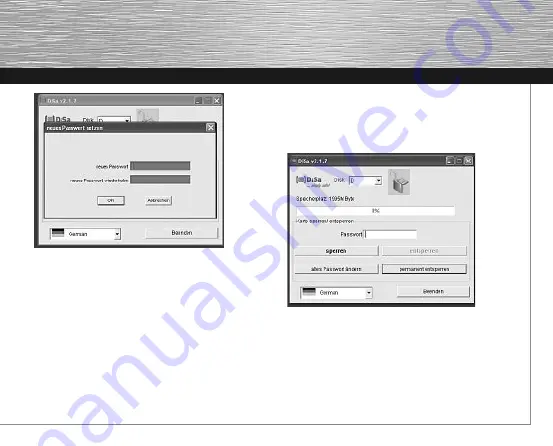
7
• Select “OK” to confirm.
• The open lock with the green background indicates
that you can now access data from the USB data
safe. The Windows Explorer window opens
automatically.
• To lock the MyDiSa USB data safe, enter your
personal password and choose “lock”.
The lock with the orange background indicates that
the device has successfully been locked.
































