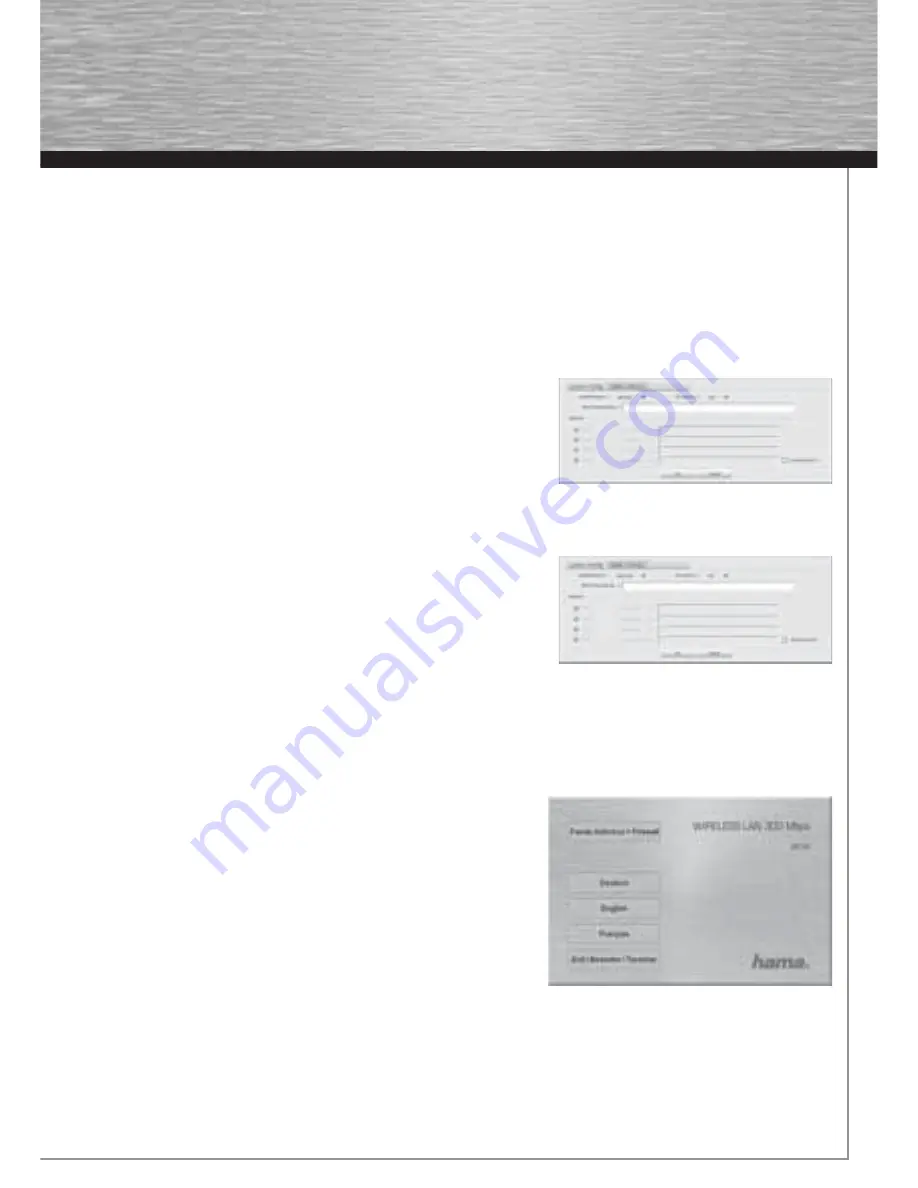
7
3.2.2.2 WPA/WPA2 encryption
Wi-Fi Protected Access
(WPA)
is an encryption method for WLAN. WPA contains the WEP architecture, but offers additional pro-
tection via dynamic codes, which are based on the Temporal Key Integrity Protocol (TKIP), and also offers pre-shared keys (PSK) or
extensible authentication protocol (EAP) for user authentication. However, a radius server is required for this.
WPA2
is a development
of WPA and uses a different encryption algorithm, advanced encryption standard (AES).
WPA offers two types of authentication, either
pre-shared key
or authentication via special
authentication
protocols
, which are
generally variations of EAP (Extensible Authentication Protocol). An authentication server
(RADIUS server)
is used for the latter
authentication method, which is rarely used for private applications. Your administrator can give you the information you require to
confi gure this authentication method.
The
pre-shared key
method is more common and offers a high degree of security.
To use
WPA encryption
, select WPA-PSK under Authentication type and
TKIP
under Encryption.
Now enter the code used in the
WPA preshared key
fi eld. The code entered must
be absolutely identical with that used in the network. It must be min. 8 and max. 63
random characters for ASCII. Letters (A-Z), numbers and punctuation marks can
be used. 64 characters are required for HEX, whereby only characters from 0-9
and a-f can be used. If you do not have this code, it can be found in your router/
access point or you can ask the person responsible for these devices.
Save the settings and click
OK.
To use
WPA2 encryption
, select
WPA2-PSK
under Authentication type and
AES
under Encryption.
Now enter the code used in the WPA preshared key fi eld.
The code entered must be absolutely identical with that used in the network. It
must be min. 8 and max. 63 random characters for ASCII. Letters (A-Z), numbers
and punctuation marks can be used. 64 characters are required for HEX, whereby
only characters from 0-9 and a-f can be used. If you do not have this code, it can be found in your router/access point or you can ask
the person responsible for these devices.
Save the settings and click
OK.
To activate the profi le created, switch to the
Profi les
tab, select the profi le and then click
Activate.
4. Installation and confi guration under Windows Vista
Before installation, please save any open documents you may be working on.
Then close all running programs. Insert the CD-ROM provided in the drive.
Usually, the CD starts automatically. If the menu does not start automatically,
double-click the corresponding CD-ROM drive icon in My Computer.
Remark:
Please click “
Run autorun.exe
” if the window “
Auto Play
” appears
when the CD-ROM has been inserted. The following window opens after the
program starts: Select the required language.
00062742bda_GB.indd Abs2:7
00062742bda_GB.indd Abs2:7
17.09.2007 7:26:22 Uhr
17.09.2007 7:26:22 Uhr
Summary of Contents for 62742
Page 14: ...15...
































