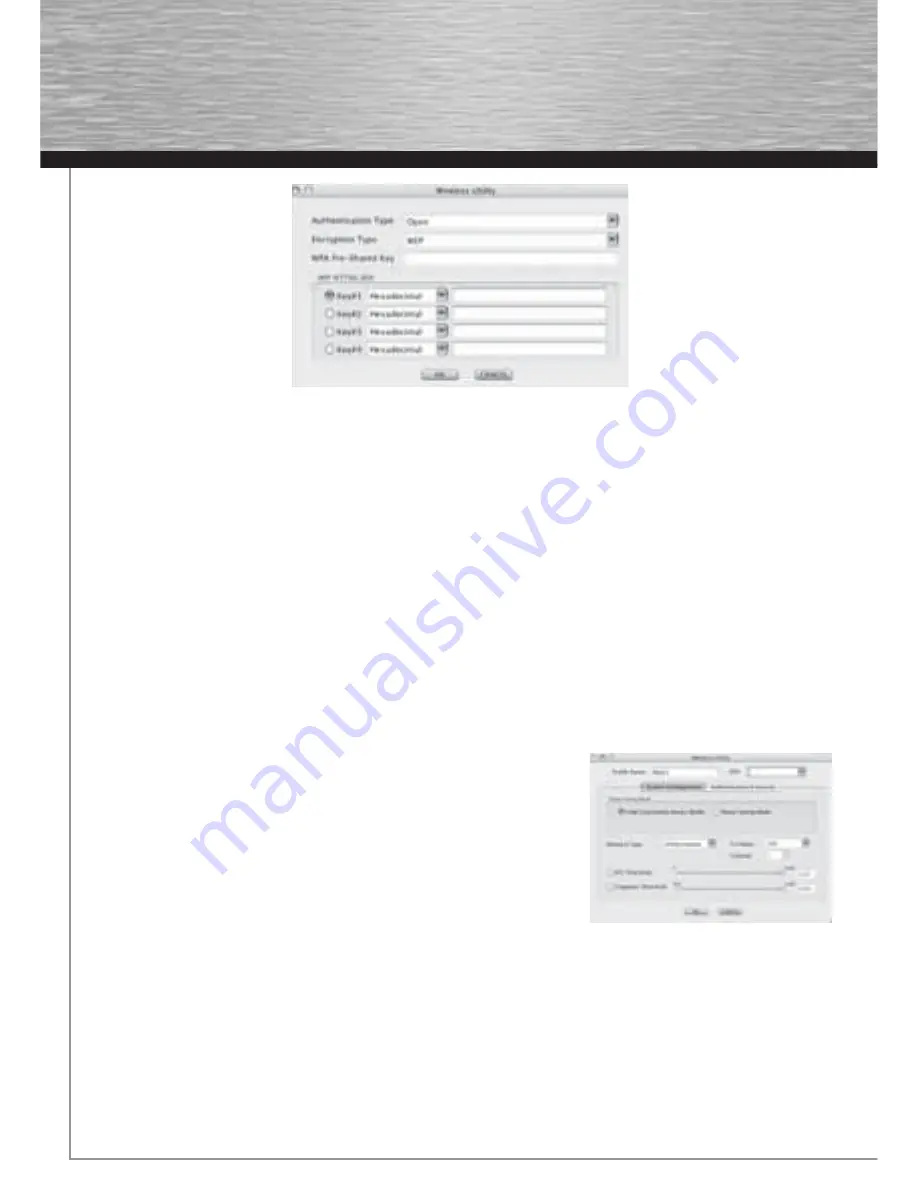
12
You can enter the data required for encryption here.
The data must be identical to the router or access point settings. The
authentication type
and
encryption
are generally already
selected in accordance with the target network. Enter the code which must correspond exactly with the code used by the router or
access point. Click
OK
to confi rm after you make your entries.
If you do not have this code yourself, please contact the person responsible for confi guring the router or access point. For detailed
information on setting encryption, please see under the heading:
Setting the wireless LAN encryption.
For further information on the connection made, open the
Link status
tab. This shows information such as the
Link quality
and
Signal
strength.
9.2 Detailed confi guration
When confi guring, it is useful to create a
profi le
. A profi le serves to save various settings for a connection under a certain name. For
example, if you want to connect to various wireless networks, you can save the settings for the networks in profi les, which allows you
to change the confi guration quickly.
9.2.1 Creating a new profi le
You need the following information to create a profi le
(Profi le):
•
SSID
(network ID): This is the name of the required network.
•
Encryption Type:
Encryption used in the target network
•
(Network Type)
: (type of network): Infrastructure or ad-hoc
Open the Wireless Utility. Using the Network overview
(Site survey
) tab, you can select
the required network and then open the dialog box using the
ADD PROFILE
button, or
open the Profi le tab and start the dialog box by clicking the
ADD button
.
First enter a name for your profi le
(Profi le name).
Under SSID, select the network you
want to connect to from the list of available networks.
To reduce the energy consumption, you can run the device in
Power saving mode
. In
this mode, certain functions are deactivated or run at a lower setting if they are not fully
used. Select CAM (
Constantly Awake Mode)
, if you want to run the stick at full power all the time.
This device allows you to set up two different network types. Select
Infrastructure
under Network type, if you want to connect to a
router or access point. The settings for
TX Power, RTS Threshold
and
Fragment Threshold
can be left at the default settings.
If you want to connect to another WLAN client device without a router or access point, select
802.11 Ad-hoc.
The settings for
TX Power, Channel, RTS Threshold
and
Fragment Threshold
can be left at the default settings.
9.2.2 Setting the wireless LAN encryption
First, it is important to understand a range of terms. The next section will explain the main terms used here:
00062742bda_GB.indd Abs2:12
00062742bda_GB.indd Abs2:12
17.09.2007 7:26:26 Uhr
17.09.2007 7:26:26 Uhr
Summary of Contents for 62742
Page 14: ...15...














