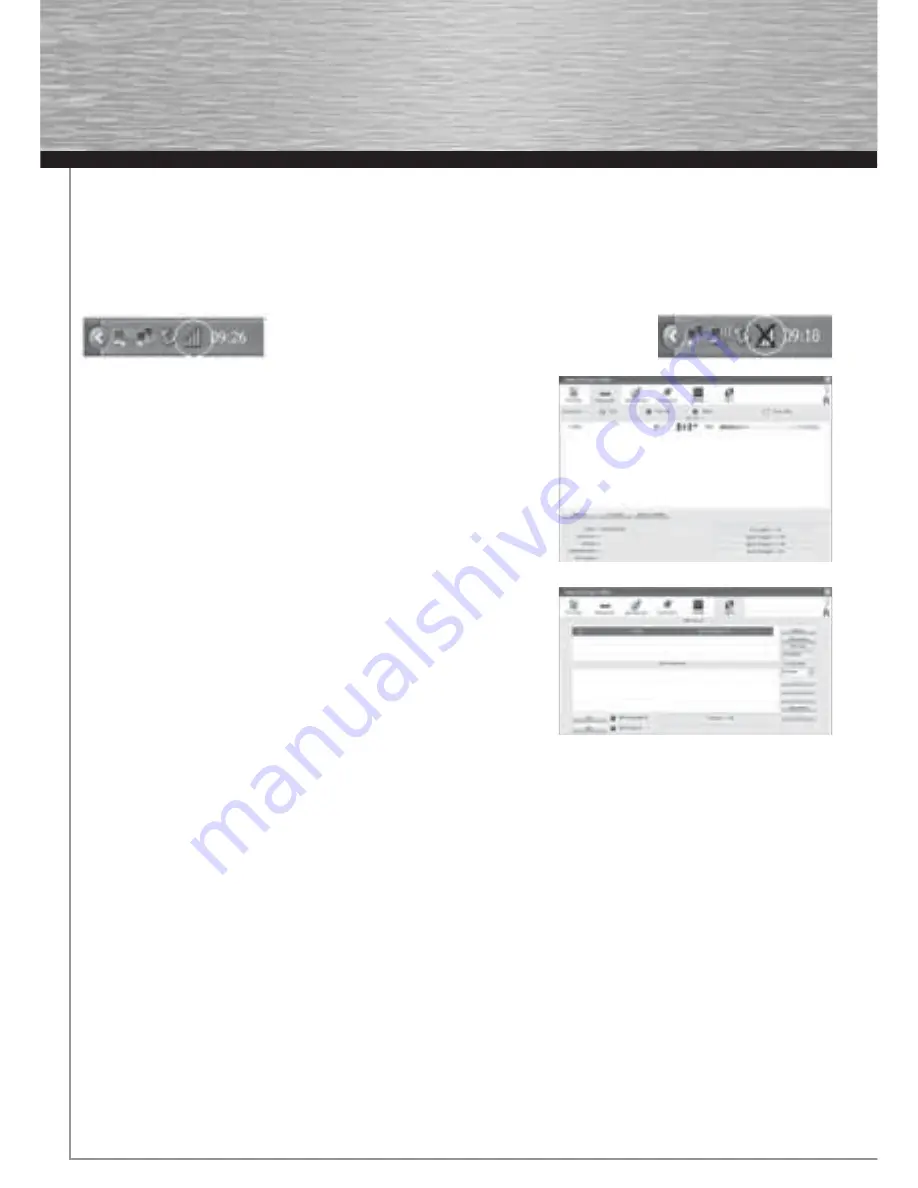
4
In the next screen, select
Confi gure for best WiFi compatibility
and click
Next.
The necessary data is now installed.
Click
Finish
to complete the installation. You may have to restart the operating system.
3. The confi guration program – introduction and operation on Windows 2000/XP
Open the Hama Confi guration Program. To do so, click
Start -> Programs -> Hama Wireless LAN -> Hama Wireless LAN Utility
.
If the program is already running in the background, you will fi nd in the task bar at the bottom right of the screen:
Click the circled symbol to open the utility from the task bar.The Hama Wireless
LAN Utility starts with the following screen, whereby the values in the columns
may be different. This screen shows all available wireless networks. The lower
section of this window shows the connection status
(Connected / Disconnected)
.
Click
Update
to search for wireless networks again.
3.1 WPS Automatic confi guration
WPS (WiFi Protected Setup) is a function that makes the security confi guration of
the Wireless LAN connection easier. In order to be able to use the function, the
router/access point and the remote station (WLAN USB stick, PCI card or PCMCIA
card) must have the WPS function. To carry out the security confi guration,
proceed as follows:
The router/access point specifi es which encryption and which key is used. The
encryption entered here applies to all users of the network.
There are two methods:
a) Confi guration using the button
Press the
WPS button
on the router/access point. Within two minutes, you must press the
PBC
button on the
WPS
tab page in
the WLAN adapter’s confi guration program. The connection is now established automatically.
b) Pin code
Make a note of the
pin code
, which is displayed in the WLAN adapter’s confi guration program. Select the target network in the
upper list and then click
PIN
. Switch to the user interface of the router. If your router supports this method, you will fi nd an entry
fi eld for the
pin code
in the WPS settings. Enter the code you noted earlier and start the transmission. The connection is now
established automatically.
If the connection is successful, a profi le is created, which is restored automatically when you reconnect.
For detailed information on setting encryption, please see Page 6, under the heading:
Setting the wireless LAN encryption.
3.2 Detailed confi guration
When confi guring, it is useful to create a profi le. A profi le serves to save various settings for a connection under a certain name. For
example, if you want to connect to various wireless networks, you can save the settings for the networks in profi les, which allows you
to change the confi guration quickly.
3.2.1 Creating a new profi le
You need the following information to create a profi le:
•
SSID
(network ID): This is the name of the required network.
•
Encryption
used in the target network
•
Network type
(type of network): Infrastructure or ad-hoc
00062742bda_GB.indd Abs2:4
00062742bda_GB.indd Abs2:4
17.09.2007 7:26:20 Uhr
17.09.2007 7:26:20 Uhr
Summary of Contents for 62742
Page 14: ...15...














