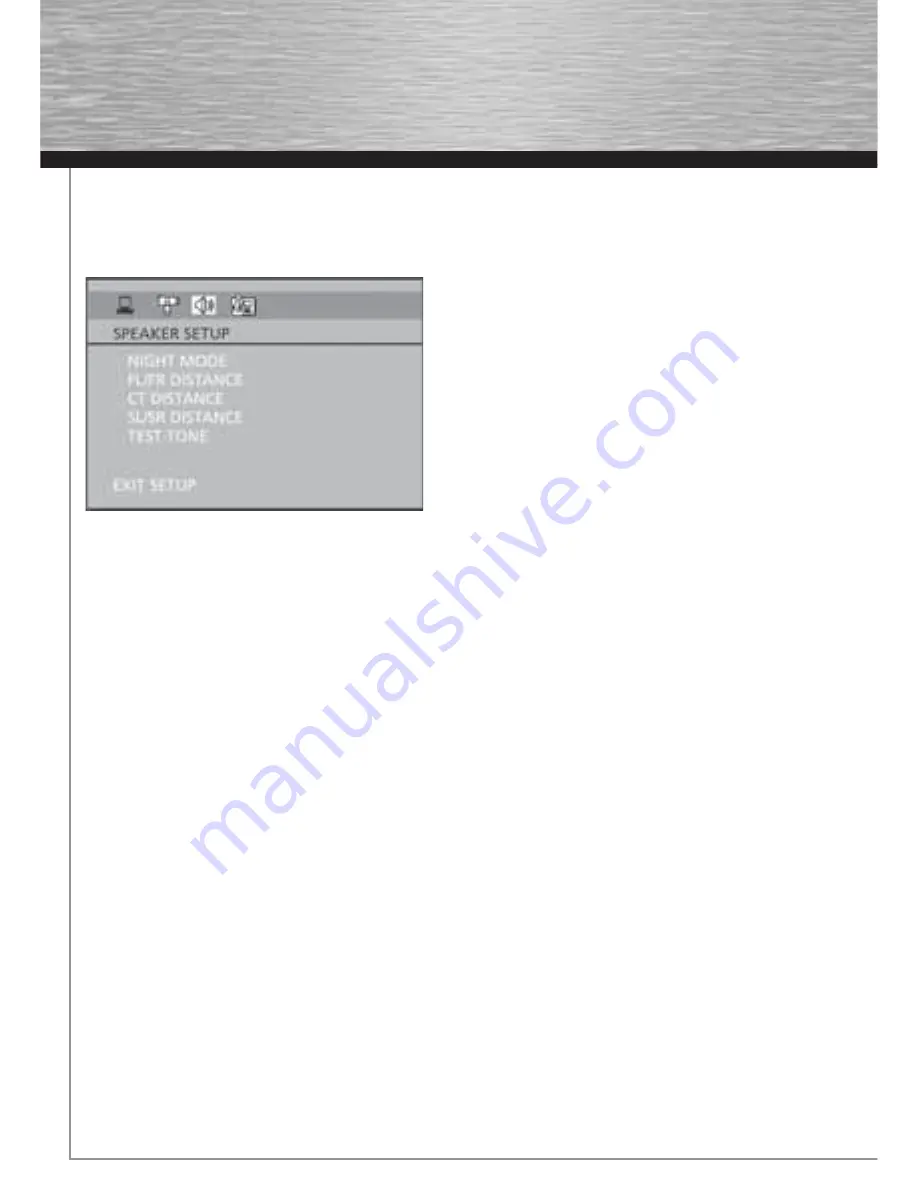
32
Test Tone
This function is used to test the speaker setting and change the speaker level. A short noise comes successively from
each speaker. Adjust the speaker level using the up/down arrow buttons.
Language Setup
With this menu, you can set the language for player menus,
dialog, subtitles and the disc menus.
If you chose “English” during initial set-up, any menus
generated by the disc are in English, and so is the language of
the dialogs (if this language is available on the disc).
1. Select the Language Setup icon in the main menu using
the left/right arrow buttons.
2. Select one of the options using the up/down arrow buttons.
3. Press the right arrow button to move to the language
choices.
4. Use the up/down arrow buttons to highlight the language of
your choice and press OK.
Player Menu
Select the language of player menus and press OK.
Audio
Select the dialog language using up/down arrow buttons and press OK.
To change the language during playback, display the audio icon by pressing the AUDIO button .
Note: If the selected language is not available on a disc, the disc’s language will be used instead.
Subtitles
Select the subtitle language using up/down arrow buttons and press OK.
To change the language of the subtitles during playback, press the INFO three times for DVD and use the left/right arrow
buttons to highlight the Subtitle icon. Press the up/down arrow buttons or the SUBTITLE button on the remote to select a
subtitle language.
Note: If the language chosen is available, it is automatically selected when you display the subtitles or press SUBTITLE
on the remote control. Otherwise, the subtitle language indicated on the disc is selected.
Disc Menu
To change the language of the disc menus, select the language using the up/down arrow buttons and press OK.
Note: the language you select will only be displayed if the disc is programmed with that language.
00055455bda2.indd Abs2:32
00055455bda2.indd Abs2:32
07.08.2007 15:07:25 Uhr
07.08.2007 15:07:25 Uhr






































