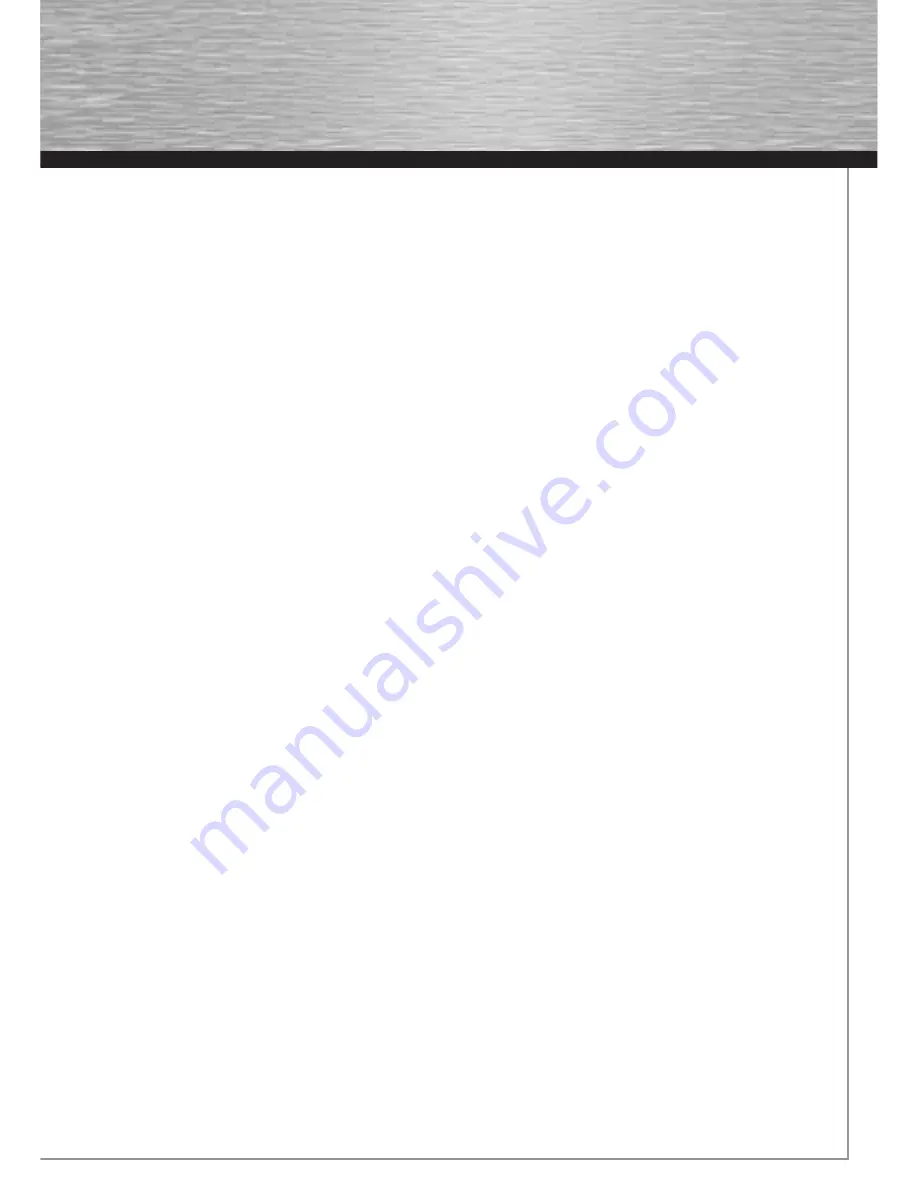
23
USB and mp3 Player
The playback controls of USB devices and mp3 player are basically the same. Connect the USB
device or mp3 player fi rst before starting playback.
Connecting or Disconnecting USB devices to the Main Unit
1. Insert the USB port of the USB device you want to connect into the USB socket of the unit.
2. Unplug the device to disconnect.
Connecting or Disconnecting the mp3 Player to the Main Unit
1. Press and hold the lock button on the back of the player and push the USB connector out from the player.
2. Insert the USB port of the mp3 player into the RCA MP3 PLAYER of the main unit.
3. Unplug the mp3 player to disconnect.
Selecting USB or the Lyra mp3 Player
Press USB on remote to switch between USB device or the Lyra mp3 Player.
Note: If USB device and the Lyra mp3 Player are inserted simultaneously, press INFO on remote to display the current
playing device on the Info Menu.
USB/mp3 Playback Features
1. Press USB to select USB mode.
2. Press PLAY to start playback or press PAUSE to pause playback.
3. Press STOP to end playback.
4. Press CH+/- arrow buttons to skip to the previous or next fi le.
5. You may also follow the playback instruction steps 3-7 on playing mp3/WMA fi les and JPEG fi les on P.17.
Note: The player does not support DVD audio/Video on USB device or the Lyra mp3 Player.
00055455bda2.indd Abs2:23
00055455bda2.indd Abs2:23
07.08.2007 15:07:18 Uhr
07.08.2007 15:07:18 Uhr





























