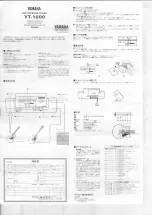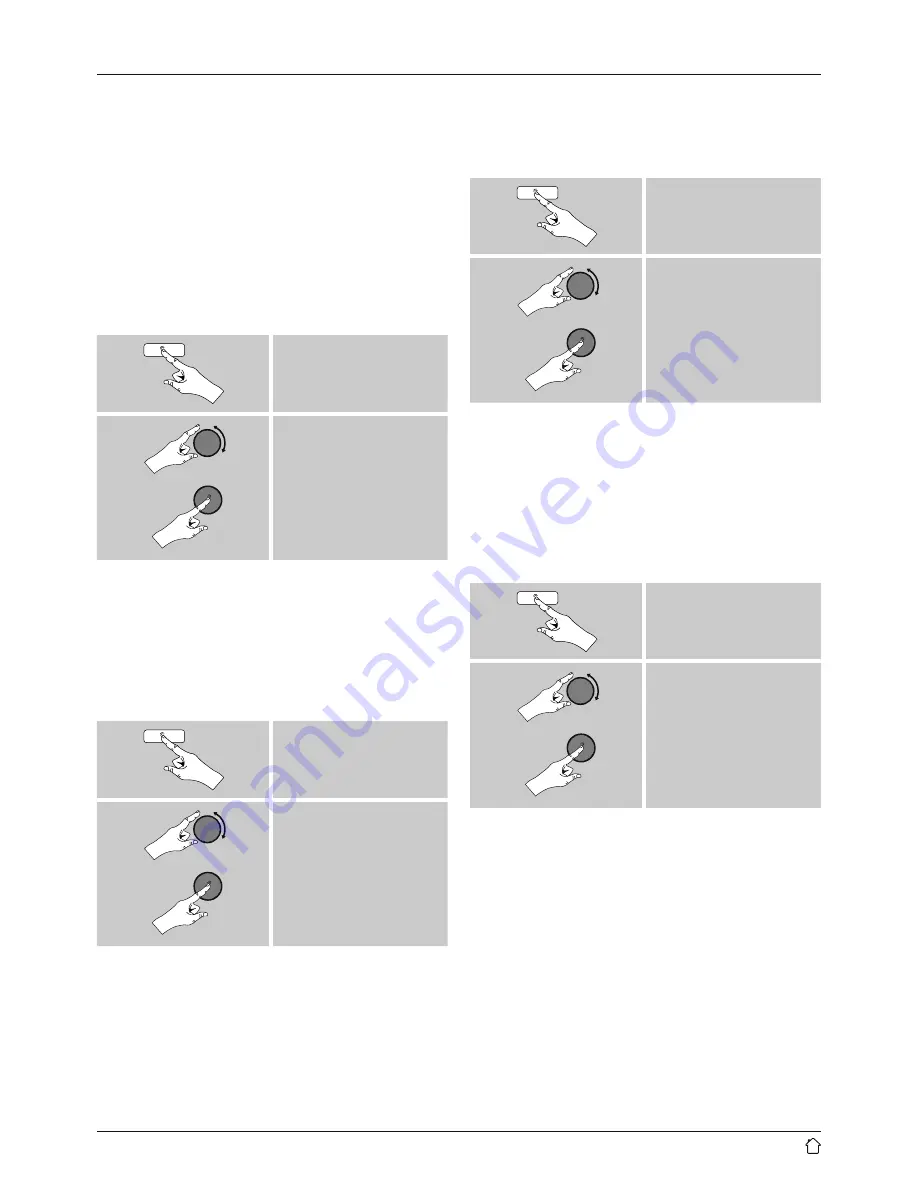
16
7.2 Podcasts
Podcasts are programs on various topics and include,
for example, talk shows, news and much more. Podcasts
can be downloaded from the Internet. There are normally
approximately 10,000 programs available. Similarly to
radio stations, the radio makes it possible to filter a large
number of Podcasts, or to search the entire database for a
matching result.
7.2.1 Search by country or region
To search for a podcast by continent, country and region,
proceed as follows:
[
menu
]
Station list
Podcasts
Location
Once you have restricted the results to a certain country or
region, select a station from the complete list or from a list
sorted by genre.
7.2.2 Search by format (subjects or categories)
To search for a podcast by continent, country and region,
proceed as follows:
[
menu
]
Station list
Podcasts
Genre
7.2.3 Search by name
If you know the name of the desired Podcasts, you can
search for it directly.
[
menu
]
Station list
Podcasts
Search podcasts
Enter the complete name, or a part thereof, in the input
screen and select
OK
to start the search. You receive a list
of all available Podcasts whose names contain the search
key.
7.3 Last listened
The radio saves the last stations and podcasts listened to in
their own list. To access the list, proceed as follows:
[
menu
]
Last listened
7.4 Favourites (local)
You can save up to 10 of your favourite stations for quick
and direct access.