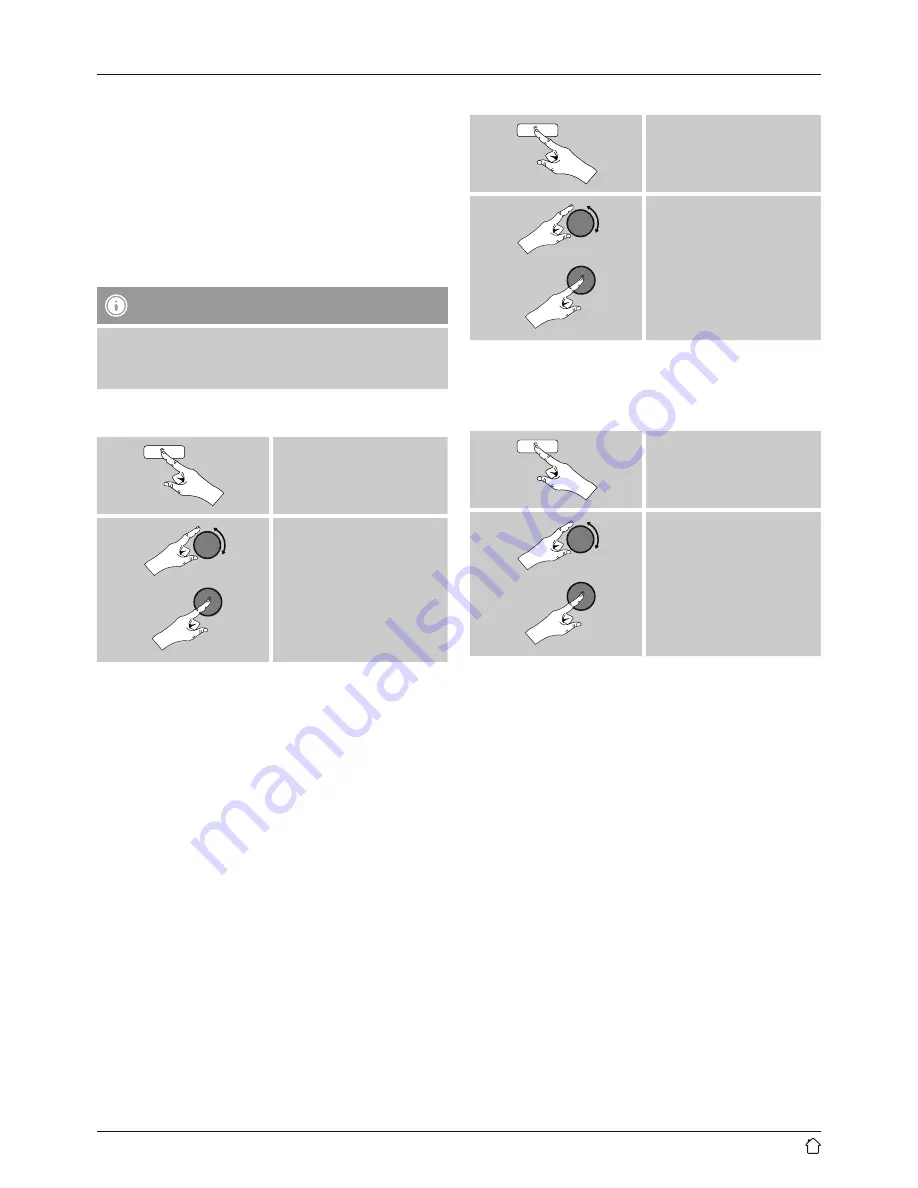
22
9.4 Playback of playlist
You can create a local playlist on the radio, in which you
save files shared on the network or from connected data
storage devices.
•
Under
Shared media/ USB playback
, choose the file
to be added to the playlist.
•
Press and hold [
enter/navigate
] for approx. 3 seconds
until the display shows the message
Added to playlist
.
Note
You can also use playlists that were created on your
Windows PC. (WPL = Windows Playlist) For example,
Windows Media Player is suited for this purpose.
•
To go directly to the playlist, do as follows:
[
menu
]
Main menu
Music player
My playlist
•
To remove individual files from the playlist, choose
the file and then press and hold [
enter/navigate
] for
approx. 3 seconds.
•
Confirm
Delete from My playlist
by choosing
YES
to
delete the file from the playlist.
•
To delete the entire playlist, proceed as follows:
[
menu
]
Main menu
Music player
Clear my playlist
9.5 General playback options
These playback options, which are valid for all playback
under
Music player
, can be found here:
[
menu
]
Main menu
Music player
Repeat play:/
Shuffle play:
Repeat play: On / Repeat play: Off :
To turn the function
On
and
Off
, press [
enter/navigate
]
repeatedly.
If this function is activated (
Repeat play: On
) the current
track is repeated.
Shuffle play: On / Shuffle play: Off
To turn the function
On
and
Off
, press [
enter/navigate
]
repeatedly.
If this function is activated (
Shuffle play: On
) the radio
plays all tracks in random order.






























