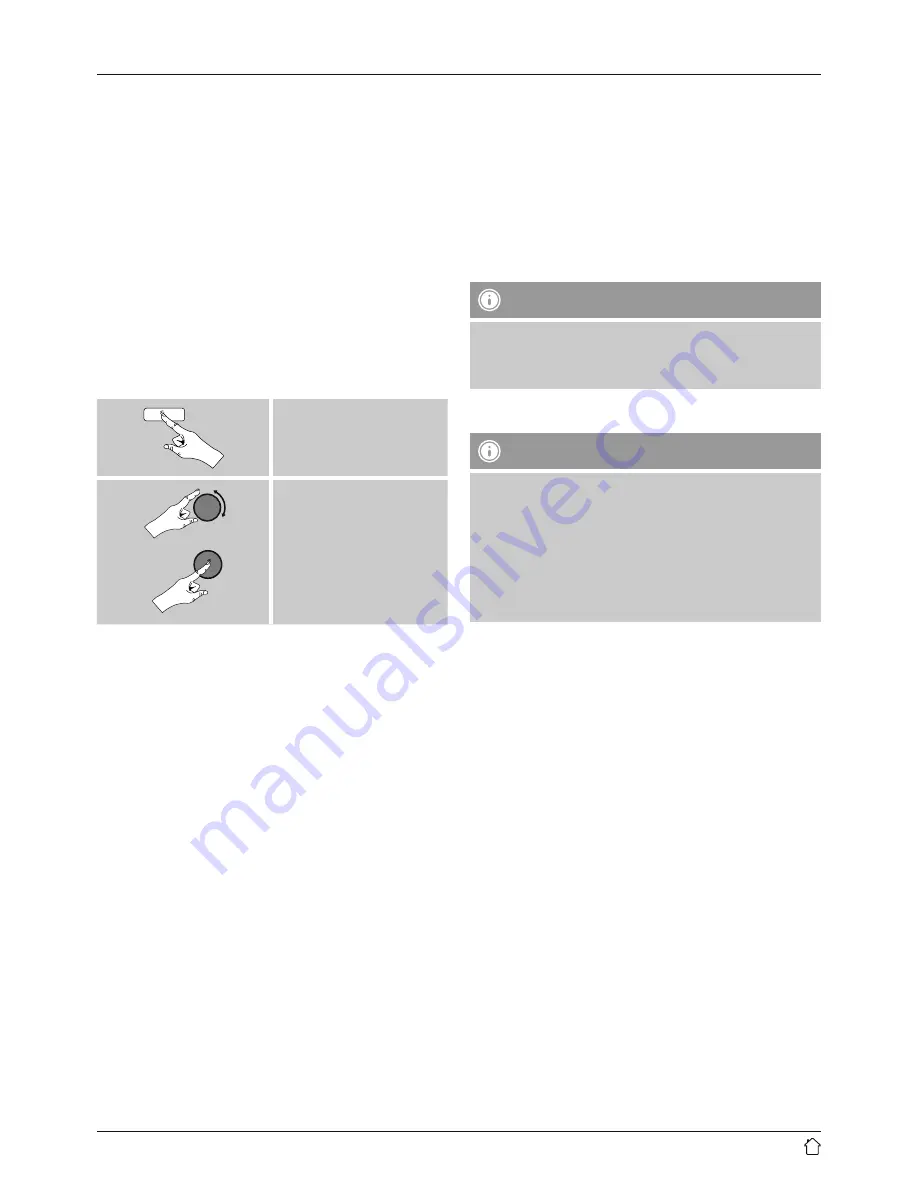
31
PBC setup
•
Select your desired network. (Indicated by the prefix
[
WPS
])
•
In the WPS menu, choose the
Push Button
option and
confirm your selection by pressing [
enter/navigate
].
•
Press the WPS button on your router or current access
point. This can often be done using the web interface,
as well.
•
Consult the operating instructions of your router or
access point for details.
•
Once the process has been started on the router or
access point, the radio should be able to find and
connect to the network.
•
Alternatively, PBC setup can be initiated from the internet
settings of the radio:
[
menu
]
System settings
Network
PBC Wlan setup
PIN setup
•
Select your desired network. (Indicated by the prefix
[
WPS
])
•
In the WPS menu, choose the
Pin
option and confirm
your selection by pressing [
enter/navigate
].
•
The radio generates an 8-digit code, which must be
entered into the web or user interface of your router or
access point.
•
Consult the corresponding handbook for details on
configuring the router or access point.
Skip WPS / Pre-Shared Key (PSK) setup
•
Choose the item
Skip WPS
to proceed to key entry.
•
In networks that do not support WPS, you will go directly
to key entry.
•
In the input screen, enter the whole key and then confirm
with
OK
.
•
If the key was entered correctly, the radio connects to
the access point and establishes the internet/network
connection..
Note
•
Often the Pre-Shared Key is printed on the back or
bottom of the router or access point.
•
When entering the key, take notice of capitalisation.
Open network
Note
•
We recommend against establishing unsecured
connections and advise you to always protect your
network against unauthorised access.
•
If you plan to use an open network, you just have
to select the network ID from the list of available
networks and confirm.
•
The radio then connects immediately to the network.


























