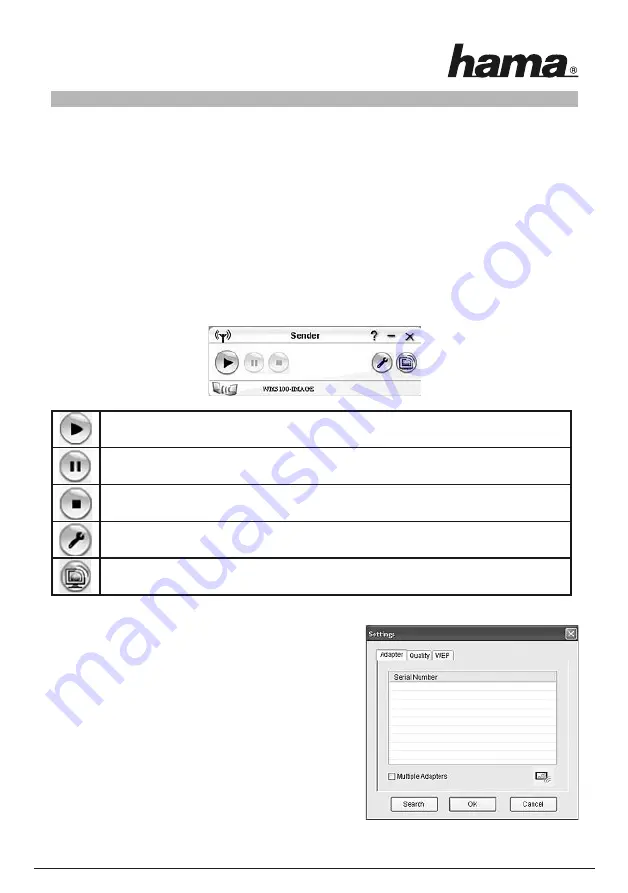
5
The software itself begins to search existing wireless beamer adapters. All adapters which have been found
are shown in a list when the scan process has been finished. Select the desired adapter and click
OK
. If you
want to use several adapters at the same time, you have to select the small control box
Multiple adapters
under Settings/Adapter.
After selection of the adapter, the user interface of the software appears. It offers you all available setting and
control functions.
If no adapter is found, you have to press the
reset button
on the adapter for about 10 seconds.
Click
Settings
afterwards and then
Search
. Choose the adapter which you want to use from the list and click
OK
.
4. Operation of the transmitter
You should see the user interface on your monitor as shown here. All basic setting and control functions are
explained in this section.
Reproduction
: Start of image transmission
Attention! Please do not separate the cable connections during the transmission
Break
: Interruption of the connection
Stop
: Stop the connection
Settings
: Modification of the settings, e.g. encoding, quality etc.
Live update
for software updating
5. Settings
Click the button
Settings
. For this purpose, you have to stop the
reproduction mode first.
The SSID of all available adapters are shown on the
Adapter
tab.
Select the option
Multiple adapters
if you want to transmit the
signal to several adapters. Click
Search
in order to search
available wireless beamer adapters. Take over your selection
with
OK
if you have selected one adapter or several adapters.
With
Cancel
you can return to the user interface; changes are
not taken over.
Switch to
Quality
tab in order to adjust the colour quality and the
screen resolution.










































