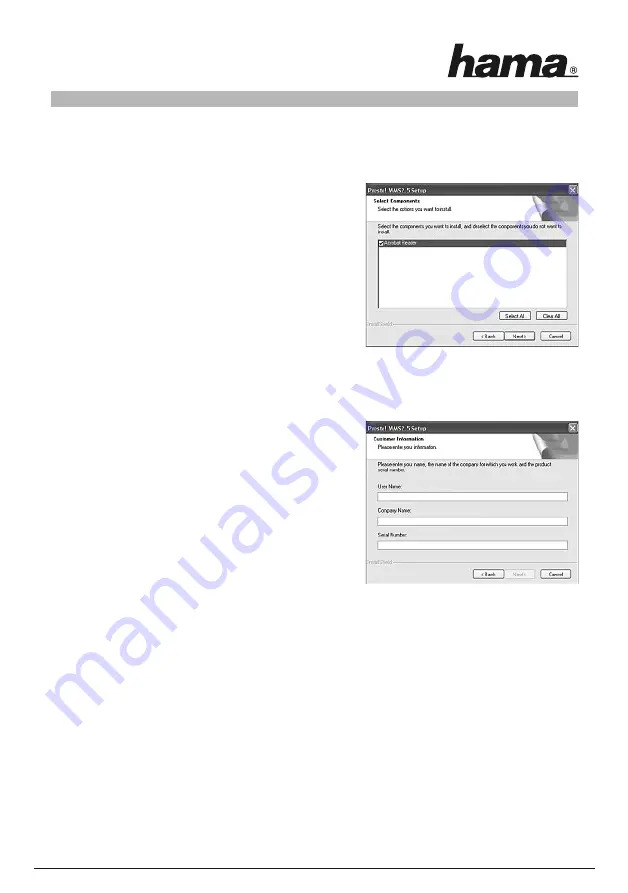
4
Click
Download driver
to download the latest driver from the Hama website. This allows you to check whether
drivers have now been developed for previously unsupported systems.
Click
Back
to return to language selection.
When you select
Install
, the InstallShield Wizard is loaded.
This can take a few seconds. Please wait until the InstallShield
Wizard starts.
In this window you can decide if the Acrobat Reader is to be
installed as well. Remove the small hook if you do not want to
install the Acrobat Reader now. The Acrobat Reader can also be
installed afterwards
The next window shows you that the Presto! WMS software is being installed on your computer. Confirm
the dialogue with
Yes
. Read the licence terms and click
Yes
if you accept them. If you click
No
, the setup is
stopped.
In the following window you are asked to enter your
registration data for the software. Please enter your data in
the fields provided for this. Three serial numbers are
available. You will find them in the package, on the card of the
firm Newsoft.
Click
Next
if you accept the directory suggested for the
installation or select another directory first. The same procedure
is applicable when you determine the program file.
The required files are installed afterwards.
The message that the software has not passed the Windows® logo test may appear while the driver is being
installed:
This only means that the test has not been performed. The stability and function of the driver was tested
thoroughly before delivery. The qualification of the drivers by Hama means that new versions can be used far
earlier and do not have to wait for the Windows® logo test. Click
Continue Anyway
to confirm the message.
Click
Finish
and confirm the next dialogue with
OK
in order to restart the computer. After the reboot you can
install the transmitter.
3. Installation of the transmitter
In this case, the transmitter is the computer which sends the data to the adapter. Start the Presto! WMS
software by clicking the appropriate button on the desktop.
A list with network devices is being displayed. Select the
wireless
network adapter with which you want to
establish a connection to the wireless beamer adapter. Click
OK
.
Note:
If no wireless network adapter is shown in the list you have to install this one first before
you can continue with the installation.










































