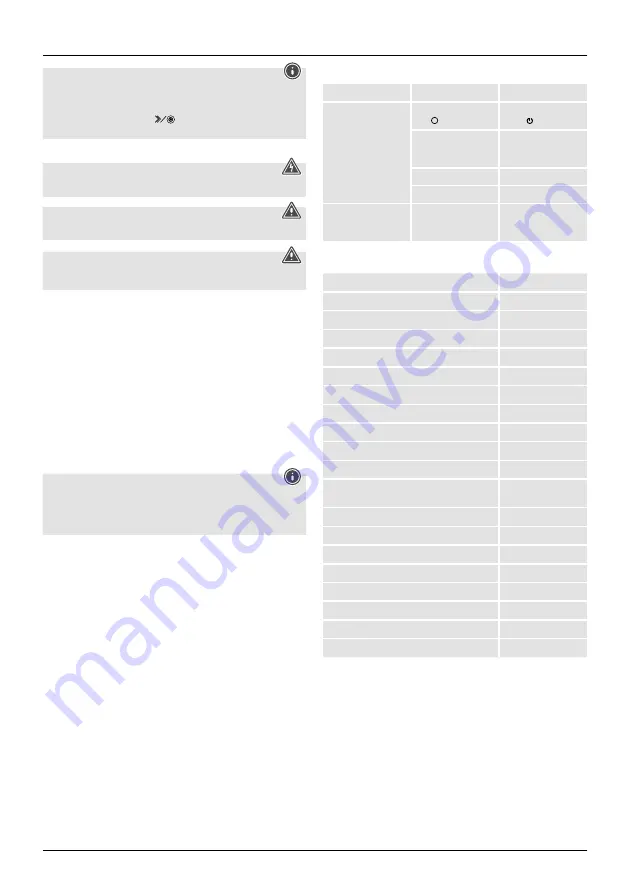
4
Note
•
Forwards mode can be used if the material to be shredded has not been drawn in
all the way, e.g. if the sensor was unable to detect it. This may occur especially with
small quantities of paper.
•
Move the slider switch (8) to the "
" position (12) until the paper to be
shredded has been pulled all the way in.
5. Care and Maintenance
Danger – risk of death from electric shock
Disconnect the mains plug from the socket before starting any cleaning work.
Warning - risk of cutting on the cutting rollers
Do not touch the cutting rollers.
Warning - damage to the device from moisture
Ensure, when cleaning, that no moisture penetrates the device in order to avoid
irreparable damage to it.
5.1 Emptying the container
•
Switch the device off - as described in
4.2 Switching the device off
- and disconnect
the mains plug.
•
Lift the device head (1) off the waste container (7).
•
Empty the container (7).
•
Place the device head (1) back on the waste container (7).
•
Reconnect the device - as described in
3. Installation/Setup
- to the power supply.
5.2 Cleaning the device
•
Switch the device off - as described in
4.2 Switching the device off
- and disconnect
the mains plug.
•
Clean the device with a dry cloth. In cases of heavy soiling, the cloth can be dampened
a little.
•
Allow the device to dry completely afterwards.
•
Reconnect the device - as described in
3. Installation/Setup
- to the power supply.
5.3 Cleaning / oiling the cutting rollers
Note
•
Oil the cutting rollers after each emptying of the waste paper basket in order to
prolong the shredder's service life.
•
You can find an appropriate selection of cleaning products at
www.hama.com.
•
Switch the device on - as described in
4.1 Switching the device on
.
5.3.1 Cleaning with Hama cleaners for shredders (item number: 113820)
•
Apply the Hama cleaner for shredders (item number: 113820) in several strips onto a
piece of DIN A4-size paper.
•
Insert the paper into the centre of the intake shaft (2). The cutting rollers switch on
automatically.
•
Once the cutting process is complete, the device is ready for operation again.
5.3.2 Cleaning with cleaning paper
•
Insert the cleaning paper into the centre of the intake shaft (2). The cutting rollers switch
on automatically.
•
Once the cutting process is complete, the device is ready for operation again.
6. Troubleshooting
Error
Possible cause
Remedy
The cutting rollers do not
switch on automatically
when material to be
shredded is inserted.
The slider switch (8) is in
the " " position (10).
Move the slider switch (8)
to the " " position (11).
The connecting cable
(3) is not connected
correctly.
Ensure that the mains
plug is in the mains
socket.
The socket is not live.
Check the domestic fuses.
The device is faulty.
Notify Customer Services.
The status LED:
Overheating (14) is lit
up red.
The device has become
too hot.
Switch the device off and
allow it to cool down for
at least 30 minutes.
7. Technical data
Input voltage
220-240 V~
Mains Frequency
50 Hz
Max. power consumption
529 W
Dimensions (W x H x D)
36.2 x 19.5 x 45.2 cm
Weight (net)
5549 g
Weight (gross)
6343 g
Basket capacity for paper and plastic cards
21 litres
Basket capacity for CDs/DVDs/Blu-Rays
0.8 litres
Max. noise level
72 dB
Max. cutting performance - paper (70 gsm)
13 sheets (DIN A4 paper)*
Max. cutting performance - paper (80 gsm)
12 sheets (DIN A4 paper)*
Max. cutting performance - CDs/DVDs/Blu-Rays/
plastic cards
1
Max. cutting speed
2.0 m/minute
Max. feed width for paper / plastic cards
220 mm
Max. feed width for CDs/DVDs/Blu-rays
120 mm
Cutting size for paper / plastic cards
4 mm x 40 mm
Max. constant operation time
2 minutes
Nominal idle period
min. 30 minutes
Protection class (as per DIN 66399)
2
Safety levels (as per DIN 66399)
P-4 / T-4 / E-3
* Thicker paper, moisture or any voltage other than that permitted may reduce the
performance.
8. Warranty Disclaimer
All of the technical information, data and instructions regarding operation contained in
these operating instructions was up to date at the time of printing and is provided based
on previous experience and to the best of our knowledge.
Hama GmbH & Co KG assumes no liability and provides no warranty for damage resulting
from improper installation/mounting, improper use of the product or from failure to observe
the operating instructions and/or safety notes.







































