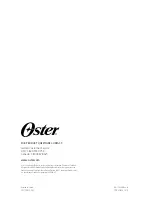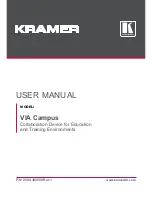Model SC-VGA-2
4
•
Automatically detects input mode and timing parameters
•
Allows fine-tuning the output picture to optimum through
adjustment of sampling clock, phase, and position on screen.
•
Easy- to- use push buttons and OSD menu control.
•
Can Mirror VGA output Horizontally; perfect for teleprompting and
rear projection systems
2. Installation
2.1 Input connection:
The SC-VGA-2 can accept both PC and HDTV inputs. When accepting
a PC input use the 15-pin D-sub cable to connect the output of a PC
device to the input connector labeled PC/HDTV on the back of SC-
VGA-2.
When accepting a HDTV input use a15-pin D-sub to YPbPr/3 RCA
cable to connect the YPbPr/output (or YCbCr) of a HDTV device to the
PC/HDTV input connector of the SC-VGA-2.
The SC-VGA-2 can automatically detect the mode and resolution of the
PC/HDTV input.
2.2 Output connection:
The SC-VGA-2 can output a variety of PC resolution and HDTV
progressive resolution.
When one of the PC resolutions is selected as output, use the 15-pin D-
Sub VGA cable to connect the PC/HDTV output of the SC-VGA-2 to
the VGA input of a display monitor.
When one of the HDTV resolutions is selected as output. use a 15-pin
D-Sub to YPbPr/3 RCA adaptor cable to connect the PC/HDTV output
of the SC-VGA-2 to the YPbPr input of a HDTV device.
________ Note _______
If you need a 2
nd
un-altered version of the input Video, please
use a Model 200 Video Splitter at your video source. For
example when the SC-VGA-2 is set to mirror the video, you can
have a mirrored and a non-mirrored output.
Summary of Contents for SC-VGA-2
Page 2: ......
Page 11: ...ss VGA HDTV Video Processor 9 5 Specifications General Input Output...
Page 12: ...Model SC VGA 2 10...
Page 13: ...ss VGA HDTV Video Processor 11...
Page 14: ...Model SC VGA 2 12...
Page 15: ......