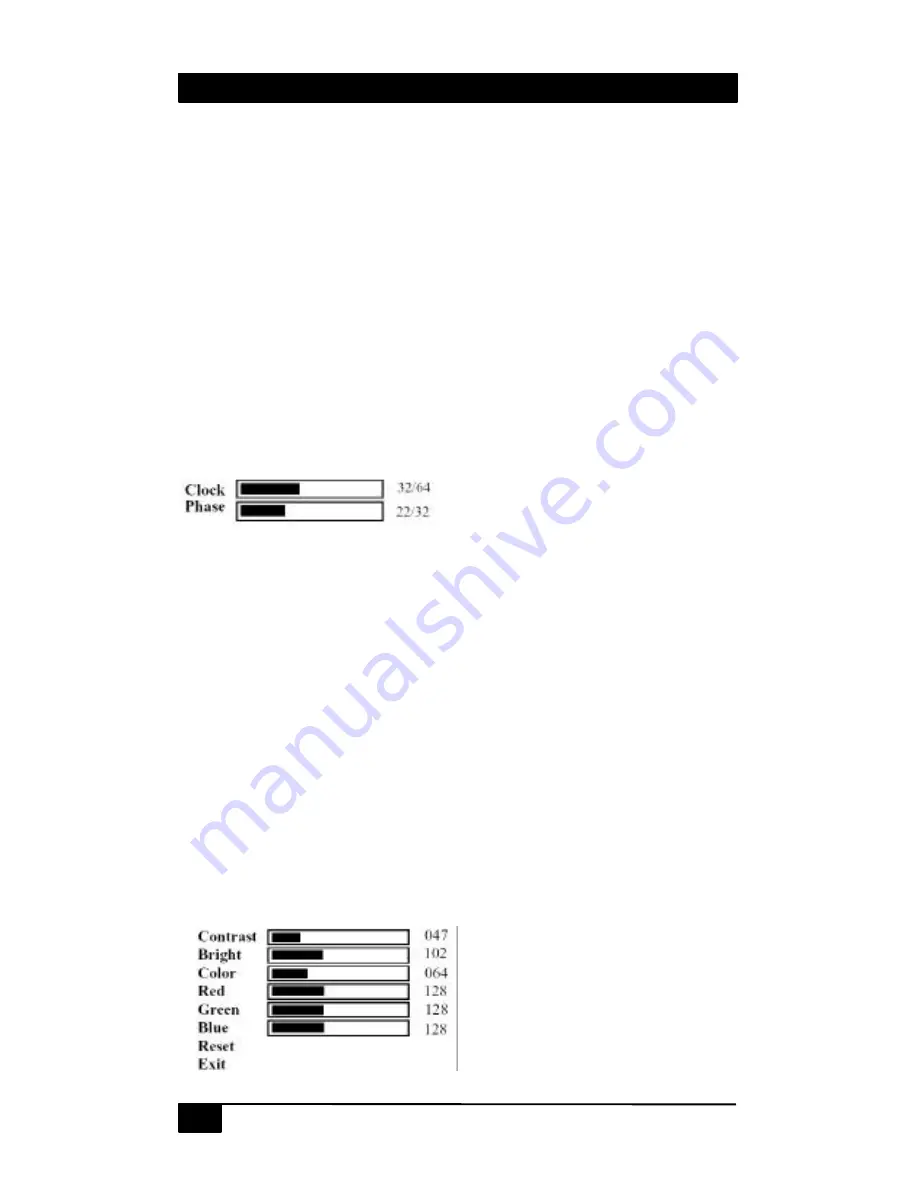
Model SC-VGA-2
6
Ø
Input set up
Ø
Output set up
Ø
Picture Adjust
Ø
HV Adjust
Ø
OSD Adjust
Ø
System Information
Ø
Auto Adjust
Ø
Exit
Use +,or - to move the arrow cursor to your desired selection, then
press MENU to confirm your selection and enter into sub menu.
I
I
n
n
p
p
u
u
t
t
s
s
e
e
t
t
u
u
p
p
-
-
When it is selected, a sub menu of clock and phase
adjust as below will appear.
Use +,- to choose the parameter your want to adjust and then press the
Menu(Enter) to highlight your selection. Once a parameter is high-
lighted.
Use +,- to increase or decrease the setting value. Press Menu(Enter)
again to leave the setting. Move the arrow to exit then press Menu/Enter
to Exit.
O
O
u
u
t
t
p
p
u
u
t
t
s
s
e
e
t
t
u
u
p
p
-
-
When it is selected, a sub-menu appears, that
gives you choices for the
Output Mode
(refresh-rate and resolution) and
Mirroring Status
. use +, - button to choose your desired PC or HDTV
resolution and mirroring state. Please refer to Table 3.1 on page 7 for a
list of available output Modes
P
P
i
i
c
c
t
t
u
u
r
r
e
e
A
A
d
d
j
j
u
u
s
s
t
t
-
-
When it is selected the following adjust
parameters will appear:
Summary of Contents for SC-VGA-2
Page 2: ......
Page 11: ...ss VGA HDTV Video Processor 9 5 Specifications General Input Output...
Page 12: ...Model SC VGA 2 10...
Page 13: ...ss VGA HDTV Video Processor 11...
Page 14: ...Model SC VGA 2 12...
Page 15: ......
















