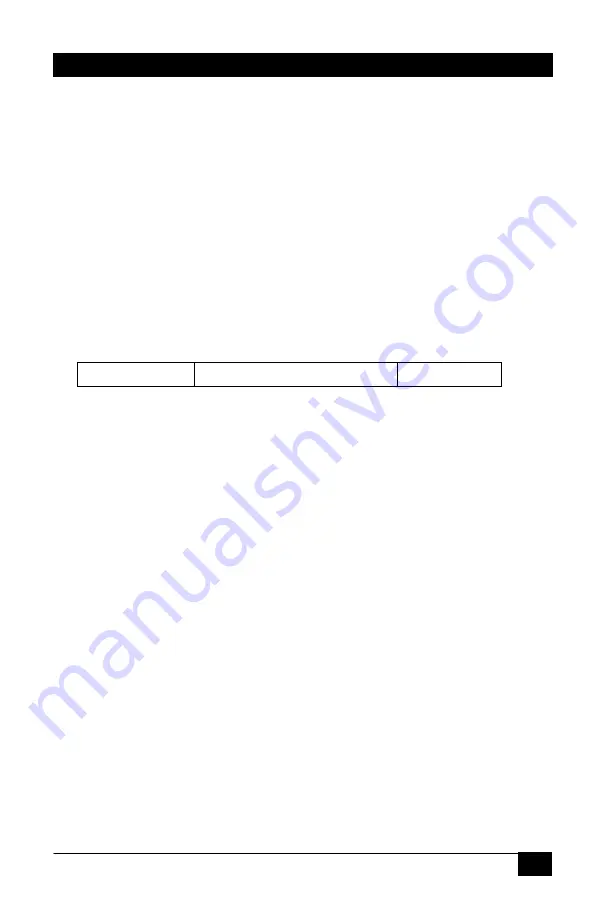
37
Genesis™ Matrix Switches
If you change the IP address, Subnet mask, etc., the changes do not take effect
unless you reboot the unit. You can do this by unplugging the AC from the unit
and reconnecting it in a few seconds, or by using the FB command discussed
earlier. However you must first exit the IP setup mode by hitting Esc,
3.2.14.2 IP Configuration through port 23
If you were unable to enter the IP setting mode through the serial command, a
Telnet TCP programming method can be used to turn on RS-232 serial mode
programming, or even to configure the network settings directly through port 23.
To open a Telnet section, a command prompt (Run: CMD) or a HyperTerminal
window can be used:
For example, to run a HyperTerminal window, set it up for TCP/IP connection on
PORT 23 along with the Matrix’s default IP address as the host address.
Telnet commands and replies have the following format:
STX Command/reply CR
•
STX character (ASCII code 2 or CTRL-B from the keyboard)
The unit will respond with <CTRL-B> A for most valid commands.
1.
To use the IP configuration Telnet commands, you must first log in using the
(L) command.
Command:
<CTRL-B> L <CR> stands for Log in
2.
To enable a serial IP setting (serial programming) mode, type the following
commands:
Command:
<CTRL-B> SSE2 <CR> Stands for Set Serial Enable
Command:
<CTRL-B> SEC6 <CR> Stands for Serial Enable Char
Command:
<CTRL-B> O <CR> stands for log out
Reboot the system by cycling power. Now you should be able to configure IP
parameters through the IP port.
Alternatively instead of rebooting the system you could use <CTRL-B> <E>
<CR> to reboot the IP port, this may cause a momentary loss of Telnet
connection.
3.
To get the current IP address:
Command:
<CTRL-B> GIP <CR>
Response:
<CTRL-B> A 192.168.123.180 <CR>
4.
To set a new IP address:
Command:
<CTRL-B> SIP192.168.123.179 <CR>










































