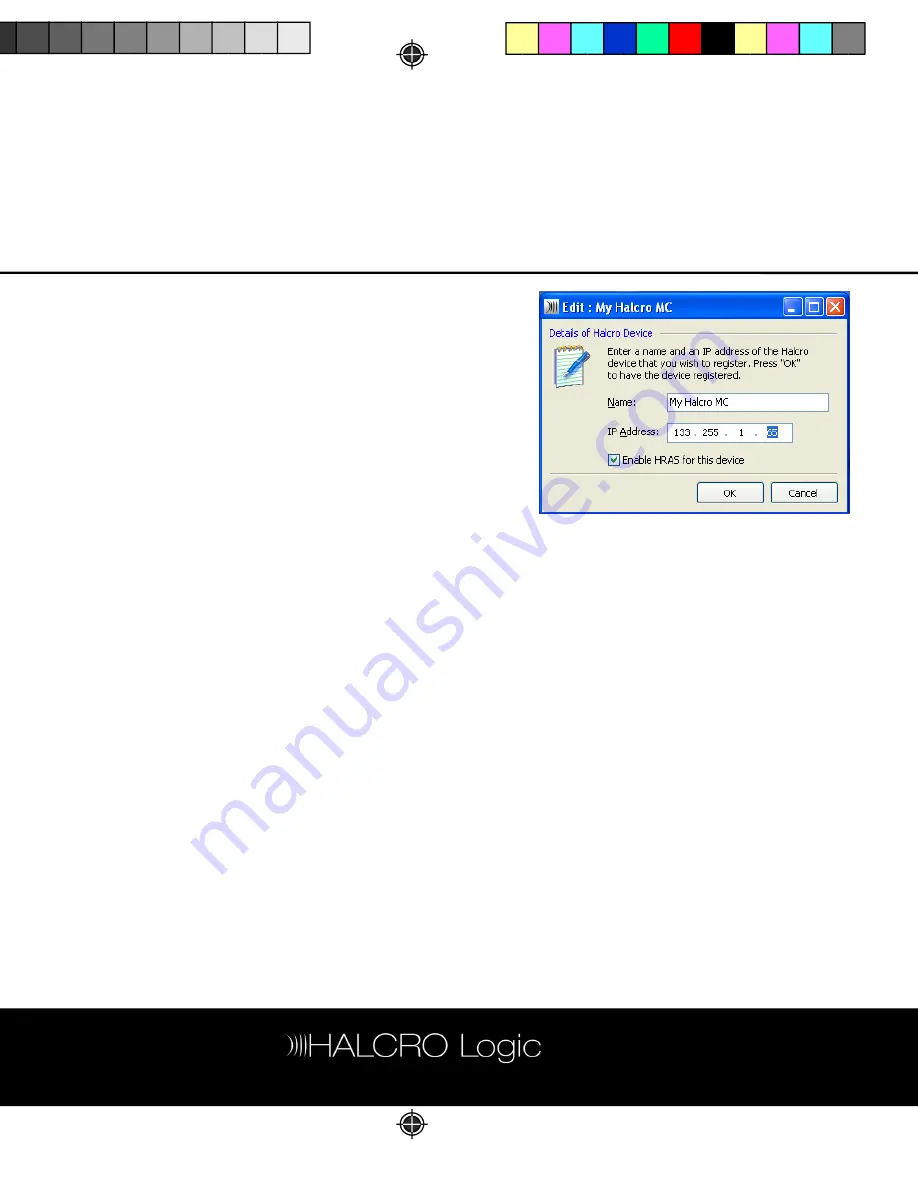
39
r
Modifying device properties
To view or monitor a device’s properties:
o
On the
HRAS Registration
page, highlight
the device concerned.
o
Click Edit (or select
Edit
from the
Device
menu).
The
Edit
dialog is displayed.
o
View or change the details as required.
o
Click OK to save the changes or Cancel
to lose them.
More details can be viewed by clicking on
Show Web Page.
Viewing or changing device
properties
To view or change the properties of a
registered device:
o
On the
HRAS Registration
page, highlight
the device concerned.
o
Click the Show Properties… button (or
select from the
Device
menu.
The
Prope ties
window is displayed. This
window has two pages:
General
and
Configuration
.






























