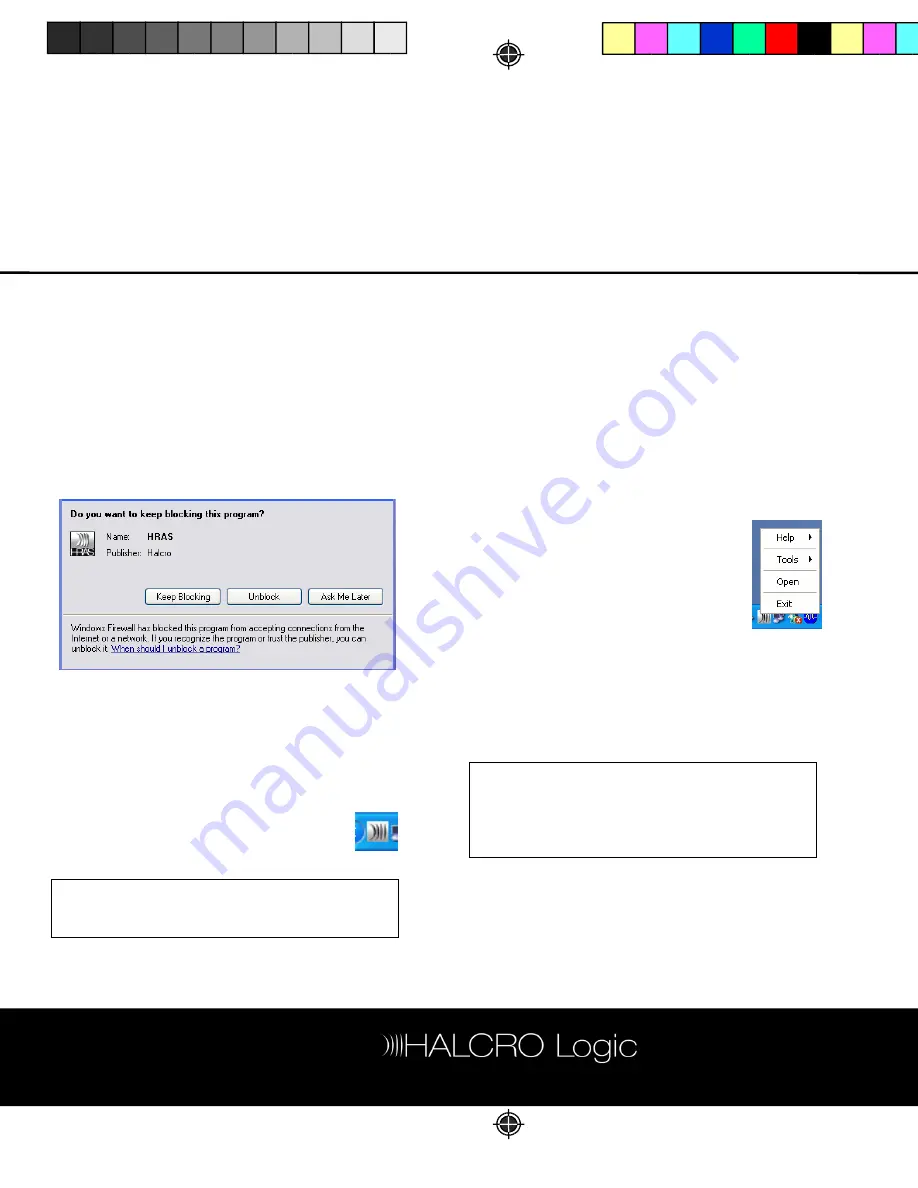
32
Launching HRAS Monitor
To launch the application at times other than
during installation:
o
Double-click the shortcut icon on the
Desktop.
Note that for users of Windows
®
XP with
Service Pack 2, the following warning
message may appear the first time the
application is launched:
This is a normal warning that appears when
you try to install any program that wishes to
use the communication ports.
o
Click Unblock to start the application if
this warning is displayed.
A welcome screen appears for a
few moments, and then an icon
appears on the Windows taskbar to
indicate the HRAS Monitor is active:
The HRAS Monitor application runs in the
background, with no operator actions
required.
If the computer is connected to the Internet,
and an event such as a fault occurs, the fault
is logged, and E-mails are automatically sent
to the recipients listed on the HRAS Monitor
E-mail notification
page (see page 35). If the
computer is not connected to the Internet, the
event is logged.
Setting up HRAS Monitor
To view the
HRAS Monitor
window
and set up the system:
o
Double-click the icon in the
taskbar, OR:
o
Right-click the icon and select
Open
from the menu.
The
HRAS Monitor
window is displayed. It has
two pages: one to register devices, and the
other to set E-mail options. A menu bar at the
top offers further functions, including Help in
using the software.
The Edit/Delete/Show Properties and
Show Web Page buttons shown in the
illus ration only become available after a
t
device is registered and selected in the
Halcro Devices list.






























