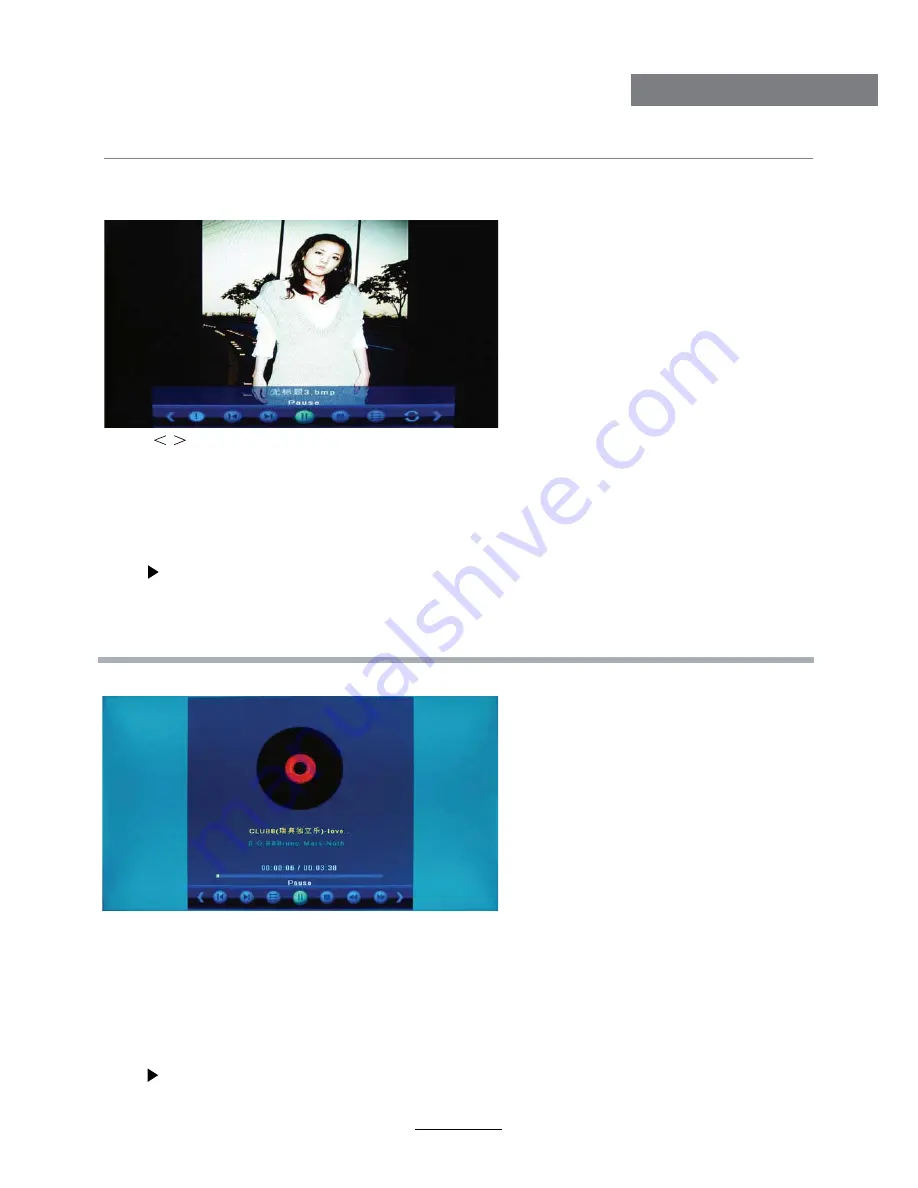
1. Photo
2. Music
Play the photo
Play the music
Multimedia Operation
18
Multimedia Operation
Press
/
button to select an option on the menu, and press
OK
button to select it.
Pause:
Play/pause the photo view.
Prev./Next:
View the previous/next photo.
Stop:
Stop the photo view.
Repeat:
Select the repeat mode from Repeat All, Repeat 1, Repeat None.
Music:
Play/Pause the music.
Playlist:
Display the playlist on the screen and play the file by / button and OK button, you can
press button to select “CANCEL”, and press OK button to cancel the list displaying.
Info:
Display the information of the file.
Rotate:
Rotate the photo clockwise/counterclockwise.
Zoom Out/In:
Zoom out/in the photo.
Move View:
Move the photo in Zoom in mode.
Ĥ ĥ
Display the playlist on the screen and play the file by / button and OK button, you can
Press / button to select the option on the menu, and press
OK
button to change.
Pause:
Play/pause the music.
FB/FF:
Fast backward/fast forward.
Prev./Next:
Play the previous/next file.
Stop:
Stop the music.
Repeat:
Select the repeat mode from Repeat All, Repeat 1, Repeat None.
Mute:
Mute the sound.
Playlist:
press button to select “CANCEL”, and press OK button to cancel the list displaying.
Info:
Display the information of the file.
Goto Time:
Play the music from the time you set.
Ĥ
ĥ
Ĥ ĥ
Summary of Contents for LE46D10F
Page 2: ......



































