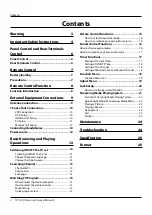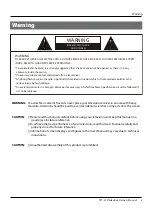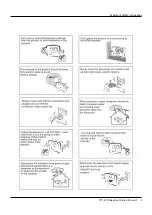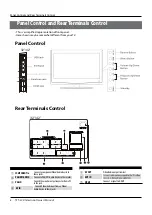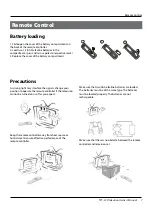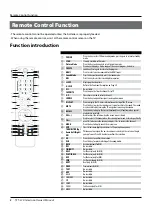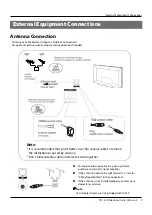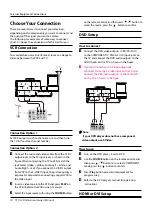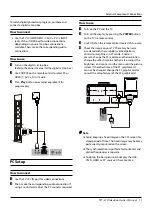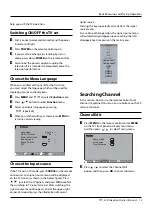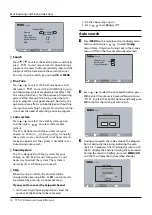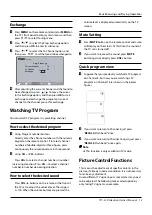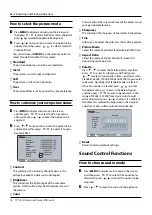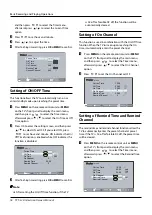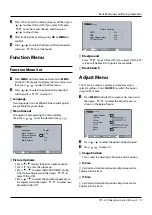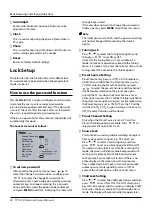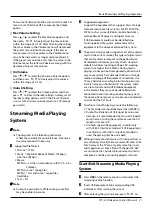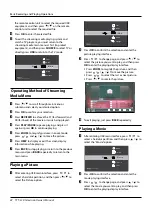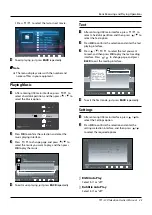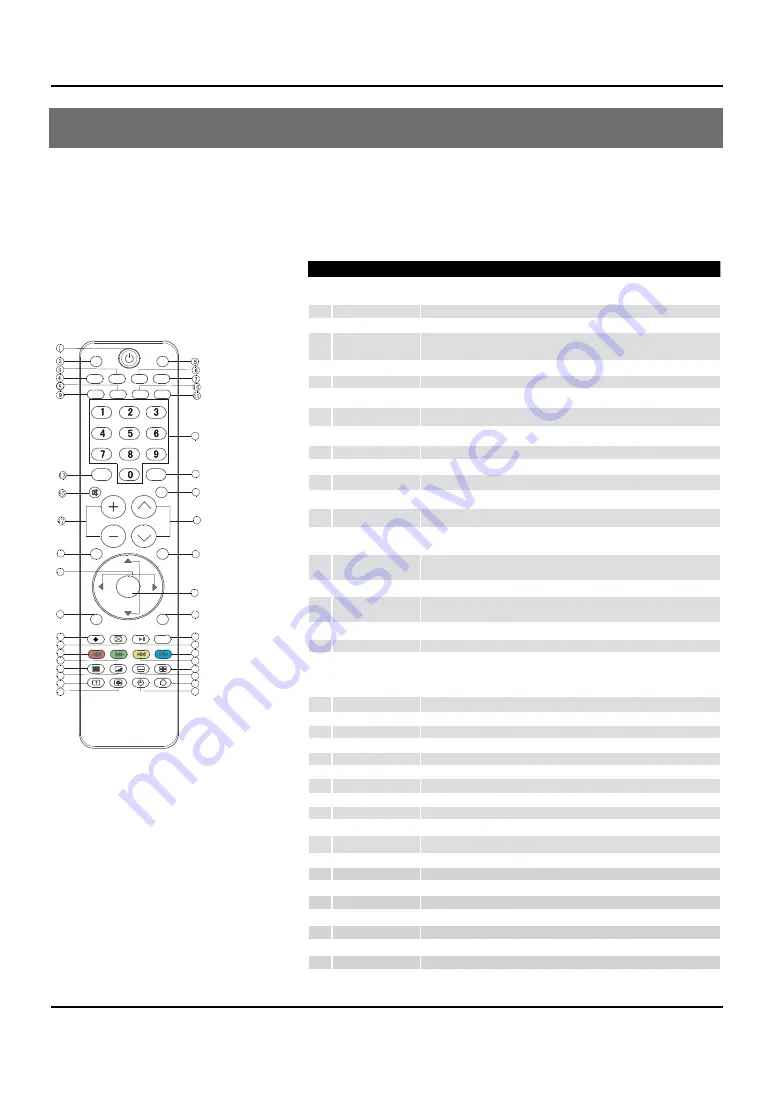
Remote Control Function
8
TFT -LCD television Owner’s Manual
- The remote control cannot be operated unless the batteries are properly loaded.
- When using the remote control, aim it at the remote control sensor on the TV.
Function introduction
1
POWER
Press this key to start TV from standby mode, press it again to return to standby
mode.
2
SCAN
It is only available in TV mode.
3
Picture Mode
Press this key continuously to select the picture mode.
4
FREEZE
Press once to display a frozen image of the current program, but audio
continues. Press again to return to the program.
5
HDMI
Press to select a device connrcted to the HDMI input.
6
Sound Mode
Press this key continuously to select the sound mode.
7
ARC
Press this key to select the screen display proportion.
8
SLEEP
Displaying the sleep time.
9
H. LOCK
Refer to the Functional Description on Page 20
0
I/II
No available
A
FAVORITE
Press to open the favorite channel list in TV.
B
0-9
These keys are used to select a channel.
C
SOURCE
Press this key to open/close signal source options menu.
D
DISPLAY
Press to display the TV status information on the top of the TV screen.
E
MUTE
Press this key to mute the sound, press it again to activate the sound. The sound
may be activated by turning the TV on again or increasing the volume .
F
RECALL
Press this key to display the Special Function Menu (it functions when special
modules are inserted).
G
VOL+ /-
Used to adjust the volume when the screen menu is closed.
H
CH+/-
Used to select a TV channel when the screen options menu is closed, specifically,
press CH- to decrease the channel and press CH+ to increase the channel.
I
MENU
Press this key to display or exit the main menu.
J
EXIT
Clears all on-screen displays and returns to TV viewing from any menu.
K
THUMBSTICK (Up/
Down/Left/Right/
OK)
PAllows you to navigate the on-screen menus and adjust the system setting to
your preference. Press OK buuton to confirm the selection.
L
OK
Press this key to confirm the selection
M
USB
Press this key for quick switching of streaming media.
N
BACK
Back button(only for USB).
O
REC
No available.
P
TIMESHIFT
No available.
Q
HELP
Fast Reverse (only for USB)
R
PLAY/PAUSE
Fast Reverse (only for USB)
S
REV
Fast Reverse(only for USB).
T
FWD
Fast Forward(only for USB).
U
NEXT
Next(only for USB).
V
PREV
Previous(only for USB)
W
TEXT
No available..
X
MIX
No available.
Y
HOLD
No available.
Z
SUBCODE
No available.
[
PIP
No available.
\
SWAP
No available.
]
ZOOM
Fast Reverse(only for USB).
`
MOVE
No available.
SCAN
H.LOCK
SLEEP
MUTE
RECALL
USB
REC
TEXT
PIP
SWAP
MOVE
ZOOM
MIX
HOLD
SUBCODE
TIMESHIFT PLAY/PAUSE
HELP
BACK
HDMI
FREEZE
P.MODE
S.MODE
ARC
FAVORITE
SOURCE
DISPLAY
VOL
CH
MENU
EXIT
INDEX
REV
FWD PREV
NEXT
12
14
16
18
19
20
21
23
22
25
24
26
27
29
28
30
31
32
33
34
37
35
36
38
39
40
Ⅰ/Ⅱ
OK
Remote Control Function