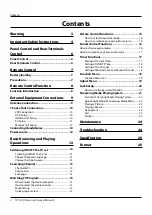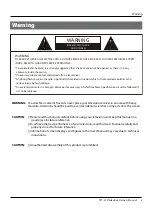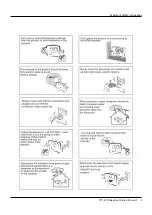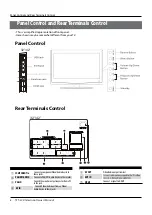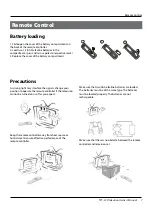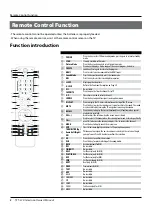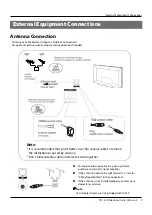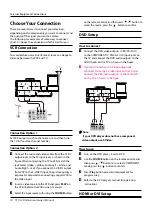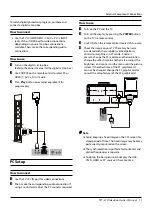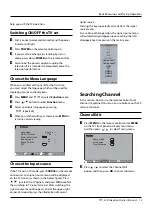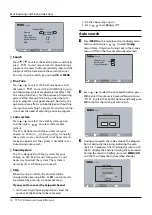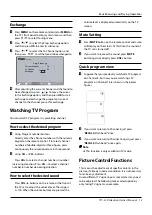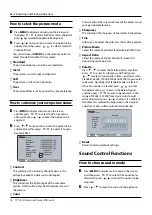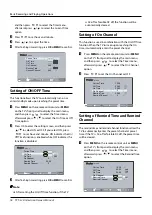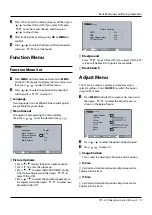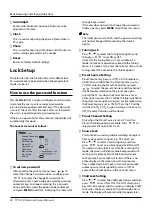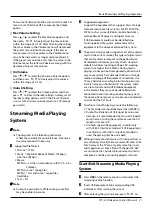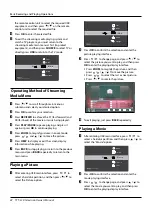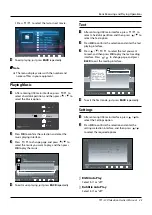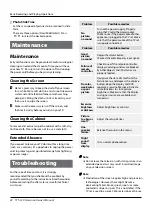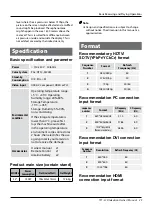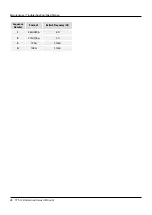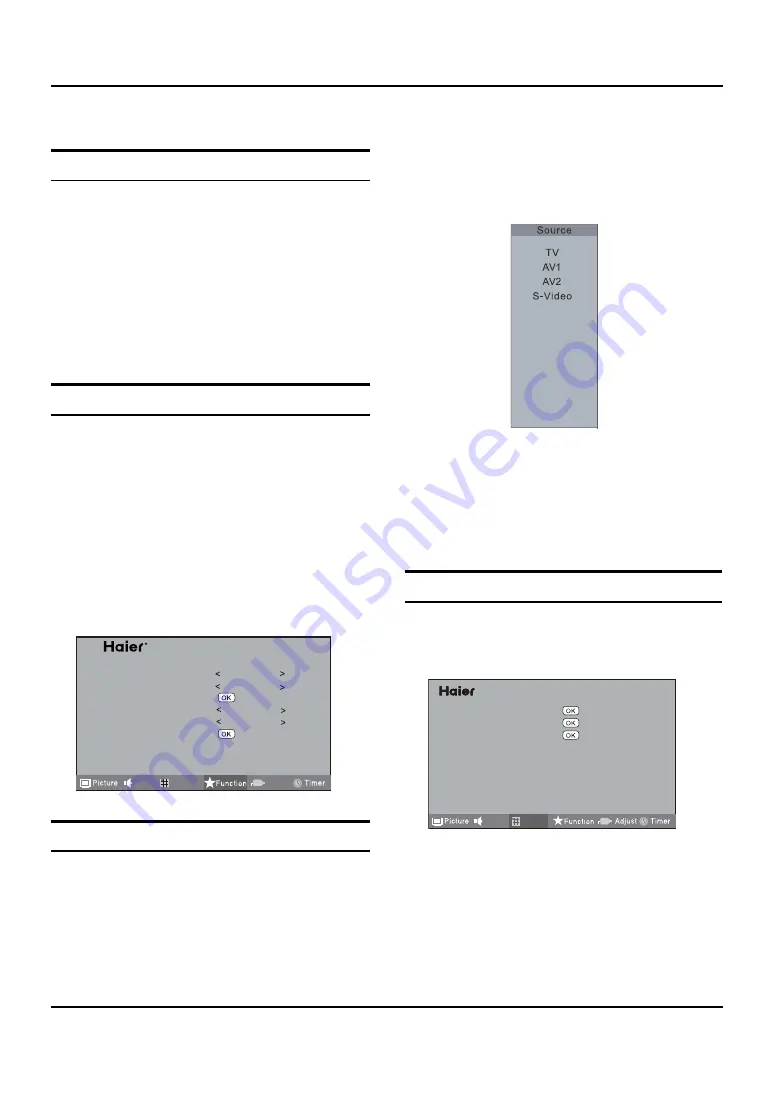
Basic Receiving and Playing Operations
TFT -LCD television Owner’s Manual 13
help you with the TV operation.
Switching ON/OFF the TV set
First, connect power cord correctly and the power
A
indicator will light.
Press
B
POWER
on the remote control again.
If you want to exchange to standing by status,
C
please press down
POWER
on the remote control
Disconnect the power supply or unplug the
D
television if it is intended to completely cease the
television performance.
Choose the Menu Language
When you satisfied with your set for the first time,
you must select the language which will be used for
displaying menus and indications.
Press
A
MENU
and
3
/
to select
Function
menu.
Press
B
5
/
6
button to select
Function
menu.
Select a particular language by pressing
C
3
/
repeatedly.
When you satisfied with your choice, press
D
MENU
to
return to normal viewing.
Language
English
Menu Timeout
15s
Picture Optimize
Sound
Tuning
Adjust
Background
Black Stretch
PIP
on
on
Choose the Input source
If the TV is not in TV mode, press
SOURCE
on the remote
control unit, and signal source menu will be displayed
on the TV screen (as shown in the below figure). Press
5
/
6
to select the TV option, and press
OK
to confirm
the switching to TV input terminal. After switching, the
signal source menu disappears, and at the upper right
corner of screen displays the information of current
signal source.
Pressing this key repeatedly can exit from the signal
source menu.
In case of no other operation, the signal source menu
will automatically disappear upon reaching the OSD
disappearance time preset in the main menu.
Component1
Component2
USB
PC
HDMI1
HDMI2
HDMI3
/
:Move
OK/ :OK
Searching Channel
In this section, how to use the remote control to set
channel is explained. You can also use buttons on the TV
set to set channel.
Channel Edit
Press
A
MENU
on the remote control unit or
MENU
on the TV’s front panel to display main menu,
and then press
3
/
to select Tuning menu.
Channel Edit
Auto Search
Prog. Exchange
Tuning
Sound
Press
B
5
/
6
to select the Channel Edit
option, and then press
OK
to enter submenu.