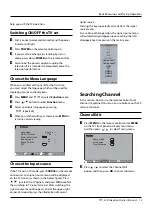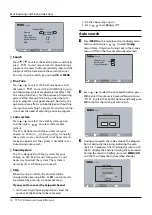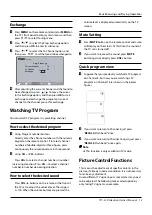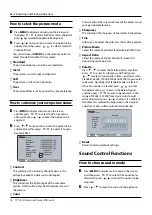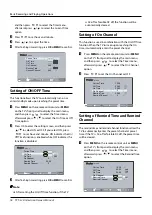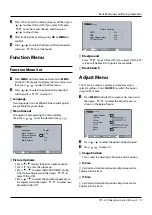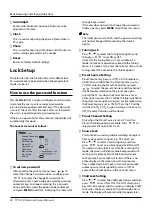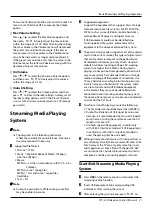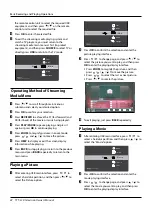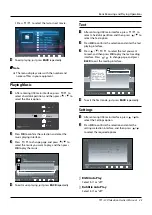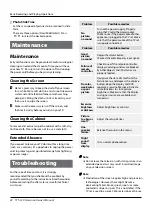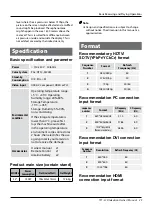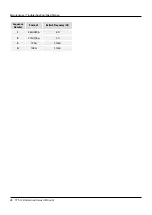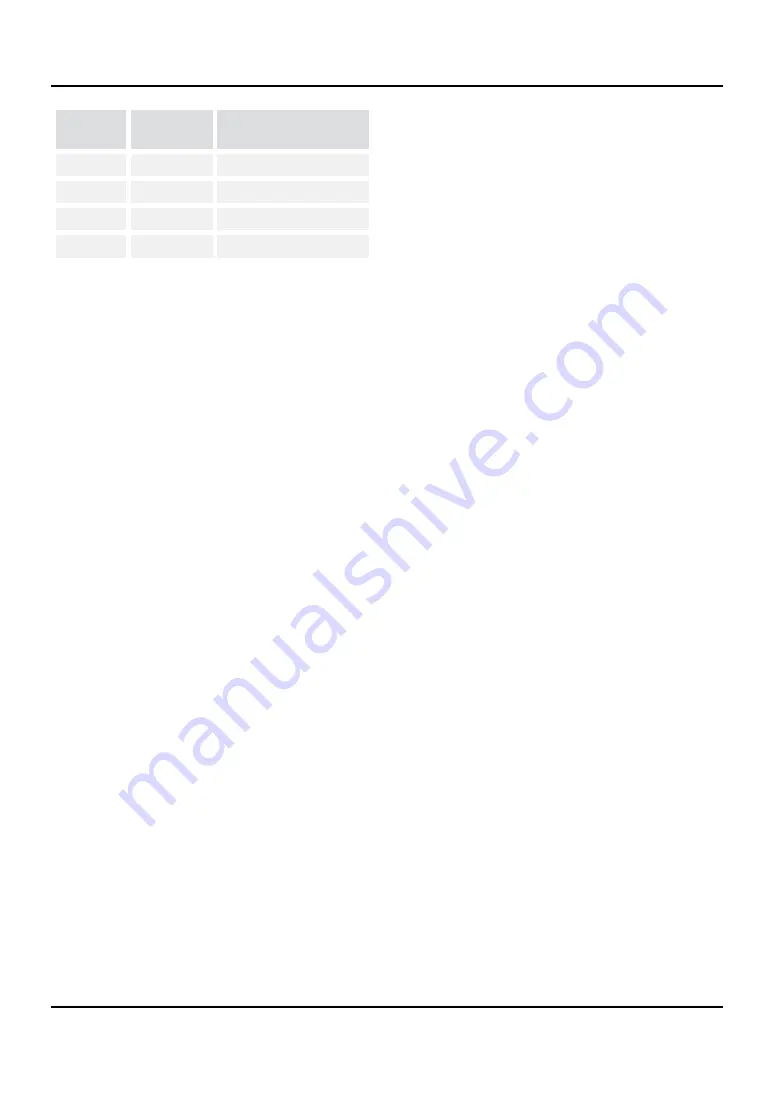Reviews:
No comments
Related manuals for L32K3

AFL3-W15A-BT
Brand: IEI Technology Pages: 8

8065 M
Brand: Fagor Pages: 94

MT42T
Brand: Mirror Media Pages: 2

500 Series
Brand: B&R Pages: 253

752
Brand: Rosemount Pages: 60

42MF130A - 42mf130a/37
Brand: Magnavox Pages: 16

POLARIS B7-72V1 Series
Brand: Bartec Pages: 73

PN42B430P2D
Brand: Samsung Pages: 5

50PG60 Series
Brand: LG Pages: 29

52LG70 Series
Brand: LG Pages: 2

47LS4500
Brand: LG Pages: 129

50GA6400
Brand: LG Pages: 1

47LX9500
Brand: LG Pages: 385

50PC5D Series
Brand: LG Pages: 2

50PG70 Series
Brand: LG Pages: 2

50GA6400
Brand: LG Pages: 127

47LX9500
Brand: LG Pages: 122

52LG50 Series
Brand: LG Pages: 2