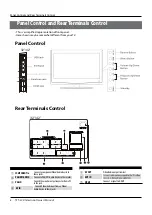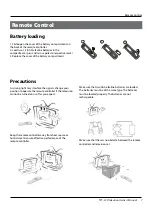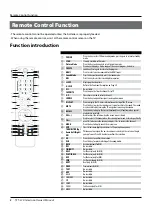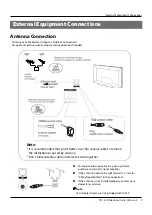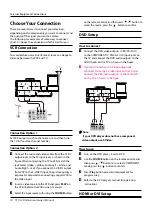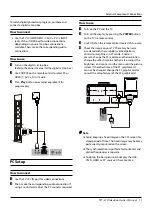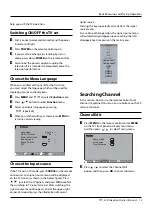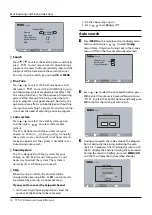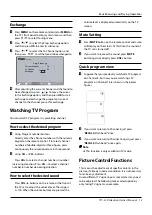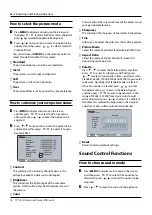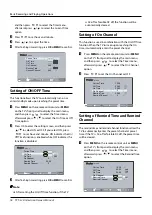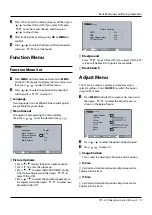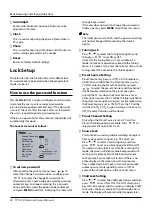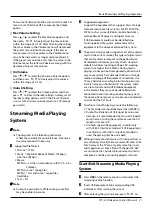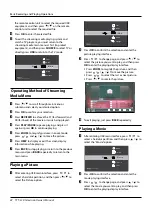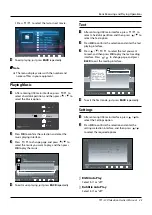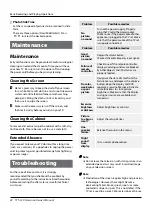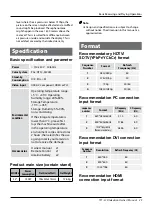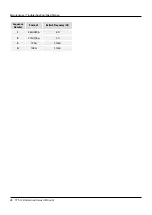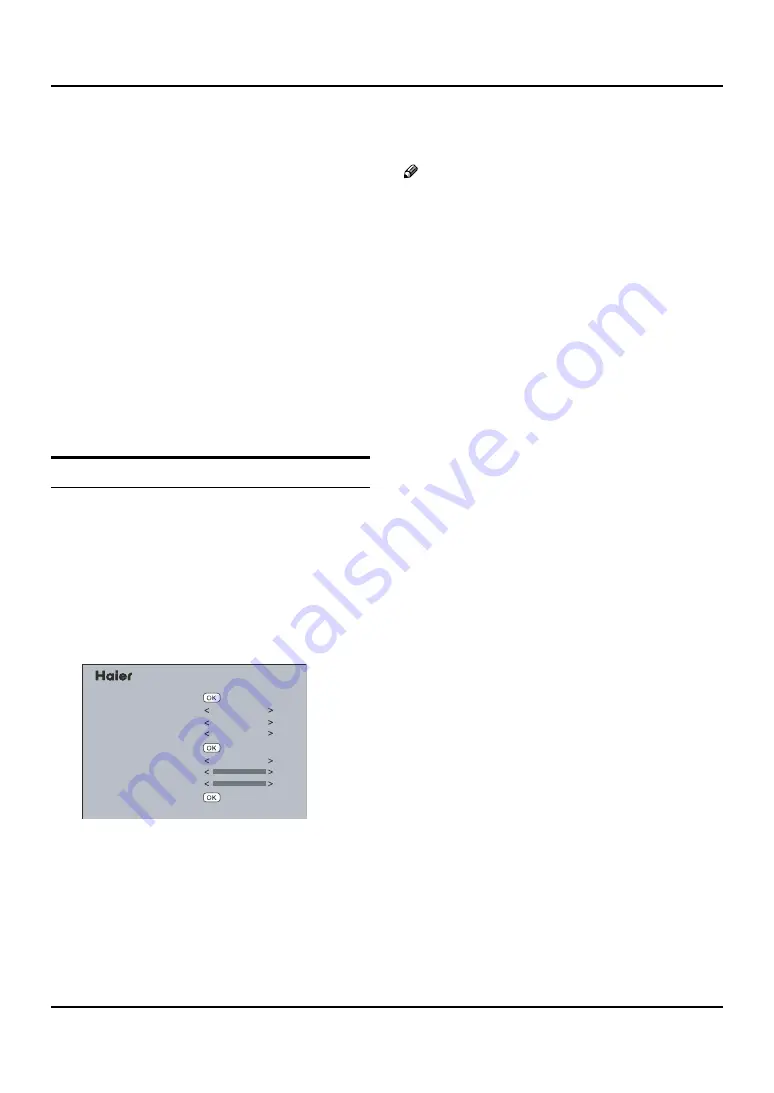
Basic Receiving and Playing Operations
20 TFT -LCD television Owner’s Manual
Auto Adjust
▲
Vertical and Horizontal position of picture can be
adjusted in this item.
Clock
▲
This is used for adjusting the phase of pixel clock in
PC mode.
Phase
▲
This is used for adjusting H Position and V Position as
well as relative parameters in PC modes.
Reset
▲
Return to factory default settings.
Lock Setup
The television has the function of security default lock.
Password needs to be entered when the program lock
mode is to be set.
How to use the password function
Press
H. LOCK
, the TV screen will display Enter Password
to prompt the user to enter a correct password by
pressing corresponding numerical keys; if the password
is correct, the user enters the Lock Set menu; if incorrect,
the user is required to enter a password again.
If there is no operation for a few seconds, the display will
automatically disappear.
The Lock Set menu is as follows:
menu
Change Password
Tuning Lock
Peset Source
Preset CH
Source Lock
Child Lock
Max Volume
On Volume
Unlock
off
off
off
off
100
0
To set new password
▲
After entering the Lock Set menu, press
5
/
6
to
select the Change Password option, and then press
3
/
to display the Change Password menu,
afterwards enter a new 4-digit password by pressing
numerical keys and repeat entering this password
once, and finally select the option to be confirmed
and press
MENU
to confirm, indicating the successful
change of password.
If the user does not want to change the password in
halfway, he may press
MENU
to exit from this menu.
Note
The initial password is 0000, and the password setting
will not be changed after executing the Unlock
option.
Tuning Lock
▲
Press
5
/
6
to select the Tuning Lock option, and
then press
3
/
to set ON or OFF.
(If set ON, the Tuning Menu is not available in TV
mode. To make any operation related to the Tuning
Menu, it is necessary to enter the Lock Set menu to set
Tuning Lock OFF or execute the Unlock option.)
Preset Source Setting
▲
Preset Source may be set as Off, TV, AV,Component,
HDMI, PC and USB. When the Preset Source is set as
TV, after entering the Preset Channel menu, press
3
/
to select the preset channel, and the channel
will be forcibly switched to the preset one upon
turning the TV on; when the Preset Source is set as
other signal sources, the TV will be forcibly switched to
the preset source upon turning on. For example, when
the Preset Source is set as YP
b
P
r
/YC
b
C
r
, the TV will be
switched to YP
b
P
r
/YC
b
C
r
upon turning on; when set as
OFF, the preset function will be closed.
Preset Channel Setting
▲
Only when the Preset Source is set as TV can the
Preset Channel option be available. Press
3
/
to
select preset channels from 0-254.
Source Lock
▲
This function is used to prohibit watching a program
from various external inputs, e.g. AV and PC, etc.
Press
5
/
6
to select a certain option, and then
press
3
/
to set an external input lock ON or OFF.
If an external input lock is set ON, after entering this
mode, the screen will display blue background with
muting and a prompt Source Lock; during Source
Lock prompt, Source Lock will remain if there is no
other display on the screen. To watch a program
from a locked external input, just enter Source Lock
submenu to set corresponding status as OFF or
execute the Unlock option in the Lock Set menu.
Child Lock Setting
▲
Press
5
/
6
to select the Child Lock option, and then
press
3
/
to set ON or OFF. If set ON, this control
key will not respond, and the screen will display Child
Lock when the key is pressed; if no other operation is
made, the display will automatically disappear later.