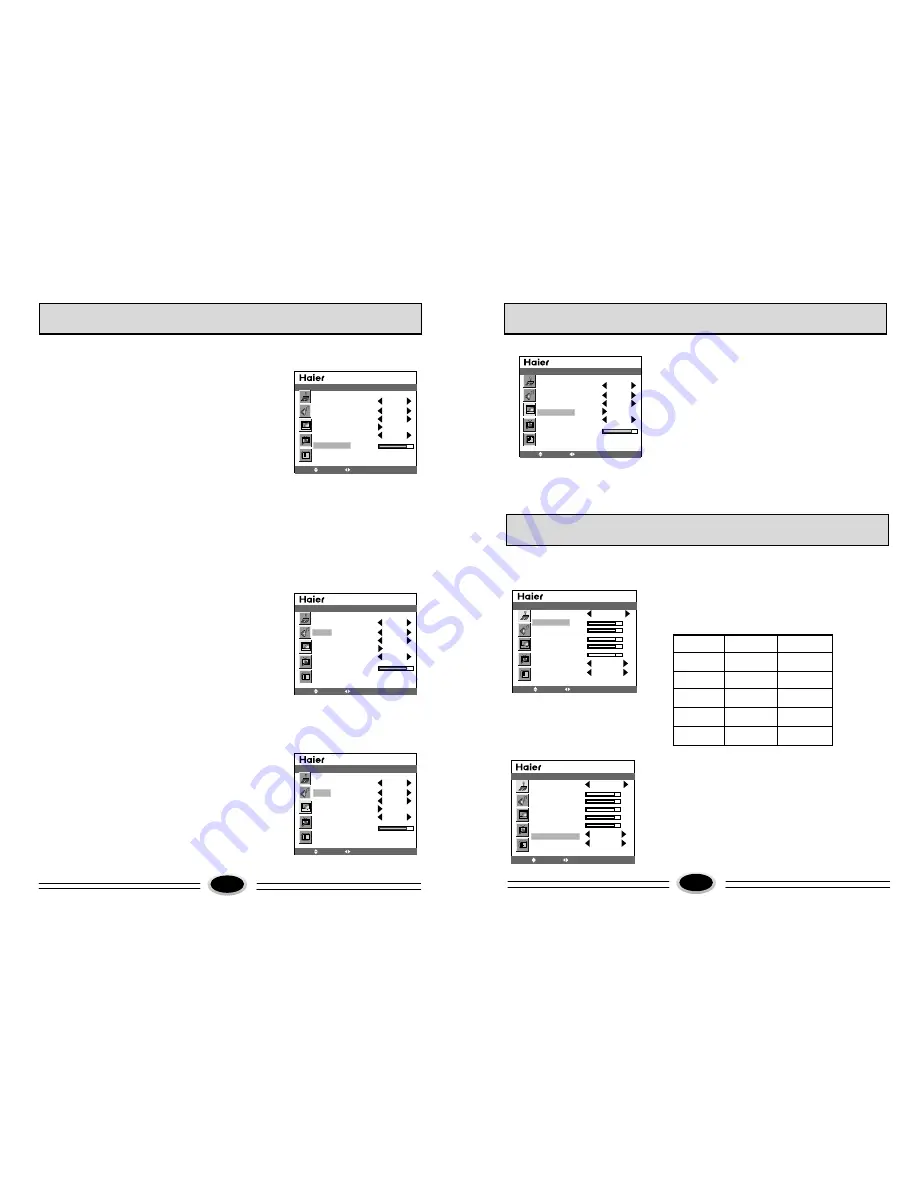
TV PROGRAM SETTING
13
CURRENT CHANNEL 10
SKIP OFF
TARGET CHANNEL 10
EXCHANGE
AFC OFF
FINE TUNE
SEARCH NEXT 471.2MHZ
SOURCE
MOVE
SELECT MENU EXIT
CURRENT CHANNEL 10
SKIP OFF
TARGET CHANNEL 10
EXCHANGE
AFC OFF
FINE TUNE
SEARCH NEXT 471.2MHZ
SOURCE
MOVE
SELECT MENU EXIT
CURRENT CHANNEL 10
SKIP OFF
TARGET CHANNEL 10
EXCHANGE
AFC OFF
FINE TUNE
SEARCH NEXT 471.2MHZ
SOURCE
MOVE
SELECT MENU EXIT
When you can’t get a satisfactory picture effect,
you can fine tune to obtain.
1. Press MENU button to select source menu.
2. Press CH+/- button to select MANUAL
SEARCH, press VOL+/- button to enter the next
menu.
3. Press CH+/- button to select FINE TUNE.
4. Press VOL+/- button to start fine tune until you
obtain the best picture and sound, then loose
the button, press MENU button to exit.
SKIP
1. Select the program number you need skip.
2. Press MENU button to select source menu.
3. Press CH+/- button to select the MANUAL
SEARCH, press VOL+/- button to enter the
next menu.
4. Press CH+/- button to select SKIP, press
VOL+/- button to select ON.
5. Press MENU button to shut off the menu.
When you use CH+/- button to select channel,
this channel number will be skipped. But you
can still use one direct-digit choosing button to
select the skipped channel number.
Note: How to recover the skipped channel number
1. Press direct-digit choosing button to select the
channel number that needs recover.
2. Press MENU button to enter source menu.
3. Press CH+/- button to select SKIP, press VOL+/-
button to select OFF.
FINE TUNE
14
CURRENT CHANNEL 15
SKIP OFF
TARGET CHANNEL 28
EXCHANGE
AFC OFF
FINE TUNE
SEARCH NEXT 471.2MHZ
SOURCE
MOVE
SELECT MENU EXIT
1. Press MENU button to select source menu.
2. Press CH+/- button to select MANUAL
SEARCH, press VOL+/- button to enter the next
menu.
3. Press CH+/- button to select TARGET CHANNEL,
press VOL+/- button to select the channel you need
exchange.
4. Press CH+/- button to select EXCHANGE, press
VOL+/- button to exchange, as figure, exchange
the current channel number 15 to channel number
28.
5. Press MENU button to save and exit.
Note: Please shut off the connected but not used signal
source in order not to affect normal watching.
SET YOUR FAVOURITE PICTURE MODE
PICTURE MODE NATURAL
CONTRAST
BRIGHTNESS
SATURATION
TINT
SHARPNESS
NOISE REDUCE
SIZE MODE
STRONG
FULL
PICTURE
MOVE
SELECT MENU EXIT
PICTURE MODE NATURAL
CONTRAST
BRIGHTNESS
SATURATION
TINT
SHARPNESS
NOISE REDUCE
SIZE MODE
STRONG
FULL
PICTURE
MOVE
SELECT MENU EXIT
1. Press MENU button to select picture menu.
2. Press CH+/- button to select the item that needs
adjust.
3. Press VOL+/- button to adjust the selected item,
the detailed adjustment is as following table.
The table of picture item adjustment effect
*
Items
VOL-
VOL+
Contrast
Brightness
Saturation
Tint
Sharpness
Weak
Strong
Dark
Bright
Light
Thick
Green
Red
Soft
Sharp
Note: TINT is only valid in N system.
NOISE REDUCE
Noise reduce can decrease the noise of picture
1. Press MENU button to select the picture menu.
2. Press CH+/- button to select the NOISE REDUCE.
3. Press VOL+/- button to select OFF, WEAK or
STRONG as your require.
EXCHANGE
TV PROGRAM SETTING
IMAGE CONTROL
SET
YOUR
FAVOURITE
PICTURE
MODE
Summary of Contents for L26A6A-A1
Page 3: ......































