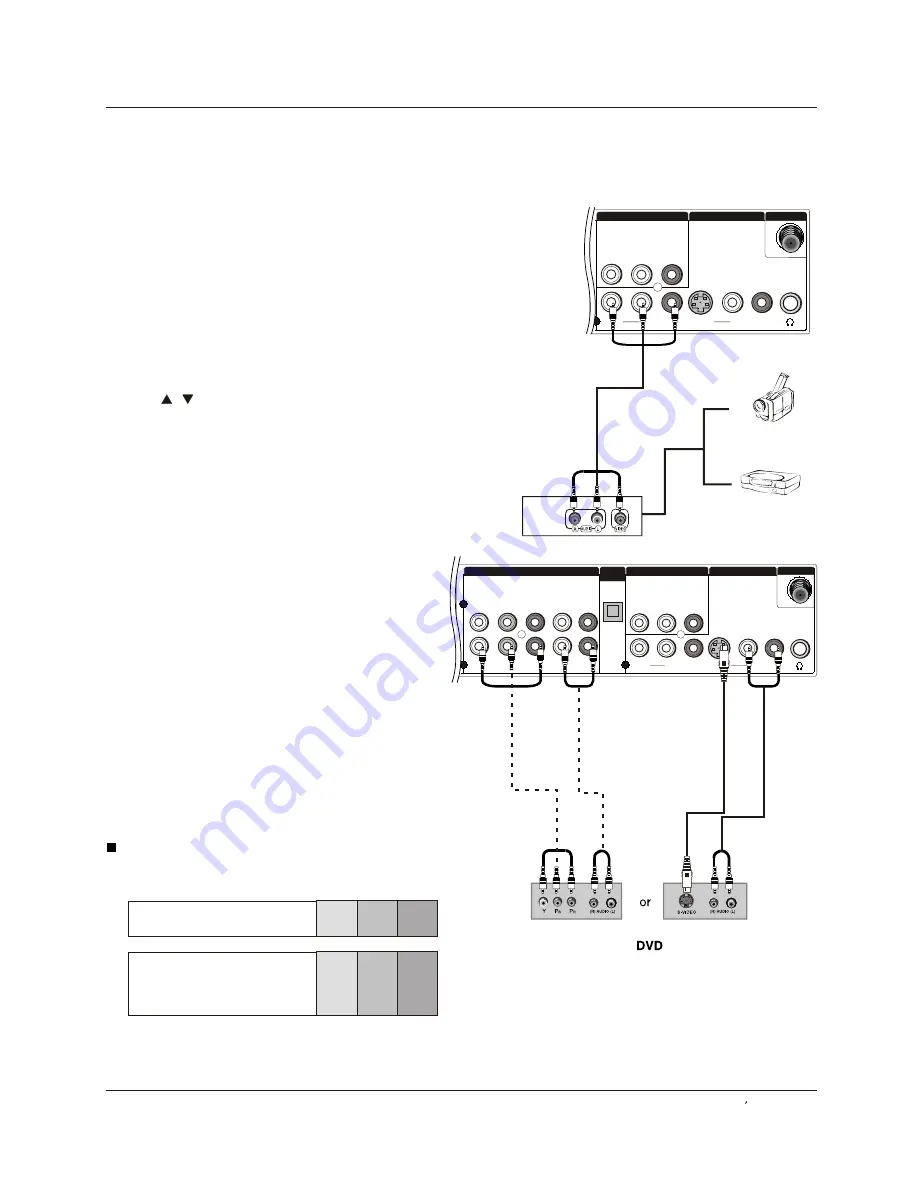
V
I
DEO
S
-
V
I
DEO
Y
Y
Pb
Pb
Pr
Pr
L
-
AUD
I
O
R
L
-
AUD
I
O
-
R
L
-
AUD
I
O
-
R
L
-
AUD
I
O
-
R
L
-
AUD
I
O
-
R
V
I
DEO
2
1
1
CO
M
PONENT
I
N
OPT
I
CAL
OUT
AV
OUT
V
I
DEO
I
N
ANT
I
N
V
I
DEO
S
-
V
I
DEO
L
-
AUD
I
O
-
R
L
-
AUD
I
O
-
R
L
-
AUD
I
O
-
R
V
I
DEO
1
AV
OUT
V
I
DEO
I
N
ANT
I
N
How
to
connect
1
.
Connect
the
DVD
v
i
deo
outputs
(COMPO
NEN
T)
to
the
Y
Pb
Pr
jac
k
s
on
the
TV
and
connect
the
DVD
aud
i
o
outputs
to
the
YPbPr
Aud
i
o
IN
jac
k
s
on
the
TV,
as
shown
i
n
the
f
i
gure
.
2
. I
f
your
DVD
on
l
y
has
an
S
-
V
I
D
E
O
output
jac
k
,
connect
th
i
s
to
the
S
-
V
I
D
E
O
i
nput
on
the
TV
.
as
shown
i
n
the
f
i
gure
.
Note
I
f
your
DVD
p
l
ayer
does
not
have
component
v
i
deo
output,
use
S
-
V
i
deo
.
How
to
use
1
.
Turn
on
the
DVD
p
l
ayer,
i
nsert
a
DVD
.
2
.
Use
IN
PUT
button
on
the
remote
contro
l
to
se
l
ect
component
mode
.
3
.
Press
P
l
ay
button
on
externa
l
equ
i
pment
for
program
p
l
ay
.
4.
Refer
to
the
DVD
p
l
ayer
'
s
manua
l
for
operat
i
ng
i
nstruct
i
ons
.
Ex
tern
al Equipm
ent
Conne
c
t
i
ons
How
to
connect
Connect
the
aud
i
o
and
v
i
deo
cab
l
es
from
the
externa
l
equ
i
pment
'
s
output
jac
k
s
to
the
TV
i
nput
jac
k
s,
as
shown
i
n
the
f
i
gure
.
When
connect
i
ng
the
TV
to
externa
l
equ
i
pment,
match
the
jac
k
co
l
ors
(V
i
deo
=
ye
ll
ow,
Aud
i
o
Left
=
wh
i
te,
and
Aud
i
o
R
i
ght
=
red)
.
How
to
use
1
.
Se
l
ect
the
i
nput
source
w
i
th
us
i
ng
the
IN
PUT
button
on
the
remote
contro
l.
2
.
Press
/
button
to
se
l
ect
the
des
i
red
source
.
3
.
Press
OK
button
to
conf
i
rm
.
4.
Operate
the
correspond
i
ng
externa
l
equ
i
pment
.
V
i
deo
Game
Set
Camcorder
Component
I
nput
ports
To
get
better
p
i
cture
qua
li
ty,
connect
a
DVD
p
l
ayer
to
the
component
i
nput
ports
as
shown
be
l
ow
.
I
nsta
ll
at
i
on
Component
ports
on
the
TV
V
i
deo
output
ports
on
DVD
p
l
ayer
Y
Pb
Pr
Y
Pb
Pr
Y
B
-
Y
R
-
Y
Y
Cb
Cr
Y
P
P
B
R
E
x
terna
l
A/V
Source
Setup
Connect
i
ng
a
DVD
p
l
a
y
er
Owner
s
Manua
l
11
















































