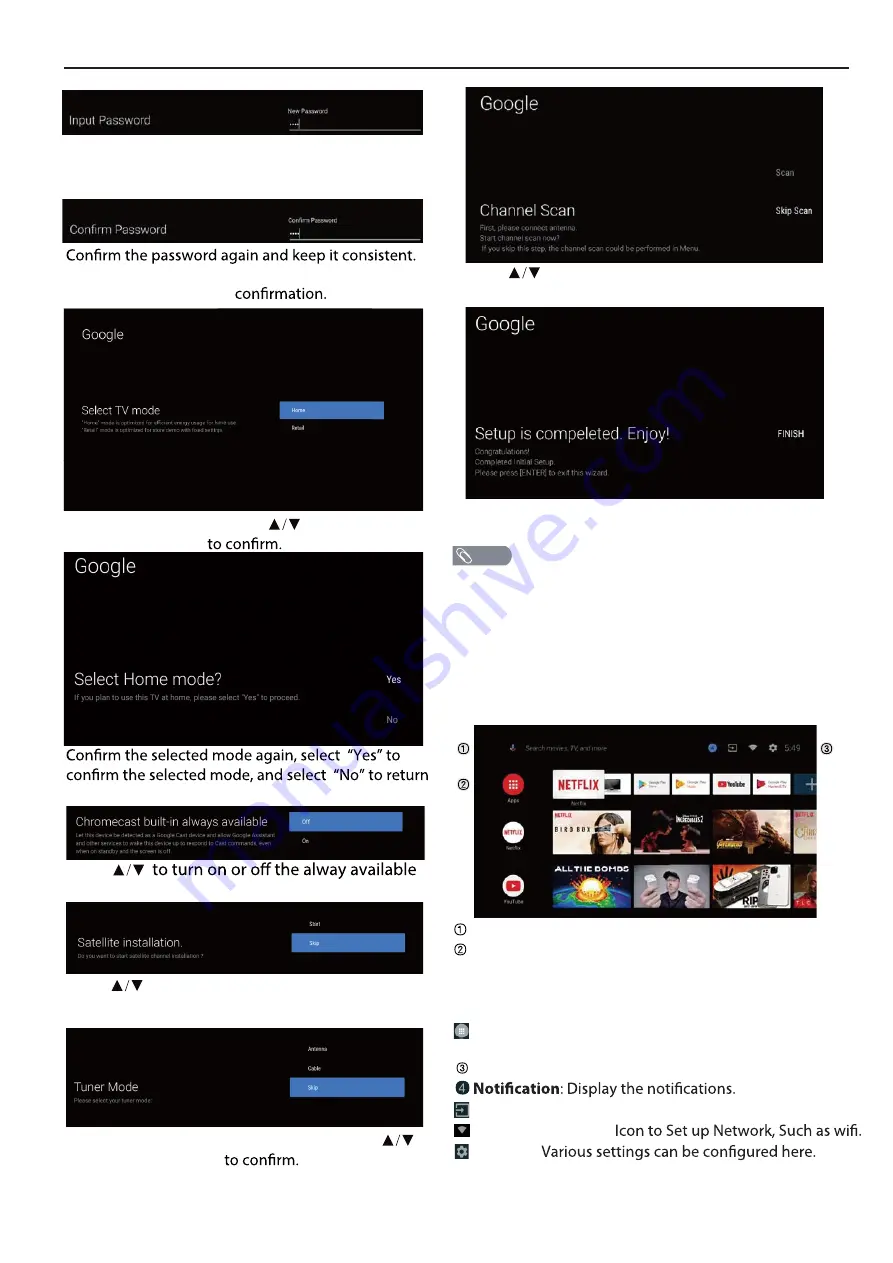
OPERATING INSTRUCTIONS
Press
OK
to pop up the soft keyboard, and use the
remote control to enter the 4-digit password auto-
matically jump to the next interface.
Use the remote control to enter the password and
complete the password
Press
to select whether to search, select “Scan”
to search, select “Skip scan” to skip the search.
Press
OK
to complete the setup.
For selecting the mode, press
key to select Home
mode and press
OK
to the previous step.
To select the Tuner mode for searching, press
to select and press
OK
8
Open the google assistant or start a voice search.
Among the applications installed on the TV, the
icons for the favourite applications are shown inside
here. (Favourite applications can be added / deleted /
changed its order by users.)
Apps
: Click to jump to Apps screen where all the
installed applications are listed.
Inputs
: Icon to select an input source.
Network&Interent:
Settings:
For details on the settings, see the next explanation.
HOME SCREEN
The IOT system is working support towards a more connected
IOT based home appliances ,The simplicity of voice control will
allow the smart television to act as the central access point of the
modern smart home under the standard language & words.
After completing the wizard Settings, you can watch TV
and go to the home screen.
NOTE
Press
features of Chromecast.
Press
to select whether to search for
satellite channel.
Summary of Contents for H55S6UG PRO
Page 1: ...H55S6UG PRO ...
Page 2: ...1 2 3 4 5 6 7 8 9 TV OPEARTION 19 ...
Page 3: ... Actual product may vary in appearance from above image ...
Page 4: ...If you are going to clean the product Unplug the TV use soft fabric no water never chemicals ...
Page 14: ...OPERATING INSTRUCTIONS OK OK DEVICE PREFERENCES OK ...
Page 15: ...OK OK OK OK OK OK OK OK OK OK OK OK OK ...
Page 20: ......
Page 24: ......










































