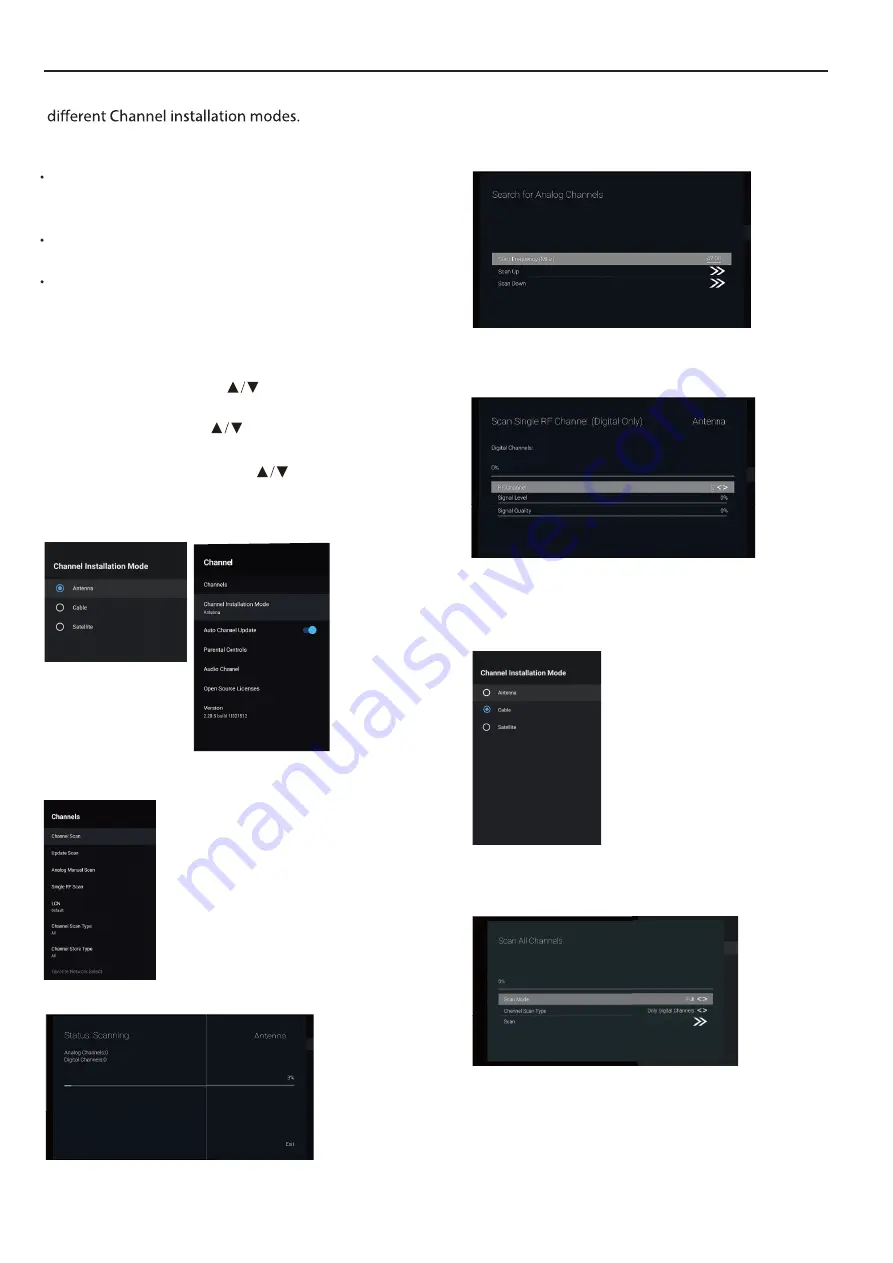
OPERATING INSTRUCTIONS
Channels –
Display the scan
sub-menu
based on
Antenna –
Cable –
Parental controls –
option then press
OK
button to enter the sub-menu.
– Press button to select the
Audio Channel
option then press
OK
button to enter the sub-menu.
Open source licenses
– Press button to select the
Press button to select the
Set the signal type to antenna. When set to
Antenna,the TV can receive analog and digital (DVBT/T2)
broadcasting signals.
Set the signal type to cable. When set to Cable,
Satellite –
Set the signal type to Satellite. When set to
Satellite, the TV can receive Satellite broadcasting signals.
option then press
OK
button to enter the sub-menu.
the TV can receive analog and QAM broadcasting signals.
Channel installation mode –
Select on-screen display
channel sources. You can select the signal type.
Antenna
1.Menu->Settings->Channel->Channel Installation Mode
enter, choose Antenna.
2. Enter Menu->Settings->Channel->Channels.
3.Channel Scan directly enters the ATV+DTV
automatic search platform interface of Antenna.
Update Scan
: Re-automatically search for frequency
points outside the station.
Analog Manual Scan
: Manual ATV search station.
After input the frequency point, you can select up
or down search station.
Single RF Scan
: DTV manual search, left and right
after selecting RF Channel, directly OK search.
Cable
1.Menu->Settings->Channel->Channel Installation
Mode, select Cable.
2. Enter Menu->Settings->Channel->Channels.
10
Auto Channel Update –
Press
OK
button to choose ON/OFF.
When selecting ON, the system will automatically scan and
update channels after 5 minutes of standby.
Summary of Contents for H55S6UG PRO
Page 1: ...H55S6UG PRO ...
Page 2: ...1 2 3 4 5 6 7 8 9 TV OPEARTION 19 ...
Page 3: ... Actual product may vary in appearance from above image ...
Page 4: ...If you are going to clean the product Unplug the TV use soft fabric no water never chemicals ...
Page 14: ...OPERATING INSTRUCTIONS OK OK DEVICE PREFERENCES OK ...
Page 15: ...OK OK OK OK OK OK OK OK OK OK OK OK OK ...
Page 20: ......
Page 24: ......










































