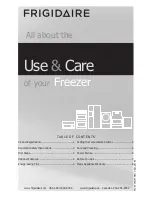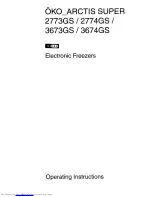22
[User login mode]
Ordinary: In this mode, any user can mostly use all the functions of the freezer, including setting
(except user settings) and modifying some information, but can't use the message function. Under
the normal mode, if a user account has been created, the mode immediately changes to the
authorization mode as long as this account is logged in.
Authorized: The authorization mode can protect the data set, as only the administrator can access
to change the settings. Other users can only access to check the temperature in the freezer and
alarm information and use the notepad and message functions.
Mainly applicable to the freezer used by more than one person or when the requirement for safety
management of the freezer is strict.
[Time delay to alarm]
It can set the time interval for alarming once again when the fault has not been eliminated after
setting "Cancel alarm", including pop-up of alarm box and buzz ,with the default values of 30min,
30min, 60min and 120min(selectable).
[Default range for graph]
It can set the default time range of graph display on the homepage of graph, with the default values
of 2h, 2h, 4h, 6h and 12h(selectable).
[Time delay to start]
It is used to set the start-up delay time of high temperature compressor after switching on the
power supply, so as to prevent multiple refrigerators from starting up at the same time, otherwise
the power may be larger, resulting in insuffi cient power supply. Its default value is 1min, with the
adjustable range of 1~15min.
[Time to door opening alarm]
It can set the alarm time of open door, with the default value of 5min(1 ~ 30min, selectable).
[Update] When connect to wifi , click “update” to check if there is latest LCD screen program in the
server background. If so, it will update automatically (just available for Chinese market so for ).
[Reboot] click “Reboot” to Reboot LCD screen.
[Ambient temperature alarm]
It can set the alarm temperature value of ambient temperature , with the default value of 35
℃
(30
~
50 ,selectable).
• Network
It can set the network opening or closing : After the network search is completed, click the
corresponding network, and enter a password for login, then connect to the network successfully.
It is recommended for the user to open and then connect the wireless network, so that the touch
screen can be remotely upgraded. If there is no wireless network, you can open the hot spot of the
mobile phone for network connection, so as to remotely upgrade the program of touch screen.
27
When clicking somewhere on the graph, you can view the temperature value at a fi xed point.
Input both the starting time and the ending time, and then click
[
Inquiry
]
to view the temperature
graph in this interval; but if the interval is more than one month, the graph cannot be viewed.
Input both the starting time and the ending time, and then [Download] to download the temperature
data within this interval through USB; but when you do not enter any time, all temperature data will
be downloaded by default.
DATA can be exported in CSV or PDF,when you choose PDF ,format at the interval between the
start time and end time can not exceed 7days.
4.Inquiry
This page has six query buttons: Event record, Power and battery, Alarm record, Operating status,
Backup system and Device information.
• Event record
It can be used to query the records of door opening/closing, setting & modifi cation, data upload/
download and account login/logout.
Input "Start time-End time", and then click "Inquiry" to query the corresponding records within this
interval; when clicking “Download”, you can download the recorded events through USB.
• Power and battery
It can be used to view both the main battery and the backup system battery's input voltage, output
voltage and remaining battery level
Summary of Contents for DW-86L579BP
Page 1: ......