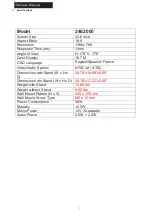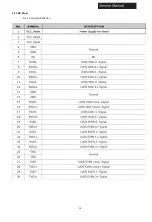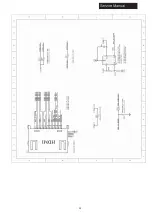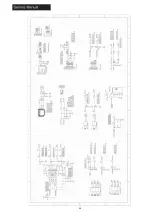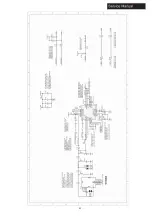16
6-2 External Equipment Connections
Your TV can be used to display output from most devices.
1. Verify that your device has a video port that matches an available port on the TV (HDMI, Component, etc)
2. Turn the TV and your device off.
3. Connect the appropriate cable (not included) to the TV and the device.
4.
Turn the TV and your device on. Set the TV’s input to match the connection you used (HDMI, Component, Composite,
etc).
Connecting to an antenna/cable wall jack
Connect one end of a coaxial cable (not included) to the ANT IN jack on the back of your TV, then connect the other end
of the cable into the antenna or cable TV wall outlet.
Note
To improve picture quality from an antenna in a poor signal area, install a signal amplifier. If you need to split the antenna
signal to connect two TVs, install a two-way splitter.
Connector: F type plug. Input impedance: 75 ohm unbalanced. (Philippines) Connector: IEC type plug. Input impedance: 75
ohm unbalanced. (Others)
Summary of Contents for 24E2000
Page 13: ...12 3 Remove all tapes on the cables 5 Disconnect the cables and remove them from the unit ...
Page 15: ...14 Manual 4 Accessories Remote Control 2 x AAA Batteries User Manual ...
Page 18: ...17 Connecting a PC VGA Supported timing ...
Page 19: ...18 Service Manual Connecting AV Equipment COMPONENT OUT ...
Page 21: ...20 Cable Sample Note The cables are not included in the package ...
Page 22: ...21 7 Operation Instructions 7 1 Side Control ...
Page 23: ...22 7 2 Rear Terminals Connector Descriptions Ser 9 P r e s s t o o p e n t h e ...
Page 24: ...23 t e l e t e x t C C 7 3 Using Remote Control ...
Page 25: ...24 8 Electrical Parts 8 1 System Block Diagram ...
Page 26: ...25 8 2 Circuit Diagram ...
Page 27: ...26 ...
Page 28: ...27 ...
Page 29: ...28 ...
Page 30: ...29 ...
Page 31: ...30 ...
Page 32: ...31 2 2 0 ...
Page 34: ...33 9 Measurements and Adjustment 9 1 Operation Guide ...
Page 35: ...34 ...
Page 36: ...35 ...
Page 37: ...36 ...
Page 38: ...37 ...
Page 39: ...38 ...
Page 40: ...39 ...
Page 44: ...43 10 2 System Power Check ...
Page 45: ...44 10 3 No Sound No Picture ...
Page 46: ...45 10 4 Audio Problem ...