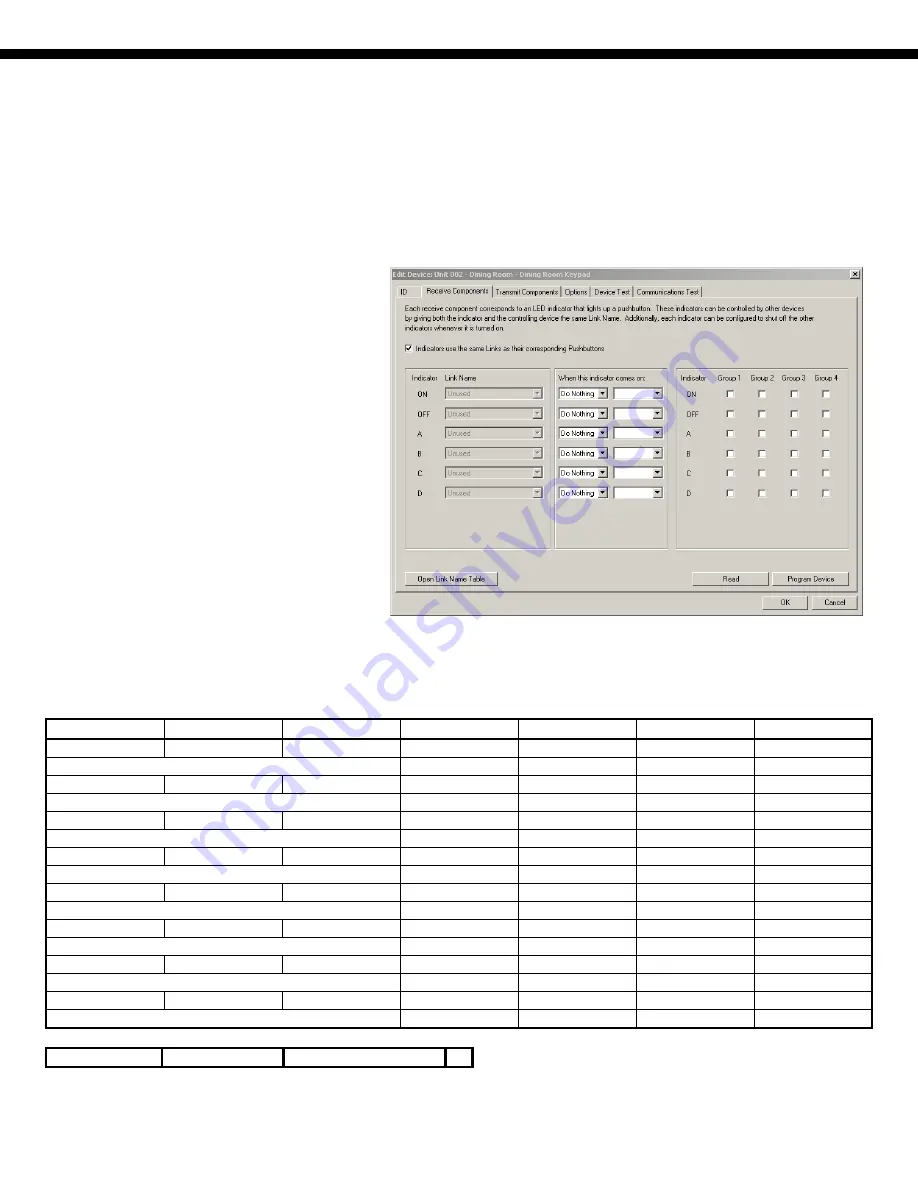
Page 14
Configuring Keypad Controllers
The 6-Button and 8-Button Keypad Controllers can be configured by UPStart to perform various functions. The keypad controllers
can be configured to operate as general purpose keypads under the control of OmniLT. When set up as follows, the keypad controller
will send a message to the OmniLT controller any time a button is pressed. The state of the corresponding LED will not change.
OmniLT has complete control of the LED.
Set the Receive Components as follows:
1.
Check "Indicators use the same Links as their
corresponding Pushbuttons".
2.
For complete control of the LEDs by the
OmniLT controller, uncheck all "Turn
other indicators off" setting to make certain
that indicators are not mutually exclusive.
Newer versions of the 6-Button and 8-Button
Keypad Controllers and UPStart software may
support more extensive LED Group control
settings. For complete control of the LEDs by
the OmniLT controller, select “Do Nothing”
under “When this indicator comes on:” for
each Indicator and uncheck all Group options.
For the 6-Button Keypad Controller, set the Transmit Components as follows:
Button Link
Name Mode
Single-Tap Double-Tap Hold
Release
On
Switch
1/On
Custom
Button
Null Null No
Command
Null
Null Null No
Command
Null
Off
Switch
2/Off
Custom
Button
Null Null No
Command
Null
Null Null No
Command
Null
A
Switch
3/A
Custom
Button
Null Null No
Command
Null
Null Null No
Command
Null
B
Switch
4/B
Custom
Button
Null Null No
Command
Null
Null Null No
Command
Null
C
Switch
5/C
Custom
Button
Null Null No
Command
Null
Null Null No
Command
Null
D
Switch
6/D
Custom
Button
Null Null No
Command
Null
Null Null No
Command
Null
UP
Unused
Null Button
No Command
No Command
No Command
No Command
No Command
No Command
No Command
No Command
DN
Unused
Null Button
No Command
No Command
No Command
No Command
No Command
No Command
No Command
No Command
Transmit Type:
Line Packet
Transmission Attempts:
2
Summary of Contents for OmniLT
Page 2: ...Page 2...






































